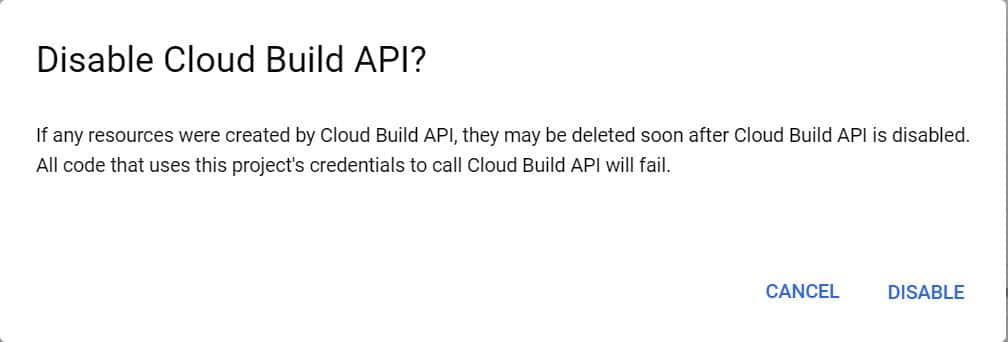Table of Contents
In this article, we will discuss on how to disable Cloud Build API in Google Cloud(GCP) Using 5 Simple Steps. If you are a Google Cloud Professional then you might be aware of Cloud Build API. This tool is basically used in DevOps as Build tool. Once the work of Cloud Build API is finished in a Project then you might want to disable this API to avoid any unnecessary build time cost.
Google Cloud Services can be enabled and disabled by multiple ways. It can be done through gcloud Interface tool or by using GUI method which we will see in below section. More on Cloud Build Documentation.
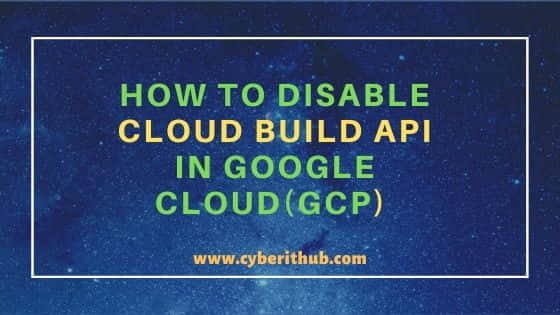
Disable Cloud Build API in Google Cloud(GCP)
Also Read: How to Delete a Remote Source Repositories Branch from Cloud Shell
Step 1: Prerequisites
a) You should have a valid Google Email ID and Password.
b) You should have sufficient permission to disable Cloud Build API.
Step 2: Open APIs & Services
In the first step, you need to open APIs & Services->Library option from Google Dashboard. It can be opened either by going to APIs & Services directly from Google Dashboard or by searching library from Search Box on top of the Dashboard as shown below.
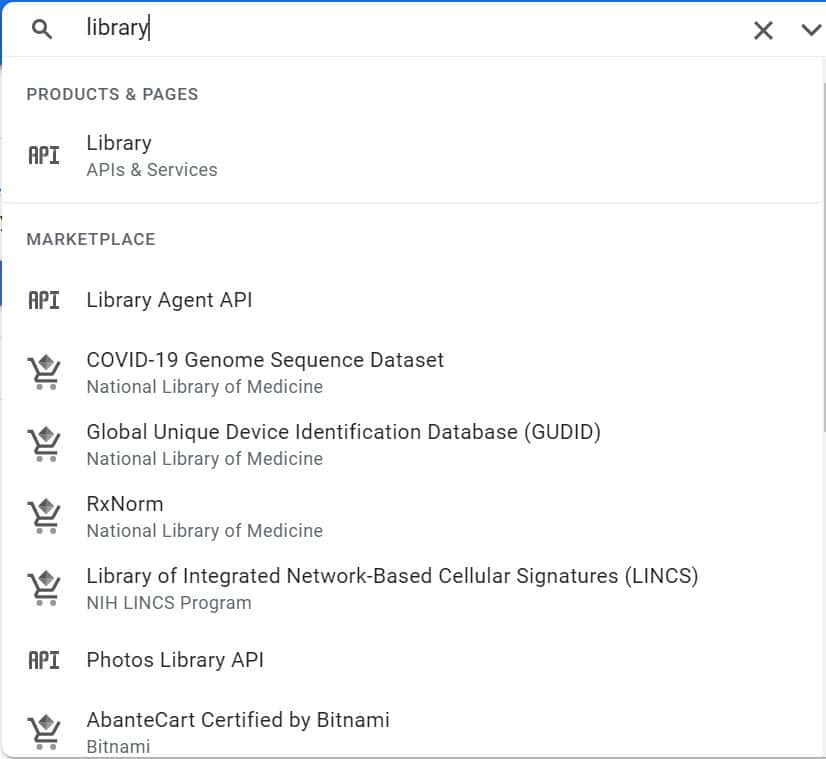
Step 3: Search Cloud Build API
In the next step, you need to search Cloud Build from search box as shown below. You will see multiple search results where you need to click on first search result that is Cloud Build API.
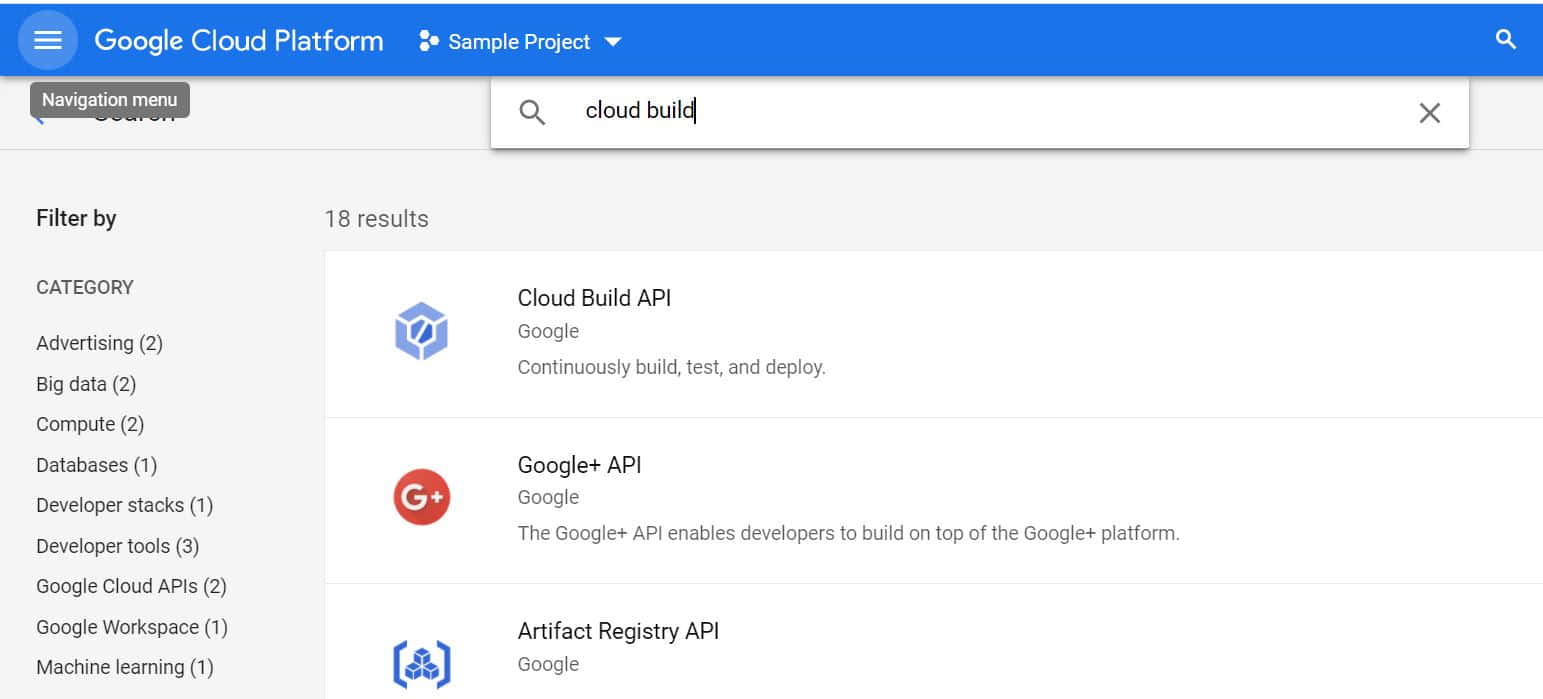
Step 4: Click on Manage
Here you need to first select your project from Top for which you want to disable the Cloud Build API. In our case we are disabling the Cloud Build API for a project known as Sample Project. So we will select this project and then Click on Manage Option as shown below.
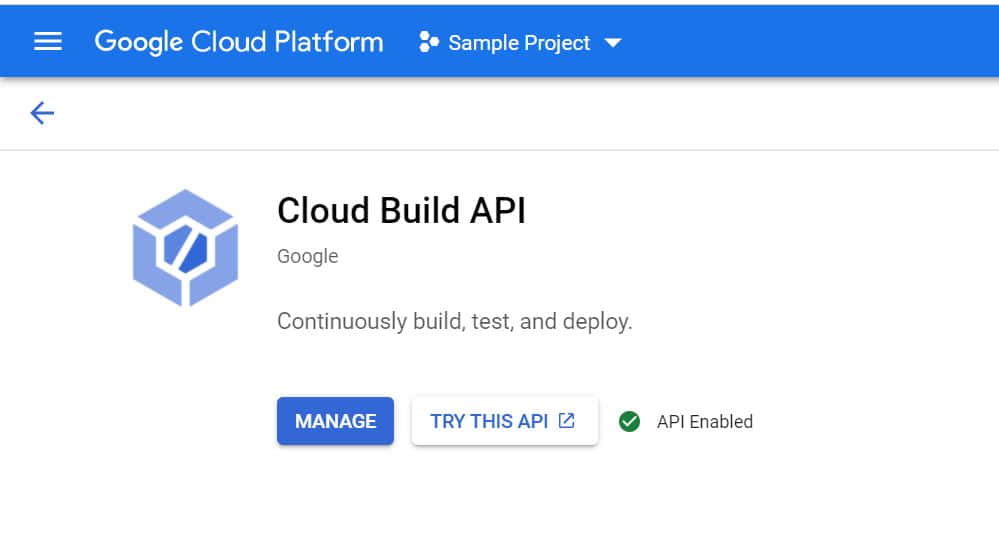
Step 5: Click on Disable API
Once you click on Manage, you will be able to see below screen where you need to click on Disable API.
NOTE:
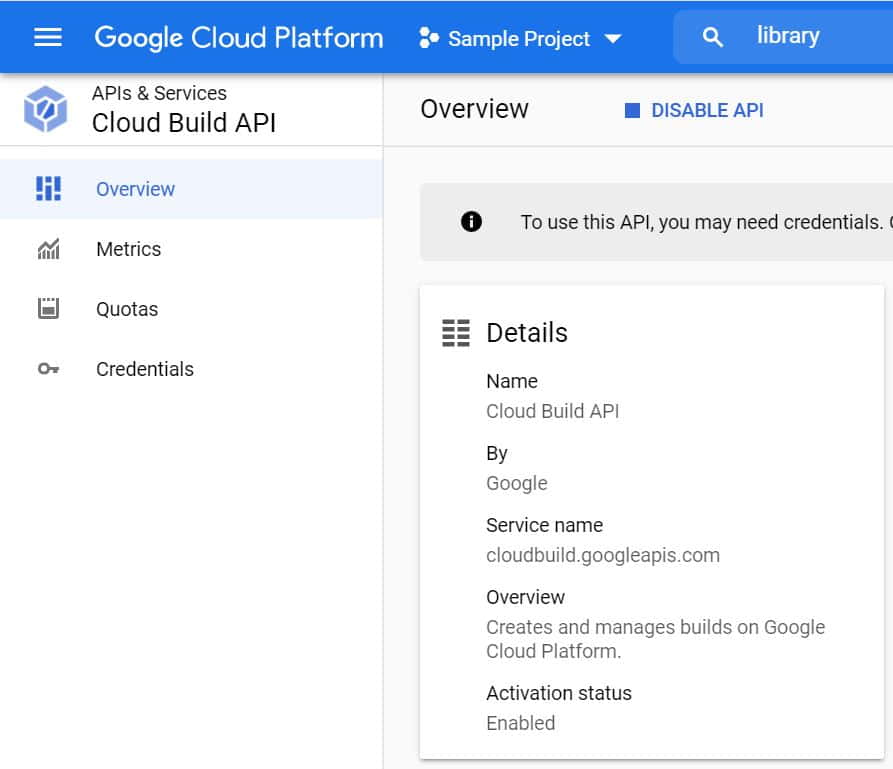
Step 6: Disable Cloud Build API
Once you clicked on Disable API option, below notification will pop up for confirmation which says if any resources were created by Cloud Build API, it will be deleted soon after you disable the API. So be completely sure before clicking on Disable. If everything goes well, then Cloud Build API will get disabled.