Table of Contents
In this article, I will take you through the steps to install Komikku Manga Reader on Ubuntu 20.04 LTS (Focal Fossa). Komikku is known as the Manga Reader for GNOME. It is a relatively newer app written using Python 3 and GTK. Of all the Linux Desktop based Manga reader, Komikku is the most loved one by the readers due to its clean, intuitive and adaptive interface. It was designed to become more adaptive so that it can scaled from Desktop to Mobile quite easily. It is currently available for installation using various methods. But here we will use the most easy and reliable method for installation, that is through flatpak utility. More on official website.
Features
- It provides online reading from dozen of servers.
- It allows offline reading of downloaded comics.
- It provides various reading modes like RTL, LTR, Vertical and Webtoon.
- It has the feature of automatic comic update.
- It allows automatic download of new chapters.
- It has multi mode themes like dark and light themes.

How to Install Komikku Manga Reader on Ubuntu 20.04 LTS
Also Read: How to Install Lector ebook Reader on Ubuntu 20.04 LTS (Focal Fossa)
Step 1: Prerequisites
a) You should have a running Ubuntu 20.04 LTS Server.
b) You should have sudo or root access to run privileged commands.
c) You should have flatpak utility available in your Server.
Step 2: Install Komikku
Since Komikku application is easily available from flathub repository, we will use the flatpak utility to install the application. But before that you need to make sure flathub repo URL is added or else flatpak will fail to find remote reference to download and install the application. Once the repo is set, you can simply use flatpak install flathub info.febvre.Komikku command to install the application as shown below.
root@cyberithub:~# flatpak install flathub info.febvre.Komikku
Looking for matches…
Required runtime for info.febvre.Komikku/x86_64/stable (runtime/org.gnome.Platform/x86_64/41) found in remote flathub
Do you want to install it? [Y/n]: Y
info.febvre.Komikku permissions:
ipc network fallback-x11 wayland x11 dri file access [1] dbus access [2]
[1] xdg-pictures
[2] org.freedesktop.Notifications, org.freedesktop.secrets, org.gnome.SettingsDaemon.Color
ID Branch Op Remote Download
1. [✓] info.febvre.Komikku.Locale stable i flathub 2.6 kB / 268.2 kB
2. [✓] org.freedesktop.Platform.GL.default 21.08 i flathub 131.0 MB / 131.3 MB
3. [✓] org.freedesktop.Platform.openh264 2.0 i flathub 1.5 MB / 1.5 MB
4. [✓] org.gnome.Platform.Locale 41 i flathub 16.9 kB / 336.5 MB
5. [✓] org.gnome.Platform 41 i flathub 242.7 MB / 291.0 MB
6. [✓] info.febvre.Komikku stable i flathub 6.1 MB / 9.0 MB
Installation complete.
Step 3: Run Komikku
To launch Komikku, you need to run flatpak run info.febvre.Komikku command as shown below.
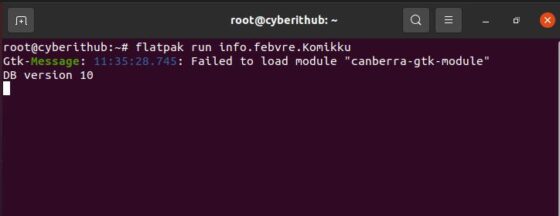
Once it's opened, it should look like below. Here you need to Click on (+) to open a manga.
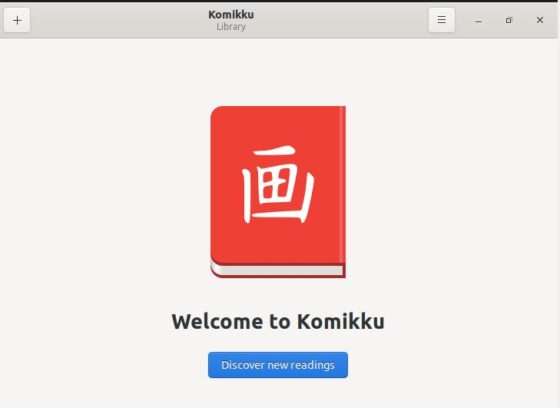
Once a manga is selected and opened, it should look like below. You can now enjoy the manga reading.
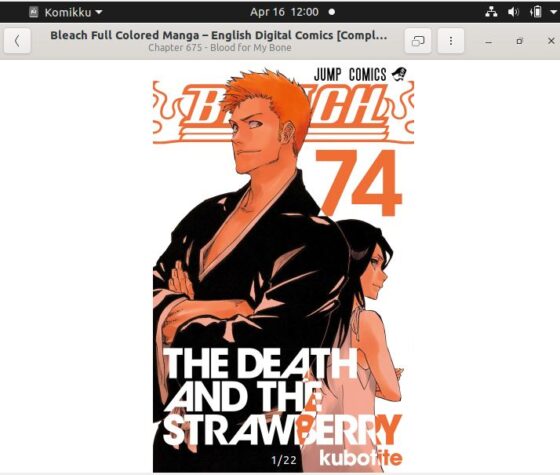
Step 4: Uninstall Komikku
Once you are done with manga reading, you can also choose to uninstall the application by using flatpak uninstall info.febvre.Komikku command as shown below.
root@cyberithub:~# flatpak uninstall info.febvre.Komikku
ID Branch Op
1. [-] info.febvre.Komikku stable r
2. [-] info.febvre.Komikku.Locale stable r
Uninstall complete.
