Table of Contents
In this article, I will take you through the steps to update Git to a newest version on Linux. If you have Git application installed on your System from default ubuntu repo then you might have noticed that you have installed the older version instead of installing the latest one. This might create problem for you as lot of application like Bitbucket which has dependency on Git might not install and work correctly as those application requires a specific git version, most of the time the latest one. So to deal with this problem, the easy solution is to update git to the newest version by following some simple steps explained in below section.
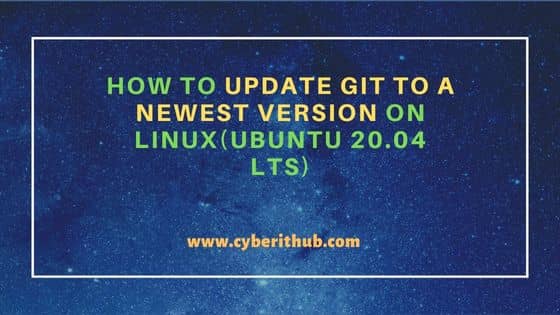
How to Update Git to a Newest Version on Linux(Ubuntu 20.04 LTS)
Also Read: Solved "fatal: Need to specify how to reconcile divergent branches"
Step 1: Prerequisites
a) You should have a running Ubuntu 20.04 LTS Server.
b) You should have sudo or root access to run privileged commands.
c) You should have apt or apt-get package manager available in your system.
Step 2: Check Current Version
To check and verify the current git version, you can use git --version command as shown below. As you can see the latest package version available from default Ubuntu repo is 2.25.1.
cyberithub@ubuntu:~$ git --version git version 2.25.1
Step 3: Remove Older Version(Optional)
It is not necessary to remove the older git version but if you run into some kind of problems then you can remove the older git version by running sudo apt remove git command as shown below.
cyberithub@ubuntu:~$ sudo apt remove git Reading package lists... Done Building dependency tree Reading state information... Done The following packages were automatically installed and are no longer required: git-man liberror-perl linux-headers-5.13.0-44-generic linux-hwe-5.13-headers-5.13.0-44 linux-image-5.13.0-44-generic linux-modules-5.13.0-44-generic linux-modules-extra-5.13.0-44-generic Use 'sudo apt autoremove' to remove them. The following packages will be REMOVED: git 0 upgraded, 0 newly installed, 1 to remove and 0 not upgraded. After this operation, 36.5 MB disk space will be freed. Do you want to continue? [Y/n] y (Reading database ... 233292 files and directories currently installed.) Removing git (1:2.25.1-1ubuntu3.4) ...
Step 4: Add PPA Repository
Since we are going to download and install the git package from Git maintainers repository, we need to first add this repo by using sudo add-apt-repository ppa:git-core/ppa -y command as shown below.
NOTE:
gpg key timed out error then you don't need to worry about that. You can safely ignore that error for now.cyberithub@ubuntu:~$ sudo add-apt-repository ppa:git-core/ppa -y
Error: retrieving gpg key timed out.
Step 5: Update Your System
Next step is to update the package cache with all the package information from newly added repo by using sudo apt-get update command as shown below.
cyberithub@ubuntu:~$ sudo apt-get update [sudo] password for cyberithub: Hit:1 http://in.archive.ubuntu.com/ubuntu focal InRelease Hit:2 http://in.archive.ubuntu.com/ubuntu focal-updates InRelease Hit:3 http://in.archive.ubuntu.com/ubuntu focal-backports InRelease Ign:4 https://repo.vivaldi.com/stable/deb stable InRelease Hit:5 https://repo.vivaldi.com/stable/deb stable Release Hit:6 https://dl.google.com/linux/chrome/deb stable InRelease Hit:7 http://security.ubuntu.com/ubuntu focal-security InRelease Get:8 http://ppa.launchpad.net/git-core/ppa/ubuntu focal InRelease [23.8 kB] Get:10 http://ppa.launchpad.net/git-core/ppa/ubuntu focal/main i386 Packages [3,020 B] Get:11 http://ppa.launchpad.net/git-core/ppa/ubuntu focal/main amd64 Packages [3,028 B] Get:12 http://ppa.launchpad.net/git-core/ppa/ubuntu focal/main Translation-en [2,252 B] Fetched 32.1 kB in 2s (13.5 kB/s) Reading package lists... Done
Step 6: Install Git
Once the repo information is updated, you can download and install the latest git package along with its dependencies by using sudo apt-get install git -y command as shown below.
cyberithub@ubuntu:~$ sudo apt-get install git -y Reading package lists... Done Building dependency tree Reading state information... Done The following additional packages will be installed: git-man Suggested packages: git-daemon-run | git-daemon-sysvinit git-doc git-email git-gui gitk gitweb git-cvs git-mediawiki git-svn The following NEW packages will be installed: git The following packages will be upgraded: git-man 1 upgraded, 1 newly installed, 0 to remove and 0 not upgraded. Need to get 8,223 kB of archives. After this operation, 40.4 MB of additional disk space will be used. Get:1 http://ppa.launchpad.net/git-core/ppa/ubuntu focal/main amd64 git-man all 1:2.37.0-0ppa1~ubuntu20.04.1 [1,956 kB] Get:2 http://ppa.launchpad.net/git-core/ppa/ubuntu focal/main amd64 git amd64 1:2.37.0-0ppa1~ubuntu20.04.1 [6,267 kB] Fetched 8,223 kB in 4s (2,213 kB/s) (Reading database ... 197553 files and directories currently installed.) Preparing to unpack .../git-man_1%3a2.37.0-0ppa1~ubuntu20.04.1_all.deb ... Unpacking git-man (1:2.37.0-0ppa1~ubuntu20.04.1) over (1:2.25.1-1ubuntu3.4) ... Selecting previously unselected package git. Preparing to unpack .../git_1%3a2.37.0-0ppa1~ubuntu20.04.1_amd64.deb ... Unpacking git (1:2.37.0-0ppa1~ubuntu20.04.1) ... Setting up git-man (1:2.37.0-0ppa1~ubuntu20.04.1) ... Setting up git (1:2.37.0-0ppa1~ubuntu20.04.1) ... Processing triggers for man-db (2.9.1-1) ...
Alternatively, if you have the older git version already installed and you would like to upgrade it without removing the older one, then all you need to do is to run the same sudo apt-get install git command as shown below. Here as you notice on the output, no new git package is getting installed but the older one is getting upgraded. So depending on your situation, you can choose either way.
cyberithub@ubuntu:~$ sudo apt-get install git Reading package lists... Done Building dependency tree Reading state information... Done The following additional packages will be installed: git-man Suggested packages: git-daemon-run | git-daemon-sysvinit git-doc git-email git-gui gitk gitweb git-cvs git-mediawiki git-svn The following packages will be upgraded: git git-man 2 upgraded, 0 newly installed, 0 to remove and 5 not upgraded. Need to get 0 B/8,223 kB of archives. After this operation, 3,805 kB of additional disk space will be used. Do you want to continue? [Y/n] y (Reading database ... 199485 files and directories currently installed.) Preparing to unpack .../git_1%3a2.37.0-0ppa1~ubuntu20.04.1_amd64.deb ... Unpacking git (1:2.37.0-0ppa1~ubuntu20.04.1) over (1:2.25.1-1ubuntu3.4) ... Preparing to unpack .../git-man_1%3a2.37.0-0ppa1~ubuntu20.04.1_all.deb ... Unpacking git-man (1:2.37.0-0ppa1~ubuntu20.04.1) over (1:2.25.1-1ubuntu3.4) ... Setting up git-man (1:2.37.0-0ppa1~ubuntu20.04.1) ... Setting up git (1:2.37.0-0ppa1~ubuntu20.04.1) ... Processing triggers for man-db (2.9.1-1) ...
Step 7: Check Version
After successful installation, if you now check the current installed version by using git --version command then you will see that this time we have the newest version 2.37.0 available(At the time of writing this article, 2.37.0 is the newest version).
cyberithub@ubuntu:~$ git --version
git version 2.37.0

I tried installing git on Ubuntu 22.04 using the command sudo apt-get install git. But I am getting error message like this:
Reading package lists... Done
Building dependency tree
Reading state information... Done
Package git is not available, but is referred to by another package.
This may mean that the package is missing, has been obsoleted, or
is only available from another source
E: Package 'git' has no installation candidate
What am I supposed to do further?
Hi Sam,
Could you please try to update the package cache first by running "apt-get update" and then try "apt-get install git" command ?
nice. thanks!
use sudo apt install git-all