Table of Contents
In this article, I will take you through the steps to install deckboard on Ubuntu 20.04 LTS. Deckboard is an easy to use but powerful application that helps to create macros for computer which can later be launched on your Phone. Using deckboard, you can increase your productivity by creating macros for multiple different tasks. You can create macros for as complex task as flight simulation and for as easy task as simple opening of an email. It is also very easy to install in almost all the famous platforms such as Windows, Mac and Linux. Here we will see the steps to install Deckboard on Ubuntu 20.04 LTS based systems.
Important Features
- Easy to use.
- PC macros can easily be accessed through Phone via Wifi or USB.
- You can manage your own twitch chat.
- You can create your own extensions and share with others.
- It provides almost unlimited customization.
- OBS Studio and Streamlabs OBS Integration can be used for better broadcasting experience.
- Spotify premium users can use this to control playback and play favorite albums.
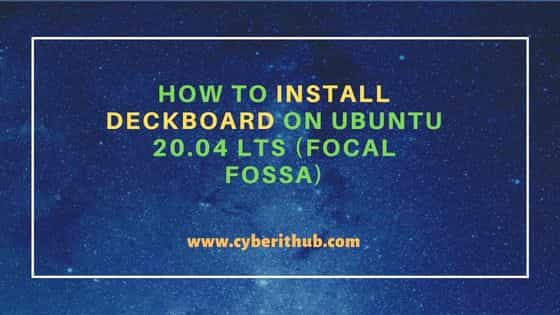
How to Install Deckboard on Ubuntu 20.04 LTS (Focal Fossa)
Also Read: How to Install KDE Plasma Desktop(GUI) on Fedora 37 Linux
Step 1: Prerequisites
a) You should have a running Ubuntu 20.04 LTS Server.
b) You should have sudo or root access to run privileged commands.
c) You should have apt, dpkg and snap utility installed in your Server.
Step 2: Update Your Server
Before proceeding with the steps to install deckboard, it is wise to update and upgrade the installed packages in your system to the latest version by using sudo apt update && sudo apt upgrade command as shown below.
cyberithub@ubuntu:~$ sudo apt update && sudo apt upgrade
[sudo] password for cyberithub:
Get:1 http://security.ubuntu.com/ubuntu focal-security InRelease [114 kB]
Hit:2 http://ppa.launchpad.net/ansible/ansible/ubuntu focal InRelease
Hit:3 http://in.archive.ubuntu.com/ubuntu focal InRelease
Hit:4 https://downloads.plex.tv/repo/deb public InRelease
Hit:5 https://dl.google.com/linux/chrome/deb stable InRelease
Get:6 http://in.archive.ubuntu.com/ubuntu focal-updates InRelease [114 kB]
Get:7 http://in.archive.ubuntu.com/ubuntu focal-backports InRelease [108 kB]
Get:8 http://security.ubuntu.com/ubuntu focal-security/main amd64 DEP-11 Metadata [59.9 kB]
Get:9 http://in.archive.ubuntu.com/ubuntu focal-updates/main amd64 Packages [2,324 kB]
Get:10 http://security.ubuntu.com/ubuntu focal-security/universe amd64 DEP-11 Metadata [94.1 kB]
Get:11 http://security.ubuntu.com/ubuntu focal-security/multiverse amd64 DEP-11 Metadata [940 B]
Get:12 http://in.archive.ubuntu.com/ubuntu focal-updates/main amd64 DEP-11 Metadata [275 kB]
Get:13 http://in.archive.ubuntu.com/ubuntu focal-updates/universe amd64 Packages [1,014 kB]
Get:14 http://in.archive.ubuntu.com/ubuntu focal-updates/universe amd64 DEP-11 Metadata [408 kB]
Get:15 http://in.archive.ubuntu.com/ubuntu focal-updates/multiverse amd64 DEP-11 Metadata [944 B]
Get:16 http://in.archive.ubuntu.com/ubuntu focal-backports/main amd64 DEP-11 Metadata [7,984 B]
Get:17 http://in.archive.ubuntu.com/ubuntu focal-backports/universe amd64 DEP-11 Metadata [30.5 kB]
Fetched 4,551 kB in 4s (1,042 kB/s)
.................................................................
Step 3: Install libnode64 and libc-ares2
Next step is to install some required library packages such as libnode64 and libc-ares2. It can easily installed from default Ubuntu repo by using sudo apt install libnode64 libc-ares2 command as shown below.
cyberithub@ubuntu:~$ sudo apt install libnode64 libc-ares2 Reading package lists... Done Building dependency tree Reading state information... Done The following packages were automatically installed and are no longer required: libfwupdplugin1 libllvm11 libxmlb1 Use 'sudo apt autoremove' to remove them. The following NEW packages will be installed: libc-ares2 libnode64 0 upgraded, 2 newly installed, 0 to remove and 0 not upgraded. Need to get 5,804 kB of archives. After this operation, 23.0 MB of additional disk space will be used. Get:1 http://in.archive.ubuntu.com/ubuntu focal-updates/main amd64 libc-ares2 amd64 1.15.0-1ubuntu0.1 [38.2 kB] Get:2 http://in.archive.ubuntu.com/ubuntu focal/universe amd64 libnode64 amd64 10.19.0~dfsg-3ubuntu1 [5,765 kB] Fetched 5,804 kB in 2s (2,609 kB/s) Selecting previously unselected package libc-ares2:amd64. (Reading database ... 190874 files and directories currently installed.) Preparing to unpack .../libc-ares2_1.15.0-1ubuntu0.1_amd64.deb ... Unpacking libc-ares2:amd64 (1.15.0-1ubuntu0.1) ... Selecting previously unselected package libnode64:amd64. Preparing to unpack .../libnode64_10.19.0~dfsg-3ubuntu1_amd64.deb ... Unpacking libnode64:amd64 (10.19.0~dfsg-3ubuntu1) ... Setting up libc-ares2:amd64 (1.15.0-1ubuntu0.1) ... Setting up libnode64:amd64 (10.19.0~dfsg-3ubuntu1) ... Processing triggers for libc-bin (2.31-0ubuntu9.9) ...
Step 4: Install Deckboard
There are basically two ways to install Deckboard. You can choose to follow any of the below steps depending on your requirements and tools availability.
a) Using Snap
The first method you can use to install deckboard is by installing it as a snap package from Snap Store. To install, you need to run sudo snap install deckboard command as shown below.
NOTE:
cyberithub@ubuntu:~$ sudo snap install deckboard deckboard 2.1.0 from Riva Farabi (rfbabeheer) installed
b) Using Deb Package
Another method you can use to install the application is by downloading and installing through deb package. For that you need to visit the official website and download the Linux deb 64-bit package from below highlighted link.
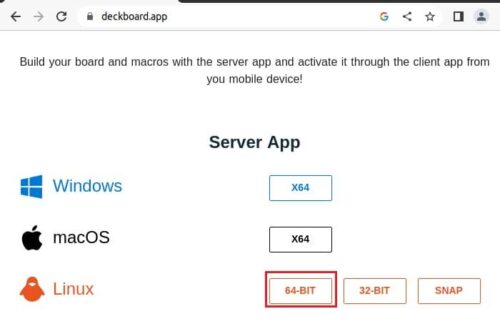
It will download the package in local download folder. From there you can just install the package using below dpkg command.
cyberithub@ubuntu:~$ sudo dpkg -i deckboard_2.1.0_amd64.deb
Selecting previously unselected package deckboard.
(Reading database ... 190884 files and directories currently installed.)
Preparing to unpack deckboard_2.1.0_amd64.deb ...
Unpacking deckboard (2.1.0) ...
Setting up deckboard (2.1.0) ...
chmod: cannot access '/opt/Deckboard/chrome-sandbox': No such file or directory
Processing triggers for gnome-menus (3.36.0-1ubuntu1) ...
Processing triggers for desktop-file-utils (0.24-1ubuntu3) ...
Processing triggers for mime-support (3.64ubuntu1) ...
Processing triggers for hicolor-icon-theme (0.17-2) ...
Step 5: Launch Deckboard
After successful installation, you need to go to Desktop and click on Activities. Then you need to search deckboard in the search bar as shown below. Once the application pops up, tap on it open.
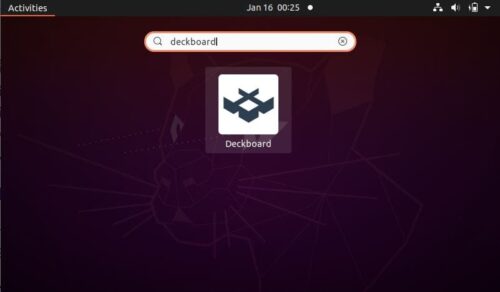
First time when you open the deckboard application, it should look like below. Once opened, you can now proceed with your work.
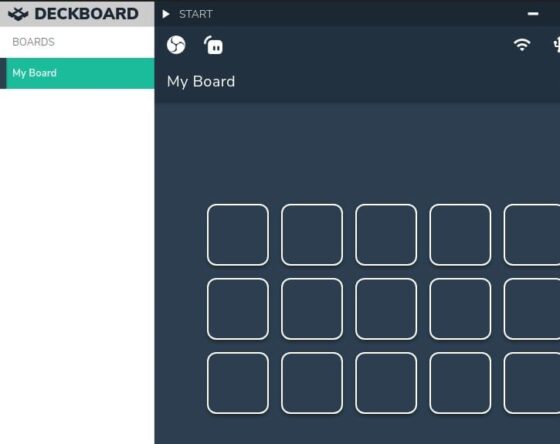
Step 6: Uninstall Deckboard
Once you are done with deckboard, you can also choose to uninstall it from your System by using any of the below methods depending how you have installed the application.
a) Using Snap
If you installed the application as snap package then you can uninstall the application using sudo snap remove deckboard command as shown below.
cyberithub@ubuntu:~$ sudo snap remove deckboard [sudo] password for cyberithub: deckboard removed
b) Using Apt
If you installed the application using a debian package then you can easily remove the application using apt utility. You just need to run sudo apt remove deckboard command as shown below.
NOTE:
cyberithub@ubuntu:~$ sudo apt remove deckboard Reading package lists... Done Building dependency tree Reading state information... Done The following packages were automatically installed and are no longer required: libc-ares2 libfwupdplugin1 libllvm11 libnode64 libxmlb1 Use 'sudo apt autoremove' to remove them. The following packages will be REMOVED: deckboard 0 upgraded, 0 newly installed, 1 to remove and 0 not upgraded. After this operation, 271 MB disk space will be freed. Do you want to continue? [Y/n] Y (Reading database ... 190968 files and directories currently installed.) Removing deckboard (2.1.0) ... Processing triggers for mime-support (3.64ubuntu1) ... Processing triggers for hicolor-icon-theme (0.17-2) ... Processing triggers for gnome-menus (3.36.0-1ubuntu1) ... Processing triggers for desktop-file-utils (0.24-1ubuntu3) ...
