Table of Contents
In this article, I will take you through the steps to install wine on CentOS 7 using 8 Easy Steps. Wine is a free and open source compatibility layer created for several POSIX based operating systems such as Linux, MacOS and BSD to run Windows based applications. Wine basically translates windows API calls to POSIX calls on-the-fly, eliminating the performance and memory penalties of other methods and allowing you to cleanly integrate Windows applications into your desktop. It is straight forward and fairly easy to use. It is also very easy to install in almost all the famous linux distributions. Here we will see the steps to install Wine on CentOS 7 based systems.
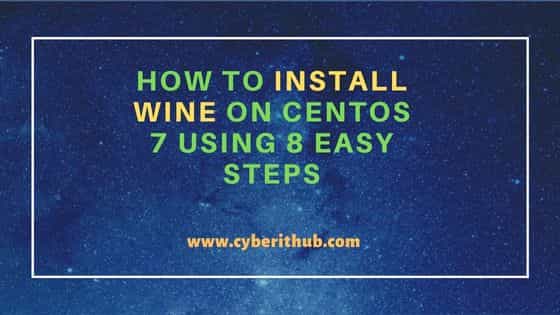
How to Install Wine on CentOS 7 Using 8 Easy Steps
Also Read: How to Install Wine on Ubuntu 20.04 LTS (Focal Fossa)
Step 1: Prerequisites
a) You should have a running CentOS 7 Server.
b) You should have sudo or root access to run privileged commands.
c) You should have yum utility available in your Server.
Step 2: Update Your Server
Before installing any packages in CentOS 7 system, it is important to first install all the available updates and upgrade the packages to the latest version by using yum update && yum upgrade command as shown below.
[root@localhost ~]# yum update && yum upgrade
Loaded plugins: fastestmirror
Loading mirror speeds from cached hostfile
* base: centos.excellmedia.net
* commercial-addons: repo.issabel.org
* epel: epel.excellmedia.net
* extras: centos.excellmedia.net
* issabel-base: repo.issabel.org
* issabel-extras: repo.issabel.org
* issabel-updates: repo.issabel.org
* updates: centos.excellmedia.net
Resolving Dependencies
--> Running transaction check
---> Package bind-export-libs.x86_64 32:9.11.4-26.P2.el7_9.10 will be updated
---> Package bind-export-libs.x86_64 32:9.11.4-26.P2.el7_9.13 will be an update
---> Package bind-libs-lite.x86_64 32:9.11.4-26.P2.el7_9.10 will be updated
---> Package bind-libs-lite.x86_64 32:9.11.4-26.P2.el7_9.13 will be an update
---> Package bind-license.noarch 32:9.11.4-26.P2.el7_9.10 will be updated
---> Package bind-license.noarch 32:9.11.4-26.P2.el7_9.13 will be an update
---> Package git.x86_64 0:1.8.3.1-23.el7_8 will be updated
---> Package git.x86_64 0:1.8.3.1-24.el7_9 will be an update
...........................................................
Step 3: Install EPEL Release
Since wine package is only available through EPEL repo, you need to first install and enable this repo by using yum install epel-release command as shown below.
[root@localhost ~]# yum install epel-release Loaded plugins: fastestmirror, langpacks Loading mirror speeds from cached hostfile * base: mirrors.nxtgen.com * extras: mirrors.nxtgen.com * updates: mirrors.nxtgen.com Resolving Dependencies --> Running transaction check ---> Package epel-release.noarch 0:7-11 will be installed --> Finished Dependency Resolution Dependencies Resolved ============================================================================================================================================================= Package Arch Version Repository Size ============================================================================================================================================================= Installing: epel-release noarch 7-11 extras 15 k Transaction Summary ============================================================================================================================================================= Install 1 Package Total download size: 15 k Installed size: 24 k Is this ok [y/d/N]: y Downloading packages: epel-release-7-11.noarch.rpm | 15 kB 00:00:00 Running transaction check Running transaction test Transaction test succeeded Running transaction Installing : epel-release-7-11.noarch 1/1 Verifying : epel-release-7-11.noarch 1/1 Installed: epel-release.noarch 0:7-11 Complete!
Step 4: Install Wine
In the next step, you can install wine package from EPEL repo by using yum install wine command as shown below. This will download and install the package along with all its dependencies.
[root@localhost ~]# yum install wine
Loaded plugins: fastestmirror
Loading mirror speeds from cached hostfile
* base: centos.excellmedia.net
* commercial-addons: repo.issabel.org
* epel: epel.excellmedia.net
* extras: centos.excellmedia.net
* issabel-base: repo.issabel.org
* issabel-extras: repo.issabel.org
* issabel-updates: repo.issabel.org
* updates: centos.excellmedia.net
Resolving Dependencies
--> Running transaction check
---> Package wine.x86_64 0:4.0.4-1.el7 will be installed
--> Processing Dependency: wine-common = 4.0.4-1.el7 for package: wine-4.0.4-1.el7.x86_64
--> Processing Dependency: wine-desktop = 4.0.4-1.el7 for package: wine-4.0.4-1.el7.x86_64
--> Processing Dependency: wine-fonts = 4.0.4-1.el7 for package: wine-4.0.4-1.el7.x86_64
--> Processing Dependency: wine-core(x86-64) = 4.0.4-1.el7 for package: wine-4.0.4-1.el7.x86_64
--> Processing Dependency: wine-capi(x86-64) = 4.0.4-1.el7 for package: wine-4.0.4-1.el7.x86_64
--> Processing Dependency: wine-cms(x86-64) = 4.0.4-1.el7 for package: wine-4.0.4-1.el7.x86_64
--> Processing Dependency: wine-ldap(x86-64) = 4.0.4-1.el7 for package: wine-4.0.4-1.el7.x86_64
--> Processing Dependency: wine-twain(x86-64) = 4.0.4-1.el7 for package: wine-4.0.4-1.el7.x86_64
--> Processing Dependency: wine-pulseaudio(x86-64) = 4.0.4-1.el7 for package: wine-4.0.4-1.el7.x86_64
--> Processing Dependency: wine-openal(x86-64) = 4.0.4-1.el7 for package: wine-4.0.4-1.el7.x86_64
--> Processing Dependency: mesa-dri-drivers(x86-64) for package: wine-4.0.4-1.el7.x86_64
...........................................................
Step 5: Verify Installation
After successful installation, you can verify all the wine related installed packages by querying the rpm database using rpm -qa | grep -i wine command as shown below.
[root@localhost ~]# rpm -qa | grep -i wine
wine-openal-4.0.4-1.el7.x86_64
wine-marlett-fonts-4.0.4-1.el7.noarch
wine-core-4.0.4-1.el7.x86_64
wine-filesystem-4.0.4-1.el7.noarch
wine-small-fonts-4.0.4-1.el7.noarch
wine-courier-fonts-4.0.4-1.el7.noarch
wine-symbol-fonts-4.0.4-1.el7.noarch
wine-fonts-4.0.4-1.el7.noarch
wine-alsa-4.0.4-1.el7.x86_64
wine-cms-4.0.4-1.el7.x86_64
wine-desktop-4.0.4-1.el7.noarch
wine-fixedsys-fonts-4.0.4-1.el7.noarch
wine-system-fonts-4.0.4-1.el7.noarch
wine-ms-sans-serif-fonts-4.0.4-1.el7.noarch
wine-ldap-4.0.4-1.el7.x86_64
wine-capi-4.0.4-1.el7.x86_64
wine-systemd-4.0.4-1.el7.noarch
wine-tahoma-fonts-4.0.4-1.el7.noarch
wine-wingdings-fonts-4.0.4-1.el7.noarch
wine-common-4.0.4-1.el7.noarch
wine-twain-4.0.4-1.el7.x86_64
wine-pulseaudio-4.0.4-1.el7.x86_64
wine-4.0.4-1.el7.x86_64
Step 6: Check Version
You can also check the current installed version by using wine --version command as shown below.
[root@localhost ~]# wine --version wine-4.0.4
Step 7: Launch Notepad from Wine
Now that wine is successfully installed in your system, you can use it to launch any windows based application. For example, here we are launching notepad application from wine using wine notepad command as shown below. Similarly, you can also launch other windows applications through wine.
NOTE:
gecko package and wine-mono package for some of the applications to work properly.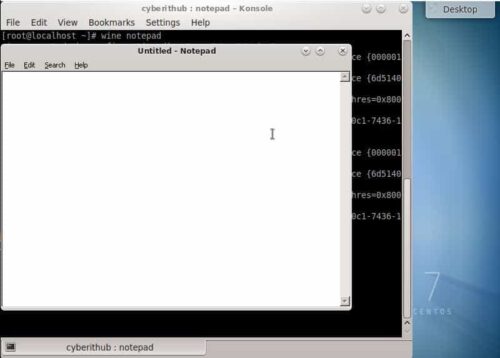
Step 8: Uninstall Wine
Once you are done using wine, you can choose to remove it from your system by using yum remove wine command as shown below.
[root@localhost ~]# yum remove wine Loaded plugins: fastestmirror Resolving Dependencies --> Running transaction check ---> Package wine.x86_64 0:4.0.4-1.el7 will be erased --> Finished Dependency Resolution Dependencies Resolved ============================================================================================================================================================= Package Arch Version Repository Size ============================================================================================================================================================= Removing: wine x86_64 4.0.4-1.el7 @epel 0.0 Transaction Summary ============================================================================================================================================================= Remove 1 Package Installed size: 0 Is this ok [y/N]: y Downloading packages: Running transaction check Running transaction test Transaction test succeeded Running transaction Erasing : wine-4.0.4-1.el7.x86_64 1/1 Verifying : wine-4.0.4-1.el7.x86_64 1/1 Removed: wine.x86_64 0:4.0.4-1.el7 Complete!
