Table of Contents
In this article, i will take you through 31 Popular ps command in Linux with Examples. As you might be aware a running program is known as Process in System. Linux based OS are a multitasking system so you might see multiple process running simultaneously. The other concept that you might have heard is about a light weight process known as thread.
Linux has a free open source utility called ps to perform process management in the System. This utility by default comes with Linux/Unix based Systems hence you don't have to install it manually. ps command reads information from /proc virtual filesystem and displays you the output. We will go through multiple examples of ps command to understand its usages and functions.
Synopsis
ps [options]
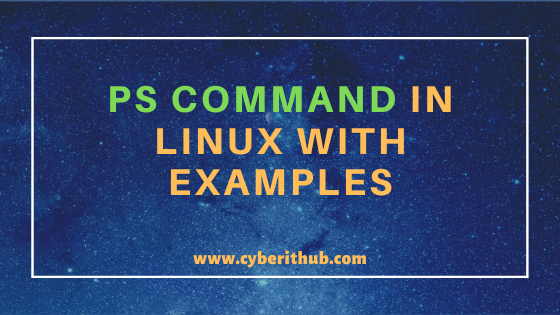
ps command in Linux/Unix with Examples
Also Read: 33 Practical Examples of ulimit command in Linux/Unix for Professionals
Example 1: How to check ps command version
If you want to check ps command version then you need to use ps --version command as shown below. As you can see from below output, current ps command version is 3.3.10.
[root@ip-172-31-33-220 ~]# ps --version procps-ng version 3.3.10
--version : Print the procps-ng version.
NOTE:
root user to run all the below commands.You can use any user with sudo access to run all these commands. For more information Please check Step by Step: How to Add User to Sudoers to provide sudo access to the User.Example 2: How to check all the processes using ps command in Linux/Unix(ps -ef)
If you want to check all the processes running in the system, then you need to use ps -ef command as shown below. This command will show complete information about all the processes in the System. Hence the output of this command could be little comprehensive.
[root@localhost ~]# ps -ef UID PID PPID C STIME TTY TIME CMD root 1 0 7 19:38 ? 00:00:05 /usr/lib/systemd/systemd --switched-root --system --deserialize 21 root 2 0 0 19:38 ? 00:00:00 [kthreadd] root 3 2 0 19:38 ? 00:00:00 [kworker/0:0] root 4 2 0 19:38 ? 00:00:00 [kworker/0:0H] root 5 2 0 19:38 ? 00:00:00 [kworker/u30:0] root 6 2 0 19:38 ? 00:00:00 [ksoftirqd/0] root 7 2 0 19:38 ? 00:00:00 [migration/0] root 8 2 0 19:38 ? 00:00:00 [rcu_bh] root 9 2 0 19:38 ? 00:00:00 [rcu_sched] root 10 2 0 19:38 ? 00:00:00 [lru-add-drain] root 11 2 0 19:38 ? 00:00:00 [watchdog/0] root 12 2 0 19:38 ? 00:00:00 [watchdog/1] root 13 2 0 19:38 ? 00:00:00 [migration/1] root 14 2 0 19:38 ? 00:00:00 [ksoftirqd/1] root 15 2 0 19:38 ? 00:00:00 [kworker/1:0] root 16 2 0 19:38 ? 00:00:00 [kworker/1:0H] root 17 2 0 19:38 ? 00:00:00 [watchdog/2] root 18 2 0 19:38 ? 00:00:00 [migration/2] root 19 2 0 19:38 ? 00:00:00 [ksoftirqd/2] root 20 2 0 19:38 ? 00:00:00 [kworker/2:0] root 21 2 0 19:38 ? 00:00:00 [kworker/2:0H]
-e : Select all processes. Check ps command Man Page for more info.
-f : Do full-format listing. Check ps command Man Page for more info.
Example 3: How to show all the processes running with a specific user(ps -u) in Linux/Unix
If you want to show all the processes running with a specific user then you need to use -u option with ps command as shown below. In this example we are trying to show all the processes running with user root by using ps -u root command.
[root@localhost ~]# ps -u root PID TTY TIME CMD 1 ? 00:00:05 systemd 2 ? 00:00:00 kthreadd 3 ? 00:00:00 kworker/0:0 4 ? 00:00:00 kworker/0:0H 5 ? 00:00:00 kworker/u30:0 6 ? 00:00:00 ksoftirqd/0 7 ? 00:00:00 migration/0 8 ? 00:00:00 rcu_bh 9 ? 00:00:00 rcu_sched 10 ? 00:00:00 lru-add-drain 11 ? 00:00:00 watchdog/0 12 ? 00:00:00 watchdog/1 13 ? 00:00:00 migration/1 14 ? 00:00:00 ksoftirqd/1 15 ? 00:00:00 kworker/1:0 16 ? 00:00:00 kworker/1:0H 17 ? 00:00:00 watchdog/2 18 ? 00:00:00 migration/2 19 ? 00:00:00 ksoftirqd/2 20 ? 00:00:00 kworker/2:0
-u : Select by effective user ID (EUID) or name.
Example 4: How to Check process name using Process ID(PID)
If you want to check a process name using its process Id(PID) then you need to use -q option with ps command as shown below. In this example, we are trying to check the process name of PID 34 using ps -q 34 -o comm= command.
[root@localhost ~]# ps -q 34 -o comm= ksoftirqd/5
-q : Select by process ID (quick mode). Check ps command Man Page for more info.
-o : User-defined format. Check ps command Man Page for more info.
Example 5: How to Check all the Processes in Long Listing format(ps ax) in Linux/Unix
If you want to check all the processes in Long Listing Format then you need to use ps ax command as shown below.
[root@localhost ~]# ps ax PID TTY STAT TIME COMMAND 1 ? Ss 0:05 /usr/lib/systemd/systemd --switched-root --system --deserialize 21 2 ? S 0:00 [kthreadd] 4 ? S< 0:00 [kworker/0:0H] 5 ? S 0:00 [kworker/u30:0] 6 ? S 0:00 [ksoftirqd/0] 7 ? S 0:00 [migration/0] 8 ? S 0:00 [rcu_bh] 9 ? S 0:01 [rcu_sched] 10 ? S< 0:00 [lru-add-drain] 11 ? S 0:00 [watchdog/0] 12 ? S 0:00 [watchdog/1] 13 ? S 0:00 [migration/1] 14 ? S 0:00 [ksoftirqd/1] 16 ? S< 0:00 [kworker/1:0H] 17 ? S 0:00 [watchdog/2] 18 ? S 0:00 [migration/2] 19 ? S 0:00 [ksoftirqd/2] 21 ? S< 0:00 [kworker/2:0H] 22 ? S 0:00 [watchdog/3] 23 ? S 0:00 [migration/3] 24 ? S 0:00 [ksoftirqd/3] 26 ? S< 0:00 [kworker/3:0H] 27 ? S 0:00 [watchdog/4] 28 ? S 0:00 [migration/4] 29 ? S 0:00 [ksoftirqd/4] 31 ? S< 0:00 [kworker/4:0H] 32 ? S 0:00 [watchdog/5] 33 ? S 0:00 [migration/5] 34 ? S 0:00 [ksoftirqd/5] 36 ? S< 0:00 [kworker/5:0H] 37 ? S 0:00 [watchdog/6] 38 ? S 0:00 [migration/6]
a : Lift the BSD-style "only yourself" restriction, which is imposed upon the set of all processes when some BSD-style (without "-") options are used or when the ps personality setting is BSD-like.
x : Lift the BSD-style "must have a tty" restriction, which is imposed upon the set of all processes when some BSD-style (without "-") options are used or when the ps personality setting is BSD-like.
Example 6: How to display all User processes with its Real User ID(ps -fU) in Linux/Unix
If you want to display User processes with its Real User ID then you need to use -U option with ps command as shown below. In this example, we are trying to display centos user processes by using ps -fU centos command.
[root@localhost ~]# ps -fU centos UID PID PPID C STIME TTY TIME CMD centos 8565 7668 0 19:39 ? 00:00:00 sshd: centos@pts/0 centos 8667 8565 0 19:39 pts/0 00:00:00 -bash
-U : Select by real user ID (RUID) or name. Check ps command Man Page for more info.
Example 7: How to display all User processes with its effective User ID(ps -fu) in Linux/Unix
If you want to display User processes with its effective User ID then you need to use -u option with ps command as shown below. In this example, we are trying to display centos user processes by using ps -fu centos command.
[root@localhost ~]# ps -fu centos UID PID PPID C STIME TTY TIME CMD centos 7478 7468 0 21:09 ? 00:00:00 sshd: centos@pts/1 centos 7482 7478 0 21:09 pts/1 00:00:00 -bash centos 8565 7668 0 19:39 ? 00:00:00 sshd: centos@pts/0 centos 8667 8565 0 19:39 pts/0 00:00:00 -bash
Example 8: How to count total number of processes using ps command in Linux/Unix(ps -ef)
If you want to count total number of processes then you need to use wc command with ps command in Linux as shown below. As you can see from below output as of now total number of processes is 504.
[root@localhost ~]# ps -ef | wc -l 504
Example 9: How to find the Process by Process ID using ps command in Linux/Unix(ps -p)
If you want to find some process by its Process ID(PID) then you need to use -p option with ps command in Linux as shown below. In this example, we are trying to find out a process with a PID 7478 using ps -p 7478 command.
[root@localhost ~]# ps -p 7478 PID TTY TIME CMD 7478 ? 00:00:00 sshd
-p : Select by PID. Check ps command Man Page for more info.
Example 10: How to Select all Processes by Command Name(ps -C)
If you want to show all the processes by its command name then you need to use -C option with ps command in Linux as shown below. In this example, we are trying to show all the processes running for sshd command using ps -C sshd command.
[root@localhost ~]# ps -C sshd PID TTY TIME CMD 2266 ? 00:00:00 sshd 7468 ? 00:00:00 sshd 7478 ? 00:00:00 sshd 7668 ? 00:00:00 sshd 8565 ? 00:00:00 sshd 11344 ? 00:00:00 sshd 11389 ? 00:00:00 sshd 25087 ? 00:00:00 sshd
-C : Select by command name. Check ps command Man Page for more info.
Example 11: How to show all the processes running as root user using ps command in Linux(ps -U)
If you want to show all the processes running as root user with its effective and real User ID then you need to use both -u and -U option with ps command in Linux. In this example we are trying to show all the processes of root user with its effective and Real User ID using ps -U root -u root command.
[root@localhost ~]# ps -U root -u root PID TTY TIME CMD 1 ? 00:00:05 systemd 2 ? 00:00:00 kthreadd 4 ? 00:00:00 kworker/0:0H 5 ? 00:00:00 kworker/u30:0 6 ? 00:00:05 ksoftirqd/0 7 ? 00:00:00 migration/0 8 ? 00:00:00 rcu_bh 9 ? 00:02:27 rcu_sched 10 ? 00:00:00 lru-add-drain 11 ? 00:00:00 watchdog/0 12 ? 00:00:00 watchdog/1 13 ? 00:00:00 migration/1 14 ? 00:00:05 ksoftirqd/1 16 ? 00:00:00 kworker/1:0H
-U : Select by real user ID (RUID) or name.
-u : Select by effective user ID (EUID) or name.
Example 12: How to show all the processes with Real Group ID using ps command in Linux(ps -fG)
If you want to show the processes with its Real Group ID then you need to use -G option with ps command in Linux as shown below. In this example we are trying to show the processes with Real Group ID root using ps -fG root command.
[root@localhost ~]# ps -fG root UID PID PPID C STIME TTY TIME CMD root 1 0 0 19:38 ? 00:00:05 /usr/lib/systemd/systemd --switched-root --system --deserialize 21 root 2 0 0 19:38 ? 00:00:00 [kthreadd] root 4 2 0 19:38 ? 00:00:00 [kworker/0:0H] root 5 2 0 19:38 ? 00:00:00 [kworker/u30:0] root 6 2 0 19:38 ? 00:00:06 [ksoftirqd/0] root 7 2 0 19:38 ? 00:00:00 [migration/0] root 8 2 0 19:38 ? 00:00:00 [rcu_bh] root 9 2 2 19:38 ? 00:02:47 [rcu_sched] root 10 2 0 19:38 ? 00:00:00 [lru-add-drain] root 11 2 0 19:38 ? 00:00:00 [watchdog/0] root 12 2 0 19:38 ? 00:00:00 [watchdog/1]
-G : Select by real group ID (RGID) or name.
Example 13: How to show all the processes with Effective Group ID(ps -fg)
If you want to show all the processes with its Effective Group ID then you need to use -g option with ps command in Linux as shown below. In this example we are trying to show the processes with Effective Group ID root using ps -fg root command.
[root@localhost ~]# ps -fg root UID PID PPID C STIME TTY TIME CMD root 1 0 0 19:38 ? 00:00:05 /usr/lib/systemd/systemd --switched-root --system --deserialize 21 root 2 0 0 19:38 ? 00:00:00 [kthreadd] root 4 2 0 19:38 ? 00:00:00 [kworker/0:0H] root 5 2 0 19:38 ? 00:00:00 [kworker/u30:0] root 6 2 0 19:38 ? 00:00:07 [ksoftirqd/0] root 7 2 0 19:38 ? 00:00:00 [migration/0] root 8 2 0 19:38 ? 00:00:00 [rcu_bh] root 9 2 2 19:38 ? 00:03:00 [rcu_sched] root 10 2 0 19:38 ? 00:00:00 [lru-add-drain] root 11 2 0 19:38 ? 00:00:00 [watchdog/0] root 12 2 0 19:38 ? 00:00:00 [watchdog/1] root 13 2 0 19:38 ? 00:00:00 [migration/1] root 14 2 0 19:38 ? 00:00:06 [ksoftirqd/1]
-g : Select by session OR by effective group name.
Example 14: How to see all the processes in BSD Syntax(ps aux)
If you want to see all the processes in BSD Syntax then you need to use ps aux command as shown below.
[root@localhost ~]# ps aux USER PID %CPU %MEM VSZ RSS TTY STAT START TIME COMMAND root 1 0.0 0.0 468927 376 ? Ss 19:38 0:05 /usr/lib/systemd/systemd --switched-root --system --deserialize 21 root 2 0.0 0.0 0 0 ? S 19:38 0:00 [kthreadd] root 4 0.0 0.0 0 0 ? S< 19:38 0:00 [kworker/0:0H] root 5 0.0 0.0 0 0 ? S 19:38 0:00 [kworker/u30:0] root 6 0.1 0.0 0 0 ? S 19:38 0:10 [ksoftirqd/0] root 7 0.0 0.0 0 0 ? S 19:38 0:00 [migration/0] root 8 0.0 0.0 0 0 ? S 19:38 0:00 [rcu_bh] root 9 2.9 0.0 0 0 ? S 19:38 4:17 [rcu_sched] root 10 0.0 0.0 0 0 ? S< 19:38 0:00 [lru-add-drain] root 11 0.0 0.0 0 0 ? S 19:38 0:00 [watchdog/0] root 12 0.0 0.0 0 0 ? S 19:38 0:00 [watchdog/1]
Example 15: How to show a process tree using ps command in Linux/Unix(ps -ejH)
If you want to show all the processes in a process tree form then you need to use ps -ejH command as shown below.
[root@localhost ~]# ps -ejH PID PGID SID TTY TIME CMD 2 0 0 ? 00:00:00 kthreadd 1 1 1 ? 00:00:05 systemd 939 939 939 ? 00:00:03 systemd-journal 978 978 978 ? 00:00:00 systemd-udevd 1199 1199 1199 ? 00:00:00 auditd 1630 1630 1630 ? 00:00:00 rpcbind 1634 1634 1634 ? 00:00:00 systemd-logind 1636 1636 1636 ? 00:00:00 irqbalance 1637 1637 1637 ? 00:00:00 dbus-daemon 1642 1642 1642 ? 00:00:00 polkitd 1668 1668 1668 ? 00:00:00 gssproxy 2038 2038 2038 ? 00:00:00 dhclient 2097 2097 2097 ? 00:00:02 tuned 2210 2210 2210 ? 00:00:00 master 2220 2210 2210 ? 00:00:00 qmgr 16355 2210 2210 ? 00:00:00 pickup 2260 2260 2260 ? 00:00:04 rsyslogd 2266 2266 2266 ? 00:00:00 sshd 7668 7668 7668 ? 00:00:00 sshd 8565 7668 7668 ? 00:00:00 sshd 8667 8667 8667 pts/0 00:00:00 bash 10297 10297 8667 pts/0 00:00:00 sudo 10299 10299 8667 pts/0 00:00:00 bash 7468 7468 7468 ? 00:00:00 sshd 7478 7468 7468 ? 00:00:01 sshd 7482 7482 7482 pts/1 00:00:00 bash 7713 7713 7482 pts/1 00:00:00 sudo 7715 7715 7482 pts/1 00:00:00 bash 25835 25835 7482 pts/1 00:00:00 ps
-j : Jobs format.
-H : Show process hierarchy (forest).
Example 16: How to Show Process Tree of a command using ps command in Linux(ps -f)
If you want to show process tree of a command then you need to use --forest option with ps command as shown below. In this example we are trying to show the process tree of sshd command using ps -f --forest -C sshd command.
[root@localhost ~]# ps -f --forest -C sshd UID PID PPID C STIME TTY TIME CMD root 25087 10197 0 19:41 ? 00:00:00 /usr/sbin/sshd root 2266 1 0 19:39 ? 00:00:00 /usr/sbin/sshd -D root 7668 2266 0 19:39 ? 00:00:00 \_ sshd: centos [priv] centos 8565 7668 0 19:39 ? 00:00:00 | \_ sshd: centos@pts/0 root 7468 2266 0 21:09 ? 00:00:00 \_ sshd: centos [priv] centos 7478 7468 0 21:09 ? 00:00:02 | \_ sshd: centos@pts/1 root 23233 2266 0 22:42 ? 00:00:00 \_ sshd: [accepted] sshd 23254 23233 0 22:42 ? 00:00:00 \_ sshd: [net]
--forest : ASCII art process tree.
Example 17: How to Select Processes by TTY(ps -t) using ps command in Linux
If you want to show all the processes by TTY then you need to use -t option with ps command in Linux as shown below. In this example we are trying to show all the processes running on terminal pts/0 by using ps -t pts/0 command.
[root@localhost ~]# ps -t pts/0 PID TTY TIME CMD 28103 pts/0 00:00:00 bash 28300 pts/0 00:00:00 sudo 28302 pts/0 00:00:00 bash 29221 pts/0 00:00:00 ps
-t : Select by tty.
Example 18: How to Select a Process by PPID using ps command in Linux
If you want to select a process by PPID then you need to use --ppid option with ps command in Linux as shown below. In this example we are trying to select a process with PPID 18042 using ps -f --ppid 18042 command.
[root@localhost ~]# ps -f --ppid 18042 UID PID PPID C STIME TTY TIME CMD root 32618 18042 0 11:45 ? 00:00:00 sleep 60
--ppid : Select by parent process ID.
Example 19: How to Show all Processes Sorted by Memory Utilization in Descending Order
If you want to show all the processes sorted by memory utilization in descending order then you need use --sort=-%mem option with ps command in Linux and feed the ps command output to head command as shown below.
[root@localhost ~]# ps -eo pid,ppid,cmd,%mem,%cpu --sort=-%mem | head PID PPID CMD %MEM %CPU 18033 18025 /usr/bin/java -server -Djav 23.5 2.1 30497 30471 java -server -Xmx1024m -Xms 2.7 19.3 15401 15397 java -ea -javaagent:./../li 2.7 5.1 18139 18096 java -server -Xmx1024m -Xms 2.4 7.2 13859 11108 /usr/lib/erlang/erts-5.8.5/ 1.6 0.3 16048 16041 /usr/lib/jvm/java-openjdk/b 1.6 2.0 10113 10083 java -classpath /opt/report 1.4 2.0 17721 17716 java -Xmx1024m -Xms1024m -s 1.4 3.7 13411 13405 java -classpath /opt/barist 1.4 3.0
--sort : Specify sorting order.
-e : Show the environment after the command.
-o : User-defined format.
Example 20: How to Show All Processes Sorted by CPU Utilization in Descending Order
If you want to show all the processes sorted by cpu utilization in descending order then you need use --sort=-%cpu option with ps command in Linux and feed the ps command output to head command as shown below.
[root@localhost ~]# ps -eo pid,ppid,cmd,%mem,%cpu --sort=-%cpu | head PID PPID CMD %MEM %CPU 30497 30471 java -server -Xmx1024m -Xms 2.7 19.2 18139 18096 java -server -Xmx1024m -Xms 2.4 7.2 2799 1 /usr/bin/kubelet --bootstra 0.2 5.2 15401 15397 java -ea -javaagent:./../li 2.7 5.0 3662 3633 kube-controller-manager --r 0.2 4.8 3650 3619 kube-apiserver --endpoint-r 0.7 3.7 17721 17716 java -Xmx1024m -Xms1024m -s 1.4 3.7 13359 10365 /usr/bin/java -Djava.util.l 0.7 3.3 31373 31371 java -Xmx512m -Xms512m -jar 1.1 3.3
Example 21: How to Show All Processes Sorted by RSS in Descending Order
If you want to show all the processes sorted by rss utilization in descending order then you need use --sort=-%rss option with ps command in Linux and feed the ps command output to head command as shown below.
[root@localhost ~]# ps -eo pid,ppid,cmd,%mem,%cpu,rss --sort=-rss | head PID PPID CMD %MEM %CPU RSS 18033 18025 /usr/bin/java -server -Djav 23.5 1.1 7722528 30497 30471 java -server -Xmx1024m -Xms 2.8 16.7 918252 15401 15397 java -ea -javaagent:./../li 2.7 3.6 914516 18139 18096 java -server -Xmx1024m -Xms 2.4 6.1 801572 17721 17716 java -Xmx1024m -Xms1024m -s 1.9 2.6 626384 13859 11108 /usr/lib/erlang/erts-5.8.5/ 1.6 0.1 551400 16048 16041 /usr/lib/jvm/java-openjdk/b 1.6 1.0 550380 10113 10083 java -classpath /opt/report 1.5 0.9 512336 13411 13405 java -classpath /opt/barist 1.4 1.3 474084
Example 22: How to Show all Processes Sorted by Memory Utilization in Ascending Order
If you want to show all the processes sorted by memory utilization in descending order then you need to use --sort=-%mem option with ps command in Linux and feed the ps command output to tail command as shown below.
[root@localhost ~]# ps -eo pid,ppid,cmd,%mem,%cpu --sort=-%mem | tail 6015 2 [kworker/2:166] 0.0 0.0 6102 2 [kworker/4:213] 0.0 0.0 6103 2 [kworker/4:214] 0.0 0.0 6114 2 [kworker/3:251] 0.0 0.0 6118 2 [kworker/3:254] 0.0 0.0 11687 2 [kworker/2:0] 0.0 0.0 12231 2 [dio/xvda1] 0.0 0.0 15265 15264 [python] <defunct> 0.0 0.0 23019 2 [kworker/5:1] 0.0 0.0 27360 2 [kworker/5:2] 0.0 0.0
Example 23: How to Show All Processes Sorted by CPU Utilization in Ascending Order
If you want to show all the processes sorted by cpu utilization in descending order then you need use --sort=-%cpu option with ps command in Linux and feed the ps command output to tail command as shown below.
[root@localhost ~]# ps -eo pid,ppid,cmd,%mem,%cpu --sort=-%cpu | tail 28300 28103 sudo -i 0.0 0.0 28302 28300 -bash 0.0 0.0 30471 18092 java -cp /opt/storm/apache- 0.1 0.0 31279 2640 docker-containerd-shim -nam 0.0 0.0 31297 31279 /bin/sh -c chmod -R 777 /lo 0.0 0.0 31327 31297 /bin/bash /on_start.sh 0.0 0.0 31358 31327 /usr/bin/python /usr/bin/su 0.0 0.0 31371 31358 /bin/sh /opt/workflow-engin 0.0 0.0 31372 31358 runuser -g root root -c /op 0.0 0.0 31374 31372 /bin/bash /opt/registry-age 0.0 0.0
Example 24: How to Show All Processes Sorted by RSS in Ascending Order
If you want to show all the processes sorted by rss utilization in descending order then you need use --sort=-%rss option with ps command in Linux and feed the ps command output to tail command as shown below.
[root@localhost ~]# ps -eo pid,ppid,cmd,%mem,rss --sort=-rss | tail 6015 2 [kworker/2:166] 0.0 0 6102 2 [kworker/4:213] 0.0 0 6103 2 [kworker/4:214] 0.0 0 6114 2 [kworker/3:251] 0.0 0 6118 2 [kworker/3:254] 0.0 0 8260 2 [kworker/5:1] 0.0 0 11687 2 [kworker/2:0] 0.0 0 12231 2 [dio/xvda1] 0.0 0 15265 15264 [python] <defunct> 0.0 0 27360 2 [kworker/5:2] 0.0 0
Example 25: How to Check All Zombie Processes using ps command in Linux
If you want to check all Zombie processes running in your Linux System then you need to use below ps command.
[root@localhost ~]# ps aux | grep Z USER PID %CPU %MEM VSZ RSS TTY STAT START TIME COMMAND root 15265 0.0 0.0 0 0 ? Z 11:40 0:00 [python] <defunct> root 18919 0.0 0.0 112716 940 pts/1 S+ 12:44 0:00 grep --color=auto Z
Example 26: How To Check All Orphan Processes using ps command in Linux
If you want to check all Orphan Processes then you need to use below ps command in Linux.
[root@localhost ~]# ps -elf | head -1; ps -elf | awk '{if ($5 == 1 && $3 != "root") {print $0}}' | head F S UID PID PPID C PRI NI ADDR SZ WCHAN STIME TTY TIME CMD 5 S rpc 1631 1 0 80 0 - 17319 poll_s 11:39 ? 00:00:00 /sbin/rpcbind -w 4 S polkitd 1635 1 0 80 0 - 153061 poll_s 11:39 ? 00:00:00 /usr/lib/polkit-1/polkitd --no-debug 4 S dbus 1669 1 0 80 0 - 16576 ep_pol 11:39 ? 00:00:00 /usr/bin/dbus-daemon --system --address=systemd: --nofork --nopidfile --systemd-activation
Example 27: How to Check Running time of processes in Linux(ps -eo)
If you want to check running time of processes in Linux then you need to use below ps command. In this example we are trying to check the running time of all java based processes.
[root@localhost ~]# ps -eo comm,etime,user,pid | grep java java 01:24:09 513 10113 java 01:24:07 520 10335 java 01:24:03 506 10755 java 01:23:58 root 11260 java 01:23:57 root 11468 java 01:23:55 root 12113 java 01:23:47 514 13045 java 01:23:47 root 13047 java 01:23:46 504 13161 java 01:23:45 root 13359 java 01:23:44 502 13411 java 01:23:37 503 14001 java 01:23:33 532 14365
Example 28: How to Print Security Information about the Processes(ps -eM)
If you want to show security information about the processes then you need to use ps -eM command as shown below.
[root@localhost ~]# ps -eM | more LABEL PID TTY TIME CMD system_u:system_r:init_t:s0 1 ? 00:00:04 systemd system_u:system_r:kernel_t:s0 2 ? 00:00:00 kthreadd system_u:system_r:kernel_t:s0 4 ? 00:00:00 kworker/0:0H system_u:system_r:kernel_t:s0 6 ? 00:00:00 ksoftirqd/0 system_u:system_r:kernel_t:s0 7 ? 00:00:00 migration/0 system_u:system_r:kernel_t:s0 8 ? 00:00:00 rcu_bh system_u:system_r:kernel_t:s0 9 ? 00:00:10 rcu_sched system_u:system_r:kernel_t:s0 10 ? 00:00:00 lru-add-drain system_u:system_r:kernel_t:s0 11 ? 00:00:00 watchdog/0 system_u:system_r:kernel_t:s0 12 ? 00:00:00 watchdog/1 system_u:system_r:kernel_t:s0 13 ? 00:00:00 migration/1
-M : Add a column of security data.
Example 29: How to show threads as if they were processes(ps -ef H)
If you want to show threads as if they were processes then you need to use ps -ef H command as shown below.
[root@localhost ~]# ps -ef H UID PID PPID C STIME TTY STAT TIME CMD root 939 1 0 11:38 ? Ss 0:02 /usr/lib/systemd/systemd-journald root 986 1 0 11:38 ? Ss 0:00 /usr/lib/systemd/systemd-udevd root 1064 2 0 11:38 ? S< 0:00 [ttm_swap] root 1067 1 0 11:38 ? S<sl 0:00 /sbin/auditd root 1067 1 0 11:38 ? S<sl 0:00 /sbin/auditd rpc 1631 1 0 11:39 ? Ss 0:00 /sbin/rpcbind -w root 1632 1 0 11:39 ? Ss 0:00 /usr/sbin/irqbalance --foreground root 1634 1 0 11:39 ? Ssl 0:00 /usr/sbin/gssproxy -D root 1634 1 0 11:39 ? Ssl 0:00 /usr/sbin/gssproxy -D root 1634 1 0 11:39 ? Ssl 0:00 /usr/sbin/gssproxy -D root 1634 1 0 11:39 ? Ssl 0:00 /usr/sbin/gssproxy -D root 1634 1 0 11:39 ? Ssl 0:00 /usr/sbin/gssproxy -D root 1634 1 0 11:39 ? Ssl 0:00 /usr/sbin/gssproxy -D
Example 30: How to Show Threads After Processes in Linux(ps -ef m)
If you want to see threads after processes in Linux then you need to use ps -ef m command as shown below.
[root@localhost ~]# ps -ef m UID PID PPID C STIME TTY STAT TIME CMD root 1646 1 0 11:39 ? - 0:00 /usr/lib/systemd/systemd-logind root - - 0 11:39 - Ss 0:00 - dbus 1669 1 0 11:39 ? - 0:00 /usr/bin/dbus-daemon --system --address=systemd: --nofork --nopidfile --systemd-activation dbus - - 0 11:39 - Ssl 0:00 - dbus - - 0 11:39 - Ssl 0:00 - root 1784 2 0 13:01 ? - 0:00 [kworker/7:1] root - - 0 13:01 - S 0:00 - root 2042 1 0 11:39 ? - 0:00 /sbin/dhclient -1 -q -lf /var/lib/dhclient/dhclient--eth0.lease -pf /var/run/dhclient-eth0.pid -H ip-172-31-33-220 et h0 root - - 0 11:39 - Ss 0:00 - root 2102 1 0 11:39 ? - 0:00 /usr/bin/python2 -Es /usr/sbin/tuned -l -P root - - 0 11:39 - Ssl 0:00 - root - - 0 11:39 - Ssl 0:00 - root - - 0 11:39 - Ssl 0:00 - root - - 0 11:39 - Ssl 0:00 - root - - 0 11:39 - Ssl 0:00 -
Example 31: How to check help of ps command different Options
If you want to check all the available options with ps command in Linux then you need to use --help with ps command as shown below.
[root@localhost ~]# ps --help threads Usage: ps [options] Show threads: H as if they were processes -L possibly with LWP and NLWP columns -m, m after processes -T possibly with SPID column
Popular Recommendations:-
20 Popular Examples of cat command in Linux/Unix for Beginners
How to Install Rust Programming Language in Linux Using 6 Best Steps
How to Install PHP on Ubuntu 18.04
How to Install PHP on RedHat/CentOS 7 with Easy Steps
How to Install Ruby on Ubuntu 18.04 with Easy Steps
How to Install Ruby on CentOS/RedHat 7 in 5 Easy Steps
Install NPM and Node.js in 6 Easy Steps on CentOS 7
Install Node.js in 6 Easy Steps on Ubuntu 18.04
How to Install NVM for Node.js on Ubuntu 18.04
