Table of Contents
In this article, I will take you through the steps to disable or delete Logical Volume in Linux. Logical Volume is a virtual storage carved out from a Volume Group to perform the storage operations. It is this volume which we need to mount on a temporary or permanent mount point to use this storage. This storage can be used as any other storage devices. Logical volume also provides multiple advantages over other types of storage in which primary is the manageability. It is relatively easier to manage than any other storage.
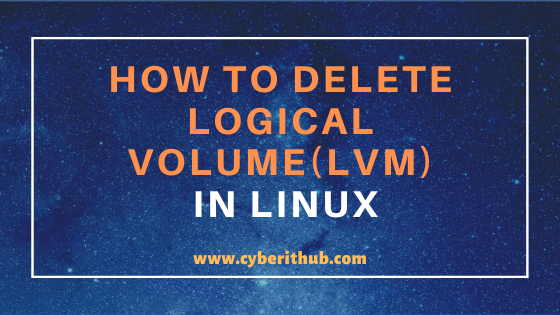
Delete Logical Volume(LVM) in Linux
Also Read: How to extend LVM Partition using lvextend command in Linux (RedHat/CentOS 7/8)
1. Check Logical Volume
First you need to find out the volume and its mounting point using df -h command as shown below. From the below output you can see that log_grp1 is currently mounted on /u01 mount point.
[root@localhost ~]# df -h Filesystem Size Used Avail Use% Mounted on devtmpfs 484M 0 484M 0% /dev tmpfs 496M 0 496M 0% /dev/shm tmpfs 496M 6.8M 489M 2% /run tmpfs 496M 0 496M 0% /sys/fs/cgroup /dev/mapper/centos-root 37G 1.5G 36G 4% / /dev/sda1 1014M 193M 822M 19% /boot tmpfs 100M 0 100M 0% /run/user/0 /dev/mapper/vol_grp-log_grp1 384M 2.3M 358M 1% /u01
NOTE:
root user to run all the below commands.You can use any user with sudo access to run all these commands. For more information Please check Step by Step: How to Add User to Sudoers to provide sudo access to User.2. Unmount the Volume using umount command
You can unmount the logical volume using umount command. Here we are unmounting log_grp1 volume using umount /u01 command as shown below.
[root@localhost ~]# umount /u01
Check and verify volume again if it got unmounted or not using df -h command as shown below.
[root@localhost ~]# df -h Filesystem Size Used Avail Use% Mounted on devtmpfs 484M 0 484M 0% /dev tmpfs 496M 0 496M 0% /dev/shm tmpfs 496M 6.8M 489M 2% /run tmpfs 496M 0 496M 0% /sys/fs/cgroup /dev/mapper/centos-root 37G 1.5G 36G 4% / /dev/sda1 1014M 193M 822M 19% /boot tmpfs 100M 0 100M 0% /run/user/0
After umounting the volume you need to make sure to remove any entry of Logical volume if available from /etc/fstab file.
[root@localhost ~]# cat /etc/fstab # # /etc/fstab # Created by anaconda on Thu Apr 23 12:36:31 2020 # # Accessible filesystems, by reference, are maintained under '/dev/disk' # See man pages fstab(5), findfs(8), mount(8) and/or blkid(8) for more info # /dev/mapper/centos-root / xfs defaults 0 0 UUID=1e70f026-ce6f-4938-a74c-ec9c5f6ce74a /boot xfs defaults 0 0 /dev/mapper/centos-swap swap swap defaults 0 0 #/dev/sdb1 swap swap defaults 0 0 #/root/testswap swap swap defaults 0 0 #/dev/vol_grp/log_vol swap swap defaults 0 0
3. Disable Logical Volume using lvchange command
Before you go ahead and delete logical volume you need to first disable it using lvchange command as shown below. To know more about LVM configuration you can check on How to configure LVM (pvcreate, vgcreate and lvcreate ) in Linux Using 6 Easy Steps.
[root@localhost ~]# lvchange -an /dev/vol_grp/log_grp1
Check Logical Volume status using lvscan command as shown below. From the below output you can see that log_grp1 volume is now showing in Inactive state.
[root@localhost ~]# lvscan ACTIVE '/dev/vol_grp/log_vol1' [12.00 MiB] inherit ACTIVE '/dev/vol_grp/log_grp' [2.00 GiB] inherit inactive '/dev/vol_grp/log_grp1' [400.00 MiB] inherit ACTIVE '/dev/centos/swap' [2.00 GiB] inherit ACTIVE '/dev/centos/root' [36.99 GiB] inherit
NOTE:
lvchange -ay /dev/vol_grp/log_grp1 to enable the volume and mount it to use this volume again.4. Delete Logical Volume using lvremove command
After disabling the volume you can now delete logical volume by using lvremove command as shown below.
[root@localhost ~]# lvremove /dev/vol_grp/log_grp1 Logical volume "log_grp1" successfully removed
Check Logical Volume Status again by running lvscan command. From the below output, you can check that log_grp1 does not exist now.
[root@localhost ~]# lvscan ACTIVE '/dev/vol_grp/log_vol1' [12.00 MiB] inherit ACTIVE '/dev/vol_grp/log_grp' [2.00 GiB] inherit ACTIVE '/dev/centos/swap' [2.00 GiB] inherit ACTIVE '/dev/centos/root' [36.99 GiB] inherit
Popular Recommendations:-
Disable ICMP timestamp responses in Linux
How to Enable or Disable SELinux Temporarily or Permanently on RedHat/CentOS 7/8
10 Popular Examples of sudo command in Linux(RedHat/CentOS 7/8)
9 useful w command in Linux with Examples
12 Most Popular rm command in Linux with Examples
8 Useful Linux watch command examples (RedHat/CentOS 7/8)
25 Useful Linux SS Command Examples to Monitor Network Connections
