Table of Contents
In this article, we will see how to install brave browser on Ubuntu 22.04 LTS (Jammy Jellyfish). Now a days the instances of external attacks by exploiting the vulnerability of browser has increased a lot. Due to which it has become incredibly hard for users to trust popular browsers such as Chrome and Firefox. This problem can be easily solved by a using a private browser such as Brave browser. It not only provides secure web surfing but is also three times faster than Google Chrome. It also blocks trackers and ads to track your web surfing data, thus providing complete protection.
It safeguard users interest and provides complete privacy. It provides all the functionality of older browser such as import bookmarks, extensions, even saved passwords, just more safer and faster than any other famous browsers you used. It also provides tons of other useful features which can be checked on official website. Brave browser is very easy to install and use on almost all the famous platforms. Here we will see the steps to install Brave Browser on Ubuntu 22.04 LTS based systems.
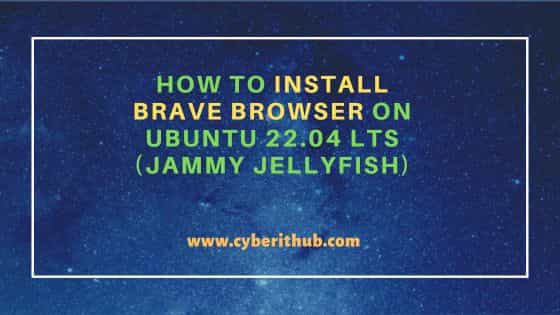
How to Install Brave Browser on Ubuntu 22.04 LTS (Jammy Jellyfish)
Also Read: Solved "gzip: stdin: not in gzip format" error in Linux/Unix
Step 1: Prerequisites
a) You should have a running Ubuntu 22.04 LTS System.
b) You should have sudo or root access access in your System.
c) You should have apt and dpkg utility available in your System.
d) You should have curl utility installed in your System.
Step 2: Update Your System
Before installing any new packages, one of the key step is to check and install all the latest available updates from default Ubuntu repo by using sudo apt update && sudo apt upgrade command as shown below.
cyberithub@ubuntu:~$ sudo apt update && sudo apt upgrade
[sudo] password for cyberithub:
Hit:1 https://artifacts.elastic.co/packages/8.x/apt stable InRelease
Hit:2 https://dl.google.com/linux/chrome/deb stable InRelease
Hit:3 http://in.archive.ubuntu.com/ubuntu jammy InRelease
Hit:4 http://in.archive.ubuntu.com/ubuntu jammy-updates InRelease
Hit:5 http://security.ubuntu.com/ubuntu jammy-security InRelease
Hit:6 http://in.archive.ubuntu.com/ubuntu jammy-backports InRelease
Reading package lists... Done
Building dependency tree... Done
Reading state information... Done
2 packages can be upgraded. Run 'apt list --upgradable' to see them.
Reading package lists... Done
Building dependency tree... Done
Reading state information... Done
Calculating upgrade... Done
#
# You can verify the status of security fixes using the `pro fix` command.
# E.g., a recent Ruby vulnerability can be checked with: `pro fix USN-6219-1`
# For more detail see: https://ubuntu.com/security/notices/USN-6219-1
#
The following packages have been kept back:
gjs libgjs0g
0 upgraded, 0 newly installed, 0 to remove and 2 not upgraded.
Step 3: Download GPG Key
You have to visit official website and get the step to download GPG Key using below curl command.
cyberithub@ubuntu:~$ sudo curl -fsSLo /usr/share/keyrings/brave-browser-archive-keyring.gpg https://brave-browser-apt-release.s3.brave.com/brave-browser-archive-keyring.gpg
Step 4: Add Repo
Since brave-browser is not available through default Ubuntu repo, you have to add the required brave-browser repo by using below command.
cyberithub@ubuntu:~$ echo "deb [signed-by=/usr/share/keyrings/brave-browser-archive-keyring.gpg] https://brave-browser-apt-release.s3.brave.com/ stable main"|sudo tee /etc/apt/sources.list.d/brave-browser-release.list deb [signed-by=/usr/share/keyrings/brave-browser-archive-keyring.gpg] https://brave-browser-apt-release.s3.brave.com/ stable main
Step 5: Update Package Cache
Once repo is added, you have to update system cache with the list of packages available from the repo by using sudo apt update command as shown below.
cyberithub@ubuntu:~$ sudo apt update Get:1 https://brave-browser-apt-release.s3.brave.com stable InRelease [7,547 B] Hit:2 https://artifacts.elastic.co/packages/8.x/apt stable InRelease Hit:3 https://dl.google.com/linux/chrome/deb stable InRelease Hit:4 http://security.ubuntu.com/ubuntu jammy-security InRelease Hit:5 http://in.archive.ubuntu.com/ubuntu jammy InRelease Hit:6 http://in.archive.ubuntu.com/ubuntu jammy-updates InRelease Hit:7 http://in.archive.ubuntu.com/ubuntu jammy-backports InRelease Get:8 https://brave-browser-apt-release.s3.brave.com stable/main amd64 Packages [5,801 B] Fetched 13.3 kB in 3s (5,282 B/s) Reading package lists... Done Building dependency tree... Done Reading state information... Done 2 packages can be upgraded. Run 'apt list --upgradable' to see them.
Step 6: Install Brave Browser
Then install Brave Browser from the repo by using sudo apt install brave-browser command as shown below. This will download and install the package along with all its dependencies as you can see below.
cyberithub@ubuntu:~$ sudo apt install brave-browser Reading package lists... Done Building dependency tree... Done Reading state information... Done The following additional packages will be installed: brave-keyring The following NEW packages will be installed: brave-browser brave-keyring 0 upgraded, 2 newly installed, 0 to remove and 2 not upgraded. Need to get 109 MB of archives. After this operation, 344 MB of additional disk space will be used. Do you want to continue? [Y/n] Y Get:1 https://brave-browser-apt-release.s3.brave.com stable/main amd64 brave-keyring all 1.16 [7,664 B] Get:2 https://brave-browser-apt-release.s3.brave.com stable/main amd64 brave-browser amd64 1.57.53 [109 MB] Fetched 109 MB in 12s (8,725 kB/s) Selecting previously unselected package brave-keyring. (Reading database ... 241624 files and directories currently installed.) Preparing to unpack .../brave-keyring_1.16_all.deb ... Unpacking brave-keyring (1.16) ... Selecting previously unselected package brave-browser. Preparing to unpack .../brave-browser_1.57.53_amd64.deb ... Unpacking brave-browser (1.57.53) ... Setting up brave-keyring (1.16) ... Setting up brave-browser (1.57.53) ... update-alternatives: using /usr/bin/brave-browser-stable to provide /usr/bin/x-www-browser (x-www-browser) in auto mode update-alternatives: using /usr/bin/brave-browser-stable to provide /usr/bin/gnome-www-browser (gnome-www-browser) in auto mode update-alternatives: using /usr/bin/brave-browser-stable to provide /usr/bin/brave-browser (brave-browser) in auto mode Processing triggers for desktop-file-utils (0.26-1ubuntu3) ... Processing triggers for gnome-menus (3.36.0-1ubuntu3) ... Processing triggers for man-db (2.10.2-1) ... Processing triggers for mailcap (3.70+nmu1ubuntu1) ...
Step 7: Verify Installation
After successful installation, you can verify the installed files path by using dpkg -L brave-browser command as shown below.
cyberithub@ubuntu:~$ dpkg -L brave-browser
/.
/etc
/etc/cron.daily
/opt
/opt/brave.com
/opt/brave.com/brave
/opt/brave.com/brave/LICENSE
/opt/brave.com/brave/MEIPreload
/opt/brave.com/brave/MEIPreload/manifest.json
/opt/brave.com/brave/MEIPreload/preloaded_data.pb
/opt/brave.com/brave/brave
/opt/brave.com/brave/brave-browser
/opt/brave.com/brave/brave_100_percent.pak
/opt/brave.com/brave/brave_200_percent.pak
/opt/brave.com/brave/brave_resources.pak
/opt/brave.com/brave/chrome-management-service
/opt/brave.com/brave/chrome-sandbox
/opt/brave.com/brave/chrome_100_percent.pak
/opt/brave.com/brave/chrome_200_percent.pak
/opt/brave.com/brave/chrome_crashpad_handler
/opt/brave.com/brave/cron
/opt/brave.com/brave/cron/brave-browser
/opt/brave.com/brave/default-app-block
/opt/brave.com/brave/icudtl.dat
/opt/brave.com/brave/libEGL.so
.................................................
Step 8: Check Version
You can also check the current installed version by using brave-browser --version command as shown below.
cyberithub@ubuntu:~$ brave-browser --version Brave Browser 116.1.57.53
Step 9: Launch Brave Browser
To launch browser, you have to navigate to Desktop screen and search brave in the search bar under Activities. Once browser appears, click on it to open.
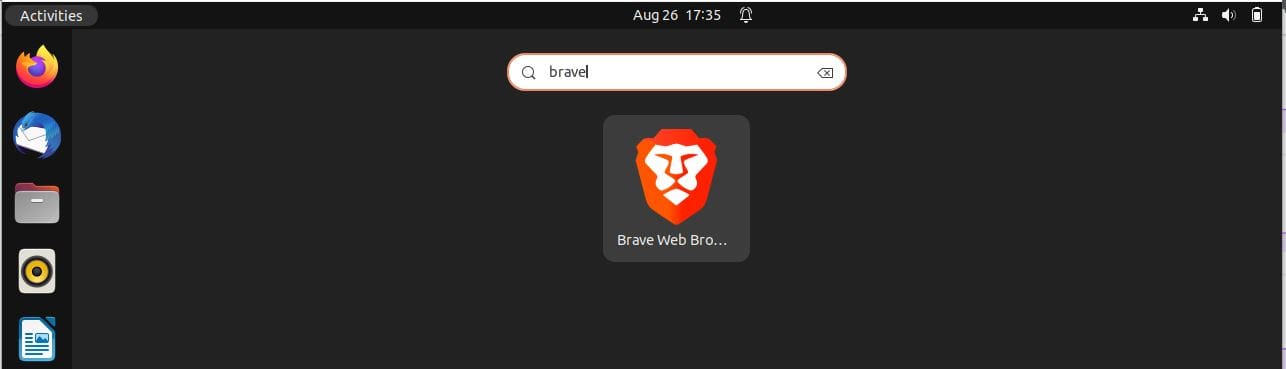
When you open it for the first time, it should be opened like below. Here you can either make this browser as default browser by selecting Set brave as default browser or you can just skip it. Browser is now ready for the usage.
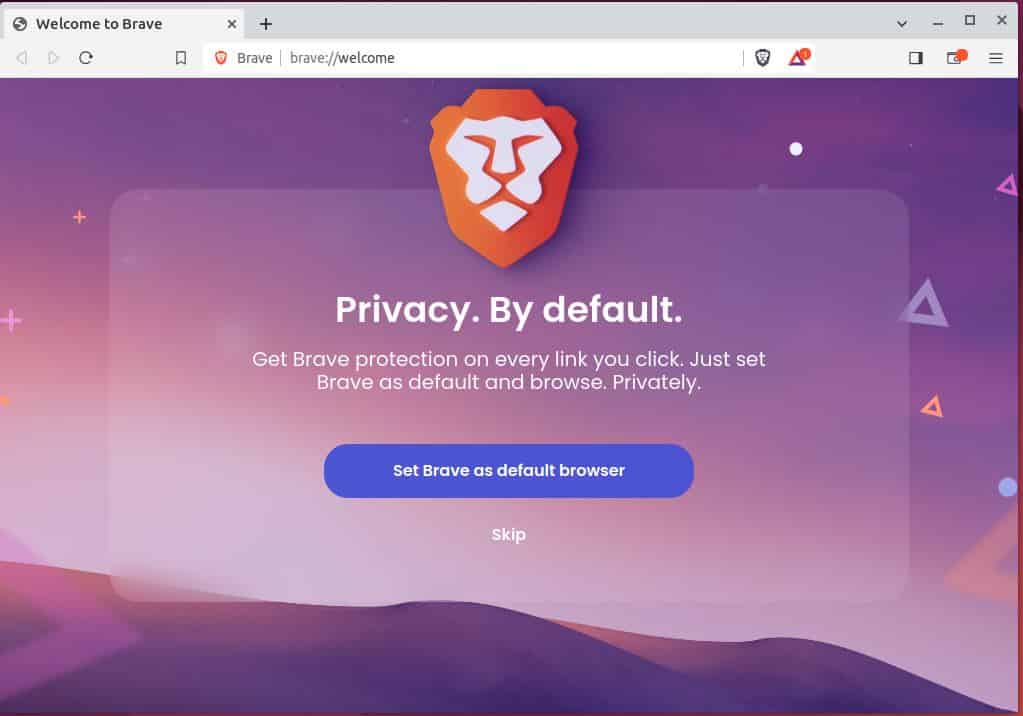
Step 10: Uninstall Brave Browser
Once you are done using brave browser, you can choose to uninstall it from your system by using sudo apt remove brave-browser command as shown below. But please remember below command won't remove all the package dependencies.
cyberithub@ubuntu:~$ sudo apt remove brave-browser [sudo] password for cyberithub: Reading package lists... Done Building dependency tree... Done Reading state information... Done The following package was automatically installed and is no longer required: brave-keyring Use 'sudo apt autoremove' to remove it. The following packages will be REMOVED: brave-browser 0 upgraded, 0 newly installed, 1 to remove and 2 not upgraded. After this operation, 344 MB disk space will be freed. Do you want to continue? [Y/n] Y (Reading database ... 241846 files and directories currently installed.) Removing brave-browser (1.57.53) ... update-alternatives: using /usr/bin/firefox to provide /usr/bin/x-www-browser (x-www-browser) in auto mode update-alternatives: using /usr/bin/firefox to provide /usr/bin/gnome-www-browser (gnome-www-browser) in auto mode Processing triggers for gnome-menus (3.36.0-1ubuntu3) ... Processing triggers for man-db (2.10.2-1) ... Processing triggers for mailcap (3.70+nmu1ubuntu1) ... Processing triggers for desktop-file-utils (0.26-1ubuntu3) ...
If you are looking to remove brave-browser package along with all its dependencies then you have to run sudo apt remove brave-browser --auto-remove command as shown below.
cyberithub@ubuntu:~$ sudo apt remove brave-browser --auto-remove Reading package lists... Done Building dependency tree... Done Reading state information... Done The following packages will be REMOVED: brave-browser brave-keyring 0 upgraded, 0 newly installed, 2 to remove and 2 not upgraded. After this operation, 344 MB disk space will be freed. Do you want to continue? [Y/n] Y (Reading database ... 241846 files and directories currently installed.) Removing brave-browser (1.57.53) ... update-alternatives: using /usr/bin/firefox to provide /usr/bin/x-www-browser (x-www-browser) in auto mode update-alternatives: using /usr/bin/firefox to provide /usr/bin/gnome-www-browser (gnome-www-browser) in auto mode Removing brave-keyring (1.16) ... Processing triggers for gnome-menus (3.36.0-1ubuntu3) ... Processing triggers for man-db (2.10.2-1) ... Processing triggers for mailcap (3.70+nmu1ubuntu1) ... Processing triggers for desktop-file-utils (0.26-1ubuntu3) ...
If you are looking to remove brave-browser package along with all its dependencies and related configuration files then you need to use sudo apt purge brave-browser --auto-remove command as shown below.
cyberithub@ubuntu:~$ sudo apt purge brave-browser --auto-remove Reading package lists... Done Building dependency tree... Done Reading state information... Done The following packages will be REMOVED: brave-browser* brave-keyring* 0 upgraded, 0 newly installed, 2 to remove and 2 not upgraded. After this operation, 344 MB disk space will be freed. Do you want to continue? [Y/n] Y (Reading database ... 241846 files and directories currently installed.) Removing brave-browser (1.57.53) ... update-alternatives: using /usr/bin/firefox to provide /usr/bin/x-www-browser (x-www-browser) in auto mode update-alternatives: using /usr/bin/firefox to provide /usr/bin/gnome-www-browser (gnome-www-browser) in auto mode Removing brave-keyring (1.16) ... Processing triggers for gnome-menus (3.36.0-1ubuntu3) ... Processing triggers for man-db (2.10.2-1) ... Processing triggers for mailcap (3.70+nmu1ubuntu1) ... Processing triggers for desktop-file-utils (0.26-1ubuntu3) ... (Reading database ... 241623 files and directories currently installed.) Purging configuration files for brave-keyring (1.16) ... Purging configuration files for brave-browser (1.57.53) ...
