Table of Contents
In this article, I will take you through the steps to install Calibre ebook reader on Ubuntu 20.04 LTS (Focal Fossa). Calibre is a free and open source e-book management application available on Windows, Linux and MAC based systems. It can be used for reading various types of e-books, comics and manga. You can almost do everything you can possibly imagine with e-book library. As a result this application is sometimes also known as one stop solution for e-book readers. Calibre allows readers to manage their e-book library according to their need. More on official website.
Features
- It saves time on managing e-book collection.
- We can use it everywhere and with almost anything.
- It is known as a comprehensive e-book viewer
- It can also download news/magazines from the web
- It allows us to share and backup our library very easily
- It can edit the books in the collection
- It can satisfy every e-book need with full required support.
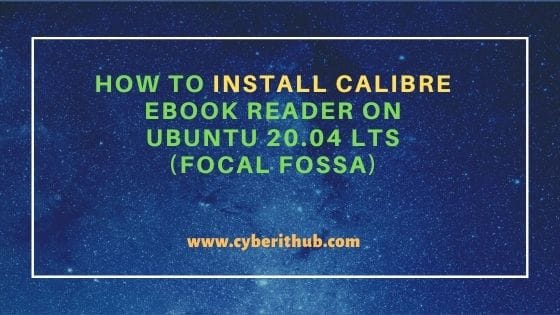
How to install Calibre ebook Reader on Ubuntu 20.04 LTS
Also Read: How to Install Peruse comic reader on Ubuntu 20.04 LTS (Focal Fossa)
Step 1: Prerequisites
a) You should have a running Ubuntu 20.04 LTS Server.
b) You should have sudo or root access to run privileged commands.
c) You should have apt utility available in your System.
Step 2: Update Your Server
Before installing a new package, it is always a good idea to sync the Server with the default Ubuntu and other added repo using apt update command as shown below. This will check for any missing package information from all the enabled repositories and update the System cache accordingly. If it asks for any package upgrade then it can also be done by using apt upgrade command.
root@cyberithub:~# apt update
Hit:1 http://in.archive.ubuntu.com/ubuntu focal InRelease
Get:3 http://in.archive.ubuntu.com/ubuntu focal-updates InRelease [114 kB]
Get:4 http://in.archive.ubuntu.com/ubuntu focal-backports InRelease [108 kB]
Hit:5 http://apt.postgresql.org/pub/repos/apt focal-pgdg InRelease
Hit:6 http://ppa.launchpad.net/graphics-drivers/ppa/ubuntu focal InRelease
Hit:7 http://download.opensuse.org/repositories/home:/selmf/xUbuntu_20.04 InRelease
Hit:8 https://dl.google.com/linux/chrome/deb stable InRelease
Get:9 http://security.ubuntu.com/ubuntu focal-security InRelease [114 kB]
Hit:10 http://ppa.launchpad.net/nilarimogard/webupd8/ubuntu focal InRelease
Get:11 http://in.archive.ubuntu.com/ubuntu focal-updates/main amd64 DEP-11 Metadata [278 kB]
Hit:12 https://repo.protonvpn.com/debian stable InRelease
Step 3: Install Calibre
In the next step, you can install calibre from default Ubuntu repo by using apt install calibre command as shown below. This will download and install the package along with all its required dependencies.
root@cyberithub:~# apt install calibre
Reading package lists... Done
Building dependency tree
Reading state information... Done
The following additional packages will be installed:
calibre-bin fonts-mathjax i965-va-driver intel-media-va-driver libaacs0 libaom0 libavcodec58 libavformat58 libavutil56 libbdplus0 libbluray2 libchm1
libchromaprint1 libcodec2-0.9 libgme0 libgsm1 libigdgmm11 libjpeg-turbo-progs libjs-mathjax libminizip1 libopenmpt0 libpodofo0.9.6 libqt5positioning5
libqt5webchannel5 libqt5webengine-data libqt5webengine5 libqt5webenginecore5 libqt5webenginewidgets5 libre2-5 libshine3 libsnappy1v5 libssh-gcrypt-4
libswresample3 libva-drm2 libva-x11-2 libva2 libvdpau1 libx264-155 libx265-179 libxvidcore4 libzvbi-common libzvbi0 mesa-va-drivers mesa-vdpau-drivers
optipng python3-apsw python3-bs4 python3-chm python3-css-parser python3-cssselect python3-cssutils python3-feedparser python3-html2text
python3-html5-parser python3-html5lib python3-ifaddr python3-lxml python3-markdown python3-mechanize python3-msgpack python3-nose python3-packaging
python3-pygments python3-pyparsing python3-pyqt5.qtsvg python3-pyqt5.qtwebchannel python3-pyqt5.qtwebengine python3-regex python3-repoze.lru
python3-routes python3-soupsieve python3-webencodings python3-webob python3-zeroconf va-driver-all vdpau-driver-all
...............................
Step 4: Launch Calibre
Go to Activities and search calibre in the search box. Once it shows up, Click on it to open.
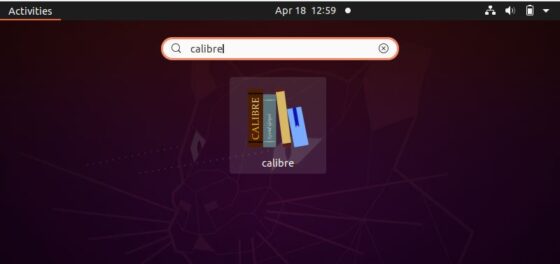
Once opened, the first time you should see below Welcome wizard screen where you need to setup an empty folder location to store all the added comics book. You can either select the default path or change location to some other path using Change option. Once done, Click on Next.
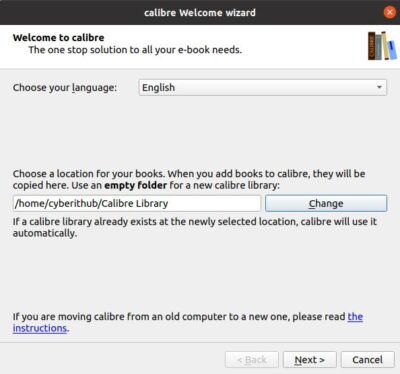
In the next screen, you will get the list of e-book device and its manufacturers. You can select your device from this list. If your device is not in the list then choose "Generic->Generic e-link device" as shown below. Then click on Next.
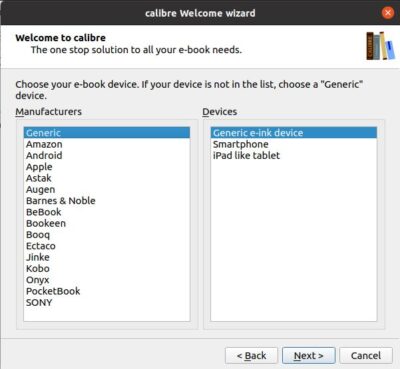
Finally you will see below screen where after clicking on Finish all the selected settings will be applied.
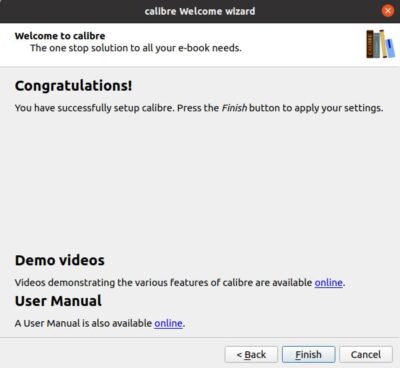
After applying all the settings, you will reach to below Calibre reader screen. Here you can click on Add books to add a book.
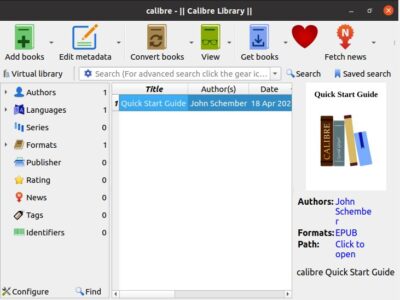
Here we have added a manga that looks like below. Similarly, you can also add a manga or an e-book for reading.
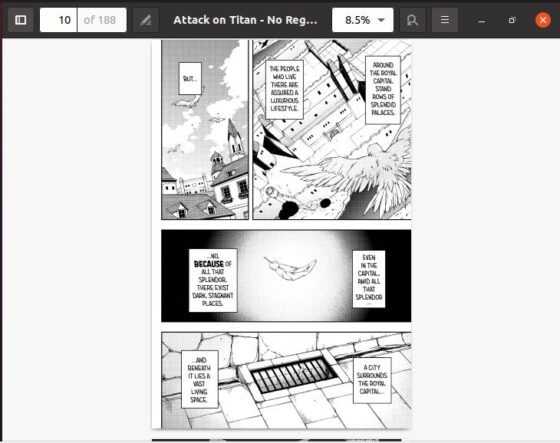
Step 5: Uninstall Calibre
Once you are done with Calibre, you can also choose to uninstall the application by using apt remove calibre command as shown below.
root@cyberithub:~# apt remove calibre Reading package lists... Done Building dependency tree Reading state information... Done The following packages were automatically installed and are no longer required: calibre-bin fonts-mathjax i965-va-driver intel-media-va-driver libaacs0 libaom0 libavcodec58 libavformat58 libavutil56 libbdplus0 libbluray2 libchm1 libchromaprint1 libcodec2-0.9 libgme0 libgsm1 libigdgmm11 libjpeg-turbo-progs libjs-mathjax libminizip1 libopenmpt0 libpodofo0.9.6 libqt5positioning5 libqt5webchannel5 libqt5webengine-data libqt5webengine5 libqt5webenginecore5 libqt5webenginewidgets5 libre2-5 libshine3 libsnappy1v5 libssh-gcrypt-4 libswresample3 libva-drm2 libva-x11-2 libva2 libvdpau1 libx264-155 libx265-179 libxvidcore4 libzvbi-common libzvbi0 mesa-va-drivers mesa-vdpau-drivers optipng python3-apsw python3-bs4 python3-chm python3-css-parser python3-cssselect python3-cssutils python3-feedparser python3-html2text python3-html5-parser python3-html5lib python3-ifaddr python3-lxml python3-markdown python3-mechanize python3-msgpack python3-nose python3-packaging python3-pygments python3-pyparsing python3-pyqt5.qtsvg python3-pyqt5.qtwebchannel python3-pyqt5.qtwebengine python3-regex python3-repoze.lru python3-routes python3-soupsieve python3-webencodings python3-webob python3-zeroconf va-driver-all vdpau-driver-all Use 'apt autoremove' to remove them. The following packages will be REMOVED: calibre 0 upgraded, 0 newly installed, 1 to remove and 183 not upgraded. After this operation, 53.4 MB disk space will be freed. Do you want to continue? [Y/n] Y ............................................
