Table of Contents
In this article, we will see how to install GNOME EncFS Manager on Ubuntu 20.04 LTS (Focal Fossa). GNOME EncFS Manager is a free and open source manager and mounter for encfs stashes. It provides lot of unique features including per-stash configuration and GNOME Keyring support. Using GNOME EncFS Manager, you can easily mount and unmount stashes on various devices including removeable devices such as USB disks, SD cards or even on network devices. It is designed to work as per your requirements and needs. It is also very easily to install and use on Ubuntu based systems. Here we will see the steps to install GNOME EncFS Manager on Ubuntu 20.04 LTS based systems in great detail.

How to Install GNOME EncFS Manager on Ubuntu 20.04 LTS (Focal Fossa)
Also Read: How to Install Mojo on Ubuntu 20.04 LTS (Focal Fossa)
Step 1: Prerequisites
a) You should have a running Ubuntu 20.04 LTS System.
b) You should have sudo or root access to run privileged commands.
c) You should have apt and dpkg utility available in your System.
Step 2: Update Your Server
In the first step, you need to download all the available updates and upgrade packages to the latest version from default ubuntu repo by using sudo apt update && sudo apt upgrade command as shown below.
cyberithub@ubuntu:~$ sudo apt update && sudo apt upgrade
[sudo] password for cyberithub:
Hit:1 https://dl.google.com/linux/chrome/deb stable InRelease
Hit:2 https://dl.winehq.org/wine-builds/ubuntu focal InRelease
Hit:3 http://ppa.launchpad.net/flatpak/stable/ubuntu focal InRelease
Hit:4 http://in.archive.ubuntu.com/ubuntu focal InRelease
Hit:5 http://ppa.launchpad.net/juju/stable/ubuntu focal InRelease
Hit:6 http://in.archive.ubuntu.com/ubuntu focal-updates InRelease
Get:7 http://in.archive.ubuntu.com/ubuntu focal-backports InRelease [108 kB]
Hit:8 https://download.sublimetext.com apt/stable/ InRelease
Hit:9 http://ppa.launchpad.net/libreoffice/ppa/ubuntu focal InRelease
Hit:10 http://ppa.launchpad.net/mojo-maintainers/ppa/ubuntu focal InRelease
Hit:11 http://security.ubuntu.com/ubuntu focal-security InRelease
Fetched 108 kB in 4s (26.4 kB/s)
Reading package lists... Done
Building dependency tree
Reading state information... Done
14 packages can be upgraded. Run 'apt list --upgradable' to see them.
Reading package lists... Done
Building dependency tree
Reading state information... Done
Calculating upgrade... Done
Get more security updates through Ubuntu Pro with 'esm-apps' enabled:
node-hosted-git-info python2.7-minimal python2.7 node-tar libopusfile0
libsdl2-2.0-0 libsdl2-2.0-0 libpython2.7-minimal libpython2.7-stdlib
Learn more about Ubuntu Pro at https://ubuntu.com/pro
The following NEW packages will be installed:
linux-headers-5.15.0-72-generic linux-hwe-5.15-headers-5.15.0-72 linux-image-5.15.0-72-generic linux-modules-5.15.0-72-generic
linux-modules-extra-5.15.0-72-generic
The following packages have been kept back:
xdg-desktop-portal xdg-desktop-portal-gtk
.....................................................
Step 3: Add PPA Repo
Since the package is only available through PPA Repo, so in the next step you need to add the repository by using sudo add-apt-repository ppa:gencfsm/ppa command as shown below.
cyberithub@ubuntu:~$ sudo add-apt-repository ppa:gencfsm/ppa
Gnome Encfs Manager release archive
Please consider a (small) donation if you use GEncfsM on a
regular basis to support its development and maintenance.
For further information visit the project's website at
=> http://www.libertyzero.com/GEncfsM
More info: https://launchpad.net/~gencfsm/+archive/ubuntu/ppa
Press [ENTER] to continue or Ctrl-c to cancel adding it.
Hit:1 https://dl.google.com/linux/chrome/deb stable InRelease
Hit:2 https://dl.winehq.org/wine-builds/ubuntu focal InRelease
Hit:3 http://ppa.launchpad.net/flatpak/stable/ubuntu focal InRelease
Get:4 http://ppa.launchpad.net/gencfsm/ppa/ubuntu focal InRelease [17.5 kB]
Hit:5 https://download.sublimetext.com apt/stable/ InRelease
........................................................
Step 4: Update Package Cache
Before installing the package, you need to update the package cache using sudo apt update command to detect the package from newly added PPA repo as shown below.
cyberithub@ubuntu:~$ sudo apt update Hit:1 https://dl.google.com/linux/chrome/deb stable InRelease Hit:2 https://dl.winehq.org/wine-builds/ubuntu focal InRelease Hit:3 http://ppa.launchpad.net/flatpak/stable/ubuntu focal InRelease Hit:4 http://ppa.launchpad.net/gencfsm/ppa/ubuntu focal InRelease Hit:5 https://download.sublimetext.com apt/stable/ InRelease Hit:6 http://ppa.launchpad.net/juju/stable/ubuntu focal InRelease Hit:7 http://ppa.launchpad.net/libreoffice/ppa/ubuntu focal InRelease Hit:8 http://ppa.launchpad.net/mojo-maintainers/ppa/ubuntu focal InRelease Hit:9 http://security.ubuntu.com/ubuntu focal-security InRelease .....................................................
Step 5: Install GNOME EncFS Manager
Now you can install GNOME EncFS Manager from the PPA repository by using sudo apt install gnome-encfs-manager command as shown below. This will download the package along with all its dependencies from the repository.
cyberithub@ubuntu:~$ sudo apt install gnome-encfs-manager Reading package lists... Done Building dependency tree Reading state information... Done The following packages were automatically installed and are no longer required: linux-headers-5.15.0-69-generic linux-hwe-5.15-headers-5.15.0-69 linux-image-5.15.0-69-generic linux-modules-5.15.0-69-generic linux-modules-extra-5.15.0-69-generic Use 'sudo apt autoremove' to remove them. The following additional packages will be installed: encfs libtinyxml2-6a wmctrl The following NEW packages will be installed: encfs gnome-encfs-manager libtinyxml2-6a wmctrl 0 upgraded, 4 newly installed, 0 to remove and 2 not upgraded. Need to get 661 kB of archives. After this operation, 3,175 kB of additional disk space will be used. Do you want to continue? [Y/n] Y .....................................................
Step 6: Verify Installation
After successfully installing the package, you can verify the installed files path by using dpkg -L gnome-encfs-manager command as shown below.
cyberithub@ubuntu:~$ dpkg -L gnome-encfs-manager
/.
/usr
/usr/bin
/usr/bin/gnome-encfs-manager
/usr/share
/usr/share/applications
/usr/share/applications/gnome-encfs-manager.desktop
/usr/share/dbus-1
/usr/share/dbus-1/services
/usr/share/dbus-1/services/com.libertyzero.gnome-encfs-manager.service
/usr/share/doc
/usr/share/doc/gnome-encfs-manager
/usr/share/doc/gnome-encfs-manager/changelog.gz
/usr/share/doc/gnome-encfs-manager/copyright
/usr/share/glib-2.0
/usr/share/glib-2.0/schemas
/usr/share/glib-2.0/schemas/com.libertyzero.gnome-encfs-manager.gschema.xml
/usr/share/gnome-encfs-manager
/usr/share/gnome-encfs-manager/doc
/usr/share/gnome-encfs-manager/doc/locale
...........................................................
Step 7: Check Version
You can also verify the installed version by using gnome-encfs-manager --version command as shown below.
cyberithub@ubuntu:~$ gnome-encfs-manager --version 1.9
Step 8: Using GNOME EncFS Manager
To open EncFs Manager, you can go to Desktop and click on Activities. Then search GNOME EncFS Manager in the search box as shown below.
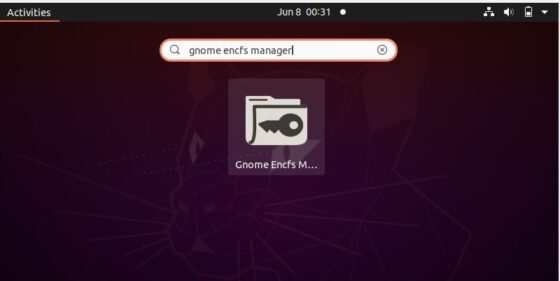
When you open it for the first time after installation then it should look like below.
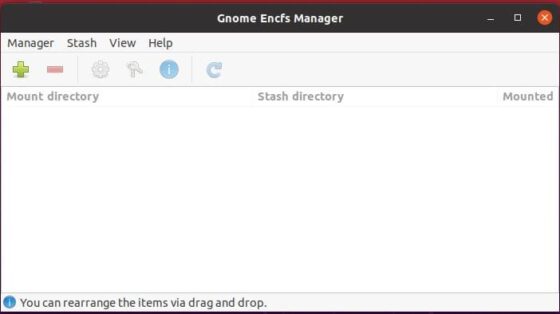
To create or import a stash, click on plus(+) icon on above shown image. You will see below box opened where you can either select the default directory or drive to encrypt or import along with default mount directory or you can specify the directory path according to your requirement. Then finally provide a strong password and click on Create.
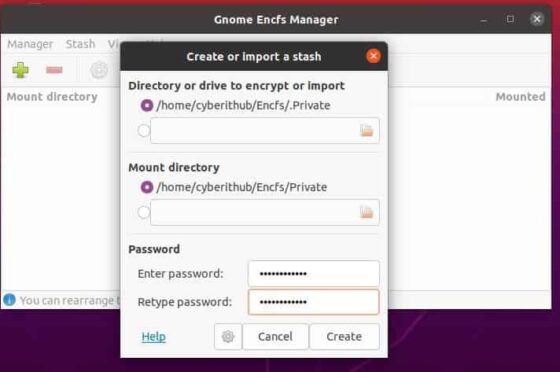
It will create a stash and mount it on default directory as shown below.
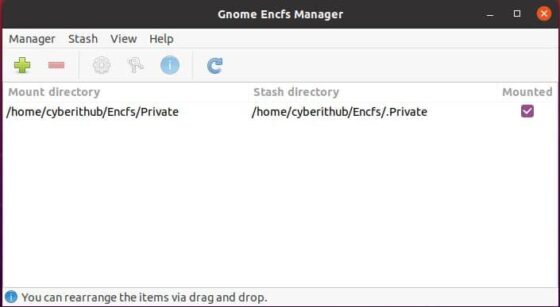
You can also unmount the stash from Manager by simply unchecking the Mounted option as shown below.
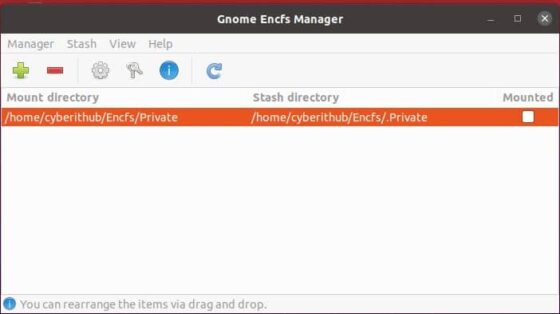
If you want to mount the stash again, then you need to check the Mounted option again. It will ask you to provide the password which you had given during stash creation. Once given, click on Mount to mount the stash again.
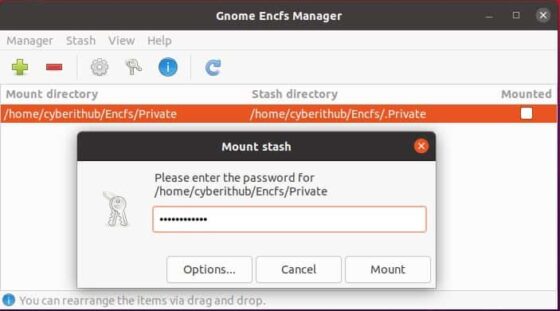
Similarly, if you want to delete a stash then you need to first select that stash and then click on minus(-) icon showing on top. Once clicked, you will see below box where it will ask you to choose if you just want to remove stash from the manager or you would like to remove the stash from disk itself. You can choose appropriate option as per your requirement. For now, we will simply remove the stash by clicking on OK.
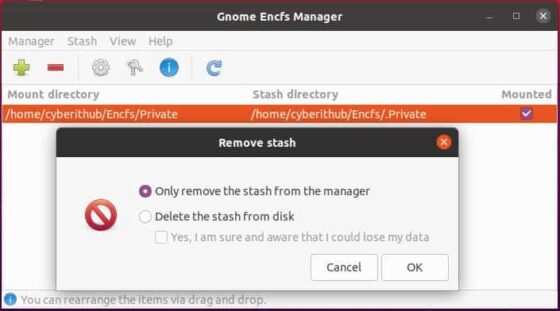
You will notice that stash is now removed from the Manager as shown below.
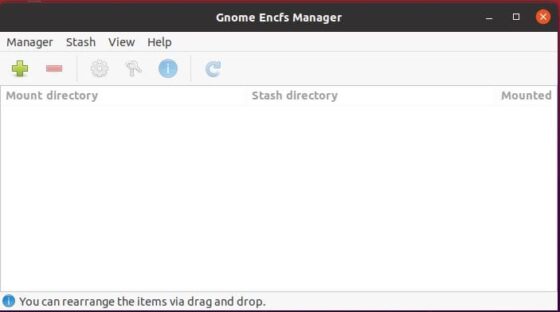
Step 9: Uninstall GNOME EncFS Manager
Once you are done using GNOME EncFS Manager, you can choose to uninstall it from your system by using sudo apt remove gnome-encfs-manager command as shown below. Please be careful in removing dependent packages and libraries as they might be in use with some other active applications.
cyberithub@ubuntu:~$ sudo apt remove gnome-encfs-manager [sudo] password for cyberithub: Reading package lists... Done Building dependency tree Reading state information... Done The following packages were automatically installed and are no longer required: encfs libtinyxml2-6a wmctrl Use 'sudo apt autoremove' to remove them. The following packages will be REMOVED: gnome-encfs-manager 0 upgraded, 0 newly installed, 1 to remove and 2 not upgraded. After this operation, 996 kB disk space will be freed. Do you want to continue? [Y/n] Y (Reading database ... 217888 files and directories currently installed.) Removing gnome-encfs-manager (1.9~ubuntu20.04.1) ... Processing triggers for mime-support (3.64ubuntu1) ... Processing triggers for hicolor-icon-theme (0.17-2) ... Processing triggers for gnome-menus (3.36.0-1ubuntu1) ... Processing triggers for libglib2.0-0:amd64 (2.64.6-1~ubuntu20.04.4) ... Processing triggers for libglib2.0-0:i386 (2.64.6-1~ubuntu20.04.4) ... Processing triggers for desktop-file-utils (0.24-1ubuntu3) ...
