Table of Contents
In this article, I will take you through the steps to install google chrome on Ubuntu 22.04. Google chrome is known to be the most popular and the most widely used browser globally. It is absolutely freely available to download and install in almost all digital platforms including linux platform. As the name suggests, Google chrome browser was designed and developed by Google and was first released in 2008 for Microsoft Windows. Since then it became available for many other popular systems such as macOS and Android based devices.
Due to its widely acclaimed features, it has managed to get lot of ground in which easy surfing and security are the top most features. More you can check on official website. Here we will see the steps to install Google Chrome browser on Ubuntu 22.04 LTS based distribution.
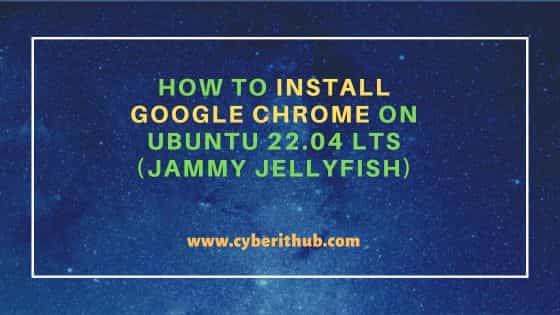
How to Install Google Chrome on Ubuntu 22.04 LTS (Jammy Jellyfish)
Also Read: How to Install Kyverno CLI on Linux Using 7 Easy Steps
Step 1: Prerequisites
a) You should have a running Ubuntu 22.04 LTS Server.
b) You should have sudo or root access to run privileged commands.
c) You should have apt or apt-get and curl or wget utility available in your Server.
Step 2: Update Your Server
In the first step, you need to install all the latest available updates from default ubuntu repo by using sudo apt update && sudo apt upgrade command as shown below.
cyberithub@ubuntu:~$ sudo apt update && sudo apt upgrade
Hit:1 http://in.archive.ubuntu.com/ubuntu jammy InRelease
Hit:2 http://security.ubuntu.com/ubuntu jammy-security InRelease
Hit:3 http://in.archive.ubuntu.com/ubuntu jammy-updates InRelease
Hit:4 http://in.archive.ubuntu.com/ubuntu jammy-backports InRelease
Reading package lists... Done
Building dependency tree... Done
Reading state information... Done
All packages are up to date.
Reading package lists... Done
Building dependency tree... Done
Reading state information... Done
Calculating upgrade... Done
0 upgraded, 0 newly installed, 0 to remove and 0 not upgraded.
Step 3: Install Google Chrome
In the next step, you can install google chrome browser by using any of the below method.
a) Using Deb package
You need to go to official website and download the latest deb package using curl or wget utility as shown below. This will download the debian package in local system directory.
cyberithub@ubuntu:~$ wget https://dl.google.com/linux/direct/google-chrome-stable_current_amd64.deb --2023-04-02 22:24:50-- https://dl.google.com/linux/direct/google-chrome-stable_current_amd64.deb Resolving dl.google.com (dl.google.com)... 142.250.76.78, 2404:6800:4007:815::200e Connecting to dl.google.com (dl.google.com)|142.250.76.78|:443... connected. HTTP request sent, awaiting response... 200 OK Length: 93863956 (90M) [application/x-debian-package] Saving to: ‘google-chrome-stable_current_amd64.deb’ google-chrome-stable_current_amd64.deb 100%[============================================================================>] 89.52M 6.86MB/s in 14s 2023-04-02 22:25:04 (6.42 MB/s) - ‘google-chrome-stable_current_amd64.deb’ saved [93863956/93863956]
Then install the package using sudo dpkg -i google-chrome-stable_current_amd64.deb command as shown below.
cyberithub@ubuntu:~$ sudo dpkg -i google-chrome-stable_current_amd64.deb
[sudo] password for cyberithub:
Selecting previously unselected package google-chrome-stable.
(Reading database ... 200778 files and directories currently installed.)
Preparing to unpack google-chrome-stable_current_amd64.deb ...
Unpacking google-chrome-stable (111.0.5563.146-1) ...
Setting up google-chrome-stable (111.0.5563.146-1) ...
update-alternatives: using /usr/bin/google-chrome-stable to provide /usr/bin/x-www-browser (x-www-browser) in auto mode
update-alternatives: using /usr/bin/google-chrome-stable to provide /usr/bin/gnome-www-browser (gnome-www-browser) in auto mode
update-alternatives: using /usr/bin/google-chrome-stable to provide /usr/bin/google-chrome (google-chrome) in auto mode
Processing triggers for mailcap (3.70+nmu1ubuntu1) ...
Processing triggers for gnome-menus (3.36.0-1ubuntu3) ...
Processing triggers for desktop-file-utils (0.26-1ubuntu3) ...
Processing triggers for man-db (2.10.2-1) ...
b) Using Repository
First you need to download and add the GPG key in your local system keyring using below wget command.
cyberithub@ubuntu:~$ wget -q -O - https://dl.google.com/linux/linux_signing_key.pub | sudo apt-key add - OK
Then you need to add chrome stable repo to the sources list using below command.
cyberithub@ubuntu:~$ sudo sh -c 'echo "deb [arch=amd64] http://dl.google.com/linux/chrome/deb/ stable main" > /etc/apt/sources.list.d/google.list' deb [arch=amd64] http://dl.google.com/linux/chrome/deb/ stable main /etc/apt/sources.list.d/google.list
To make system aware of the newly added repo, you need to run sudo apt update command as shown below. This will update the system package cache about all the available packages from the repo.
cyberithub@ubuntu:~$ sudo apt update Get:1 https://dl.google.com/linux/chrome/deb stable InRelease [1,811 B] Get:2 http://security.ubuntu.com/ubuntu jammy-security InRelease [110 kB] Hit:3 http://in.archive.ubuntu.com/ubuntu jammy InRelease Get:4 http://in.archive.ubuntu.com/ubuntu jammy-updates InRelease [119 kB] Get:5 https://dl.google.com/linux/chrome/deb stable/main amd64 Packages [1,078 B] Get:6 http://security.ubuntu.com/ubuntu jammy-security/main i386 Packages [279 kB] Get:7 http://in.archive.ubuntu.com/ubuntu jammy-backports InRelease [108 kB] Get:8 http://in.archive.ubuntu.com/ubuntu jammy-updates/main i386 Packages [467 kB] Get:9 http://security.ubuntu.com/ubuntu jammy-security/main amd64 Packages [728 kB] Get:10 http://security.ubuntu.com/ubuntu jammy-security/main Translation-en [147 kB] Get:11 http://in.archive.ubuntu.com/ubuntu jammy-updates/main amd64 Packages [989 kB] Get:12 http://security.ubuntu.com/ubuntu jammy-security/main amd64 DEP-11 Metadata [41.7 kB] Get:13 http://security.ubuntu.com/ubuntu jammy-security/main amd64 c-n-f Metadata [9,016 B] Get:14 http://security.ubuntu.com/ubuntu jammy-security/restricted i386 Packages [26.9 kB] Get:15 http://security.ubuntu.com/ubuntu jammy-security/restricted amd64 Packages [701 kB] Get:16 http://security.ubuntu.com/ubuntu jammy-security/restricted Translation-en [109 kB] ....................................................
Finally download and install the google chrome stable package from the newly added repo using sudo apt install google-chrome-stable command as shown below.
cyberithub@ubuntu:~$ sudo apt install google-chrome-stable Reading package lists... Done Building dependency tree... Done Reading state information... Done The following NEW packages will be installed: google-chrome-stable 0 upgraded, 1 newly installed, 0 to remove and 23 not upgraded. Need to get 93.9 MB of archives. After this operation, 318 MB of additional disk space will be used. Get:1 https://dl.google.com/linux/chrome/deb stable/main amd64 google-chrome-stable amd64 111.0.5563.146-1 [93.9 MB] Fetched 93.9 MB in 12s (7,567 kB/s) Selecting previously unselected package google-chrome-stable. (Reading database ... 200778 files and directories currently installed.) Preparing to unpack .../google-chrome-stable_111.0.5563.146-1_amd64.deb ... Unpacking google-chrome-stable (111.0.5563.146-1) ... Setting up google-chrome-stable (111.0.5563.146-1) ... update-alternatives: using /usr/bin/google-chrome-stable to provide /usr/bin/x-www-browser (x-www-browser) in auto mode update-alternatives: using /usr/bin/google-chrome-stable to provide /usr/bin/gnome-www-browser (gnome-www-browser) in auto mode update-alternatives: using /usr/bin/google-chrome-stable to provide /usr/bin/google-chrome (google-chrome) in auto mode Processing triggers for gnome-menus (3.36.0-1ubuntu3) ... Processing triggers for man-db (2.10.2-1) ... Processing triggers for mailcap (3.70+nmu1ubuntu1) ... Processing triggers for desktop-file-utils (0.26-1ubuntu3) ...
Step 4: Verify Installation
After successful installation, you can also verify the installed files in your system by using dpkg -L google-chrome-stable command as shown below.
cyberithub@ubuntu:~$ dpkg -L google-chrome-stable
/.
/etc
/etc/cron.daily
/opt
/opt/google
/opt/google/chrome
/opt/google/chrome/MEIPreload
/opt/google/chrome/MEIPreload/manifest.json
/opt/google/chrome/MEIPreload/preloaded_data.pb
/opt/google/chrome/WidevineCdm
/opt/google/chrome/WidevineCdm/LICENSE
/opt/google/chrome/WidevineCdm/_platform_specific
/opt/google/chrome/WidevineCdm/_platform_specific/linux_x64
/opt/google/chrome/WidevineCdm/_platform_specific/linux_x64/libwidevinecdm.so
/opt/google/chrome/WidevineCdm/manifest.json
/opt/google/chrome/chrome
/opt/google/chrome/chrome-management-service
/opt/google/chrome/chrome-sandbox
/opt/google/chrome/chrome_100_percent.pak
/opt/google/chrome/chrome_200_percent.pak
/opt/google/chrome/chrome_crashpad_handler
...................................................
Step 5: Launch Google Chrome
You can launch google chrome by using both terminal as well as through GUI in your System.
a) Using Terminal
To launch chrome from terminal, you just need to open your terminal in your Desktop and type google-chrome command to launch the browser as shown below.
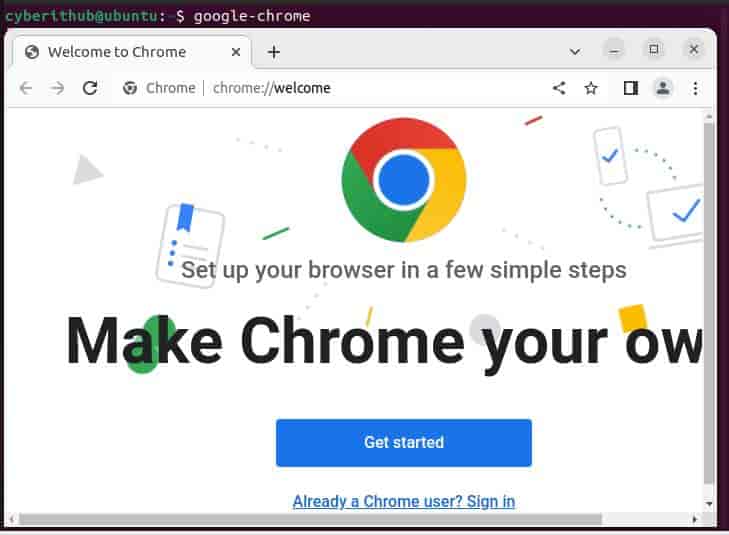
b) Using GUI
To launch google chrome from GUI, you need to go to Activities and search google chrome in the search bar as shown below. Once the browser appears, tap on it open.
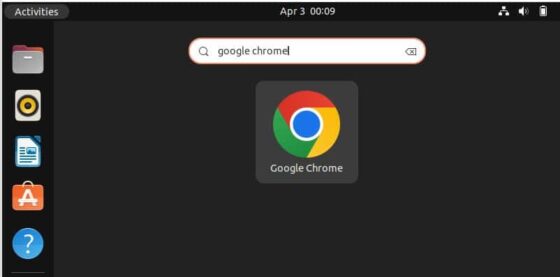
It should open like below. You can now start using your browser.
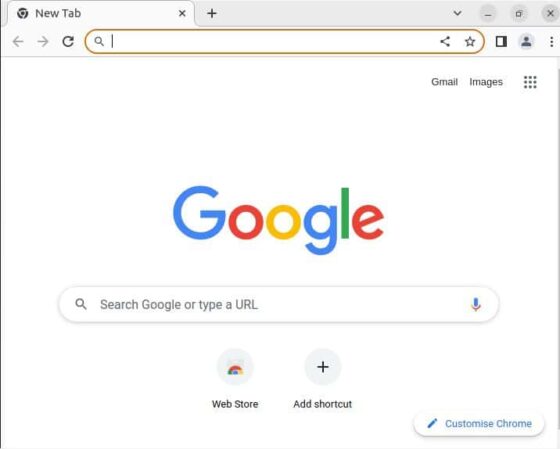
Step 6: Uninstall Google Chrome
Once you are done with the chrome browser, you can choose to uninstall it from your system by using sudo apt remove google-chrome-stable command as shown below. You can also clean up your dependencies by using sudo apt autoremove command but make sure not to remove any dependent packages which are used by some other active running applications in your system.
cyberithub@ubuntu:~$ sudo apt remove google-chrome-stable Reading package lists... Done Building dependency tree... Done Reading state information... Done The following packages will be REMOVED: google-chrome-stable 0 upgraded, 0 newly installed, 1 to remove and 0 not upgraded. After this operation, 318 MB disk space will be freed. Do you want to continue? [Y/n] y (Reading database ... 200892 files and directories currently installed.) Removing google-chrome-stable (111.0.5563.146-1) ... Processing triggers for gnome-menus (3.36.0-1ubuntu3) ... Processing triggers for man-db (2.10.2-1) ... Processing triggers for mailcap (3.70+nmu1ubuntu1) ... Processing triggers for desktop-file-utils (0.26-1ubuntu3) ...
