Table of Contents
In this article, I will take you through the steps to install KDE Plasma Desktop(GUI) on Fedora 37 Linux. KDE Plasma is a free and very popular GUI software available to use in almost all the famous Linux distributions along with Unix systems. KDE software is known for its unique user interaction. It can easily manage multiple set of hardware, software, applications and workspaces, all from one centralized place. KDE software is available in more than 60 languages. It is built by keeping the user graphical needs in mind.
With KDE Plasma, user can customize as much as they want. There are rich set of options such as choosing the color scheme, positioning the panel, changing the font, using custom widgets, are all available. Using KDE Connect feature, user can easily share their pictures and manage the music playlist. User can also power off the system remotely. All these can be easily done through an android device. More can be checked on official website.

How to Install KDE Plasma Desktop(GUI) on Fedora 37 Linux
Also Read: How to enable root ssh authentication in Fedora Linux
Step 1: Prerequisites
a) You should have a running Fedora 37 Linux Server.
b) You should have sudo or root access to run privileged commands.
c) You should have dnf utility available in your Server.
Step 2: Update Your Server
Before going through the steps to install KDE Plasma workspace, it is important to first update and upgrade all the system packages to the latest version by using dnf update && dnf upgrade -y command as shown below.
NOTE:
root user to run all the below commands. You can use any user with sudo access to run all these commands. For more information Please check Step by Step: How to Add User to Sudoers to provide sudo access to the User.[root@localhost ~]# dnf update && dnf upgrade -y
Last metadata expiration check: 2:53:37 ago on Sat 04 Feb 2023 10:09:22 PM IST.
Dependencies resolved.
=============================================================================================================================================================
Package Architecture Version Repository Size
=============================================================================================================================================================
Installing:
kernel x86_64 6.1.9-200.fc37 updates 120 k
Upgrading:
ModemManager x86_64 1.18.12-1.fc37 updates 1.1 M
ModemManager-glib x86_64 1.18.12-1.fc37 updates 301 k
NetworkManager x86_64 1:1.40.10-1.fc37 updates 2.1 M
NetworkManager-bluetooth x86_64 1:1.40.10-1.fc37 updates 53 k
NetworkManager-libnm x86_64 1:1.40.10-1.fc37 updates 1.7 M
NetworkManager-team x86_64 1:1.40.10-1.fc37 updates 31 k
NetworkManager-wifi x86_64 1:1.40.10-1.fc37 updates 128 k
NetworkManager-wwan x86_64 1:1.40.10-1.fc37 updates 60 k
PackageKit x86_64 1.2.6-2.fc37 updates 637 k
PackageKit-glib x86_64 1.2.6-2.fc37 updates 160 k
....................................................
Step 3: Check KDE Package
You can check the list of available group packages by running dnf grouplist command as shown below. You should be able to see KDE Plasma Workspaces group package on the output.
[root@localhost ~]# dnf grouplist Last metadata expiration check: 3:05:41 ago on Sat 04 Feb 2023 10:09:22 PM IST. Available Environment Groups: Fedora Custom Operating System Minimal Install Fedora Workstation Fedora Cloud Server KDE Plasma Workspaces Xfce Desktop LXDE Desktop LXQt Desktop Cinnamon Desktop MATE Desktop Sugar Desktop Environment Deepin Desktop Development and Creative Workstation Web Server Infrastructure Server Basic Desktop i3 desktop Installed Environment Groups: Fedora Server Edition ..............................................
Step 4: Install KDE Plasma Workspace
In the next step, you can install KDE Plasma Workspaces group package by using dnf groupinstall "KDE Plasma Workspaces" command as shown below.
[root@localhost ~]# dnf groupinstall "KDE Plasma Workspaces"
Last metadata expiration check: 3:07:56 ago on Sat 04 Feb 2023 10:09:22 PM IST.
No match for group package "plasma-workspace-xorg"
No match for group package "imsettings-systemd"
Dependencies resolved.
=============================================================================================================================================================
Package Architecture Version Repository Size
=============================================================================================================================================================
Installing group/module packages:
NetworkManager-adsl x86_64 1:1.40.10-1.fc37 updates 27 k
NetworkManager-config-connectivity-fedora noarch 1:1.40.10-1.fc37 updates 13 k
NetworkManager-ppp x86_64 1:1.40.10-1.fc37 updates 36 k
PackageKit-command-not-found x86_64 1.2.6-2.fc37 updates 24 k
PackageKit-gstreamer-plugin x86_64 1.2.6-2.fc37 updates 19 k
abattis-cantarell-vf-fonts noarch 0.301-8.fc37 fedora 121 k
abrt-desktop x86_64 2.15.1-6.fc37 fedora 10 k
adwaita-gtk2-theme x86_64 3.28-15.fc37 fedora 193 k
akregator x86_64 22.12.2-1.fc37 updates 2.1 M
..................................................
Step 5: Restart Server
You need to restart the server post installation completion using either init 6 or reboot command to start the KDE version.
[root@localhost ~]# init 6
Step 6: Start XServer
After rebooting the server, if you do not see the KDE Plasma GUI to login then you need to login using terminal and then start GUI mode by using startx command as shown below.
[root@localhost ~]# startx
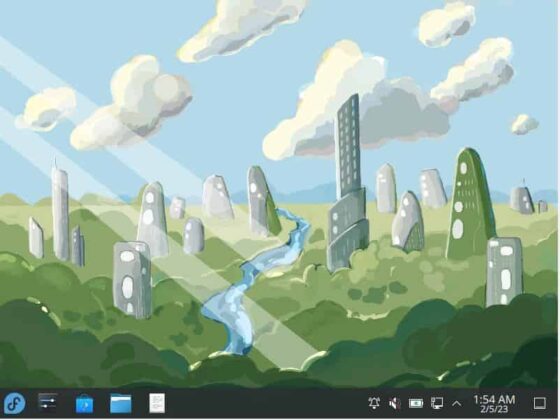
You can also check the KDE Plasma version from System Settings-> About this System as shown below.
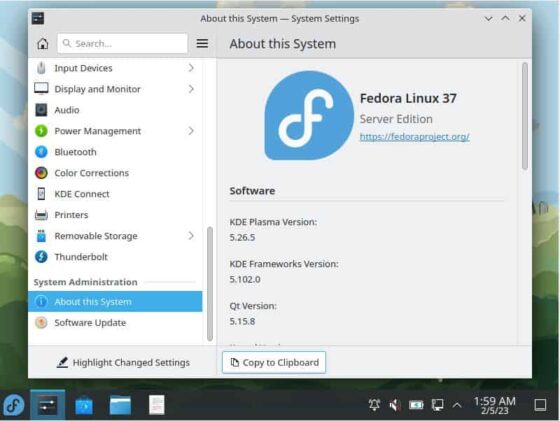
Step 7: Uninstall KDE
Although you don't have to but in case if you would like to remove kde plasma from your Server then you can use dnf groupremove kde command as shown below.
NOTE:
[root@localhost ~]# dnf groupremove kde
Dependencies resolved.
=============================================================================================================================================================
Package Architecture Version Repository Size
=============================================================================================================================================================
Removing:
NetworkManager-config-connectivity-fedora noarch 1:1.40.10-1.fc37 @updates 310
PackageKit-command-not-found x86_64 1.2.6-2.fc37 @updates 36 k
adwaita-gtk2-theme x86_64 3.28-15.fc37 @fedora 252 k
akregator x86_64 22.12.2-1.fc37 @updates 4.6 M
bluedevil x86_64 5.26.5-1.fc37 @updates 1.8 M
breeze-icon-theme noarch 5.102.0-1.fc37 @updates 23 M
colord-kde x86_64 22.12.2-1.fc37 @updates 838 k
dnfdragora noarch 2.1.2-3.fc37 @fedora 1.9 M
dolphin x86_64 22.12.2-1.fc37 @updates 11 M
ffmpegthumbs x86_64 22.12.2-1.fc37 @updates 105 k
firewall-config noarch 1.2.3-1.fc37 @updates 1.1 M
gnome-keyring-pam x86_64 42.1-2.fc37 @fedora 31 k
gwenview x86_64 1:22.12.2-1.fc37 @updates 9.4 M
..............................................................
