Table of Contents
In this article, I will take you through the steps to install Okular PDF Viewer on Ubuntu 20.04 LTS (Focal Fossa). Okular is a KDE based free and open source multi platform universal document viewer mainly used for reading pdf documents, comics and EPub books. It is also used for opening many other types of files including images and markdown documents. Okular has a wide range of features that allows you to easily manage your documents. More on official website.
Features
- Advance annotation mode allows you to easily add inline and popup notes, highlight and underline text etc.
- With Okular's 'Selection mode', you can copy and paste almost anything from your documents to elsewhere.
- With Okular's Thumbnails panel, you can navigate content quite easily.
- You can view and verify digital signatures embedded in PDFs.
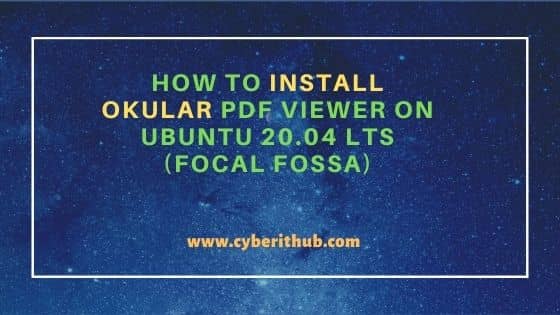
How to Install Okular PDF Viewer on Ubuntu 20.04 LTS (Focal Fossa)
Also Read: How to Install dnsutils package on Ubuntu 20.04 LTS (Focal Fossa)
Step 1: Prerequisites
a) You should have a running Ubuntu 20.04 LTS Server.
b) You should have sudo or root access to run privileged commands.
c) You should have apt-get utility available in your System.
Step 2: Update Your Server
First let's sync the system with all the latest available updates from Ubuntu repo using apt-get update command as shown below. If any of the packages needs to be upgraded then run apt-get upgrade command as well.
root@cyberithub:~# apt-get update
Hit:1 http://in.archive.ubuntu.com/ubuntu focal InRelease
Get:2 http://in.archive.ubuntu.com/ubuntu focal-updates InRelease [114 kB]
Get:4 http://security.ubuntu.com/ubuntu focal-security InRelease [114 kB]
Hit:5 http://ppa.launchpad.net/graphics-drivers/ppa/ubuntu focal InRelease
Get:6 http://in.archive.ubuntu.com/ubuntu focal-backports InRelease [108 kB]
Hit:7 http://apt.postgresql.org/pub/repos/apt focal-pgdg InRelease
Hit:8 https://dl.google.com/linux/chrome/deb stable InRelease
Hit:9 http://ppa.launchpad.net/nilarimogard/webupd8/ubuntu focal InRelease
Get:10 http://in.archive.ubuntu.com/ubuntu focal-updates/main amd64 Packages [1,745 kB]
Get:11 https://repo.protonvpn.com/debian stable InRelease [2,519 B]
Hit:12 http://download.opensuse.org/repositories/home:/selmf/xUbuntu_20.04 InRelease
..................................
Step 3: Install Okular PDF Viewer
In the next step, you can install Okular PDF viewer by using apt-get install okular command as shown below. This will download and install the Okular package from Ubuntu repo along with all the required dependencies.
root@cyberithub:~# apt-get install okular Reading package lists... Done Building dependency tree Reading state information... Done Suggested packages: texlive-binaries unrar The following NEW packages will be installed: okular 0 upgraded, 1 newly installed, 0 to remove and 17 not upgraded. Need to get 0 B/5,358 kB of archives. After this operation, 15.2 MB of additional disk space will be used. Selecting previously unselected package okular. (Reading database ... 214042 files and directories currently installed.) Preparing to unpack .../okular_4%3a19.12.3-2ubuntu1_amd64.deb ... Unpacking okular (4:19.12.3-2ubuntu1) ... Setting up okular (4:19.12.3-2ubuntu1) ... Processing triggers for mime-support (3.64ubuntu1) ... Processing triggers for hicolor-icon-theme (0.17-2) ... Processing triggers for gnome-menus (3.36.0-1ubuntu1) ... Processing triggers for man-db (2.9.1-1) ... Processing triggers for desktop-file-utils (0.24-1ubuntu3) ...
Step 4: Open PDF Using Okular
Go to Activities and search okular in the Search Box. Once it shows up, click on it as shown below.
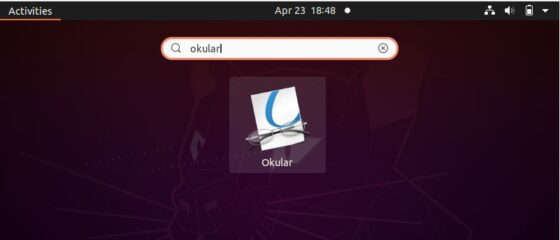
Once it is opened, it should look like below. To open a pdf file, click on File and then select Open to open a pdf file.
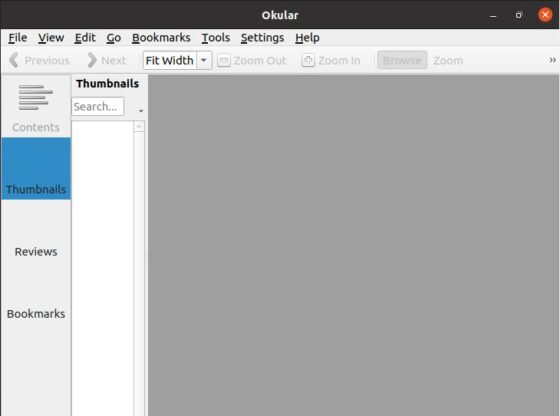
Here we have opened a pdf file which shows like below.
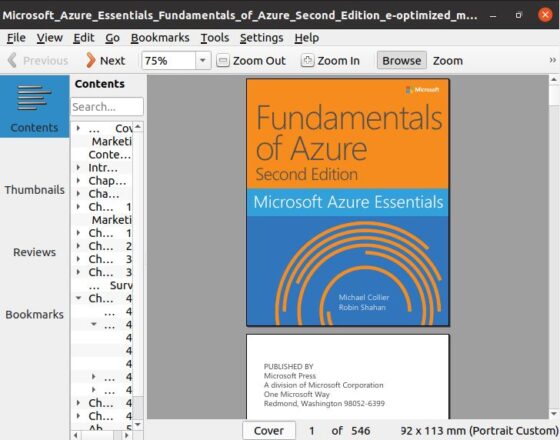
Step 5: Uninstall Okular PDF Viewer
Once you are done with PDF Viewer, it can be uninstalled from the System by using apt-get remove okular command as shown below. You can also remove all the packages that were automatically installed and now no longer required by using apt autoremove command.
root@cyberithub:~# apt-get remove okular
Reading package lists... Done
Building dependency tree
Reading state information... Done
The following packages were automatically installed and are no longer required:
i965-va-driver intel-media-va-driver kaccounts-providers kactivities-bin kactivitymanagerd kde-cli-tools kde-cli-tools-data kdeconnect keditbookmarks
kinit kio kpackagelauncherqml kpackagetool5 kpeople-vcard liba52-0.7.4 libaacs0 libaccounts-glib0 libaccounts-qt5-1 libaom0 libaribb24-0 libass9
libavcodec58 libavformat58 libavutil56 libbasicusageenvironment1 libbdplus0 libbluray2 libcddb2 libchm1 libchromaprint1 libcodec2-0.9 libdc1394-22
libdca0 libdvbpsi10 libdvdnav4 libdvdread7 libebml4v5 libepub0 libfaad2 libfakekey0 libflite1 libgme0 libgroupsock8 libgsm1 libhfstospell10 libigdgmm11
libixml10 libkaccounts1 libkate1 libkf5activities5 libkf5archive5 libkf5attica5 libkf5auth5 libkf5bluezqt-data libkf5bluezqt6 libkf5bookmarks-data
libkf5bookmarks5 libkf5calendarevents5 libkf5completion-data libkf5completion5 libkf5contacts-data libkf5contacts5 libkf5declarative-data
libkf5declarative5 libkf5doctools5 libkf5globalaccel-bin libkf5globalaccel-data libkf5globalaccel5 libkf5globalaccelprivate5 libkf5iconthemes-bin
libkf5iconthemes-data libkf5iconthemes5 libkf5itemviews-data libkf5itemviews5 libkf5jobwidgets-data libkf5jobwidgets5 libkf5js5 libkf5jsapi5
libkf5kcmutils-data libkf5kcmutils5 libkf5kexiv2-15.0.0 libkf5khtml-bin libkf5khtml-data libkf5khtml5 libkf5kiocore5 libkf5kiofilewidgets5 libkf5kiogui5
.................................
