Table of Contents
In this article, I will take you through the steps to install OpenComic Manga Reader on Ubuntu 20.04 LTS (Focal Fossa). OpenComic is a free and open source Manga Reader available on Windows, Linux and Mac OS based systems. This application is written with Node.js and uses electron. It is one of the popular choice for reading manga in Linux based systems due to its wide variety of features which we shall see below.
Features
- Support this image formats: JPG, PNG, APNG, GIF, WEBP, SVG, BMP, ICO
- Support this compressed formats: PDF, RAR, ZIP, 7Z, TAR, CBR, CBZ, CB7, CBT
- Manga read mode
- Webtoon read mode
- Double page view
- Bookmarks and continue reading
- Floating magnifying glass
- Reading in scroll or slide. More on GitHub.
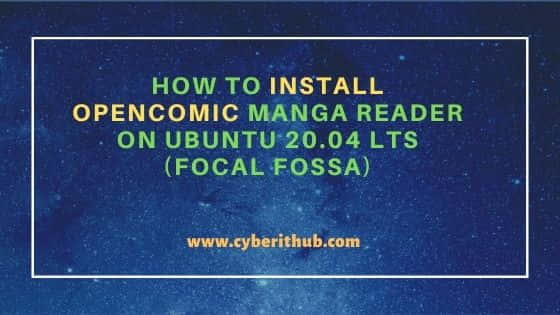
How to Install OpenComic Manga Reader on Ubuntu 20.04 LTS
Also Read: How to Install Flameshot Screenshot Tool on Ubuntu 20.04 LTS (Focal Fossa)
Step 1: Prerequisites
a) You should have a running Ubuntu 20.04 LTS System.
b) You should have sudo or root access to run privileged commands.
c) You should have apt-get and snap utility available in your System.
Step 2: Update Your System
It is always a good idea to first sync the system with all the latest available updates using apt-get update command as shown below. If any of the packages needs to be upgraded then do it by using apt-get upgrade command.
root@cyberithub:~# apt-get update
Hit:2 http://ppa.launchpad.net/graphics-drivers/ppa/ubuntu focal InRelease
Hit:3 http://in.archive.ubuntu.com/ubuntu focal InRelease
Hit:4 http://in.archive.ubuntu.com/ubuntu focal-updates InRelease
Hit:5 http://security.ubuntu.com/ubuntu focal-security InRelease
Hit:6 http://in.archive.ubuntu.com/ubuntu focal-backports InRelease
Hit:7 https://dl.google.com/linux/chrome/deb stable InRelease
Hit:8 http://apt.postgresql.org/pub/repos/apt focal-pgdg InRelease
Hit:9 https://repo.protonvpn.com/debian stable InRelease
Hit:10 http://ppa.launchpad.net/nilarimogard/webupd8/ubuntu focal InRelease
Hit:1 https://downloads.apache.org/cassandra/debian 40x InRelease
.........................................
Step 3: Search snap package
To search OpenComic snap package availability in Snap store, use snap search opencomic command as shown below.
root@cyberithub:~# snap search opencomic
Name Version Publisher Notes Summary
opencomic 0.2.1 ollm - OpenComic
Step 4: Install OpenComic
OpenComic can be easily downloaded and installed from Snap store using snap install opencomic command as shown below.
root@cyberithub:~# snap install opencomic
opencomic 0.2.1 from Oleguer Llopart (ollm) installed
Step 5: Start OpenComic
Once it is successfully installed, you can go to Activities and search opencomic in the search box. Once it pops up, click on it to open.
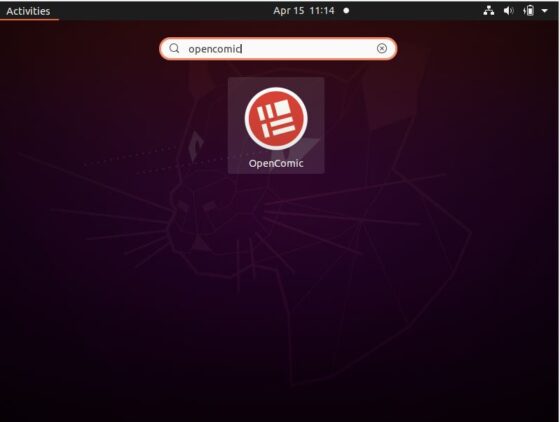
Once it is opened, it should look like below. Now you can use the application to read manga.
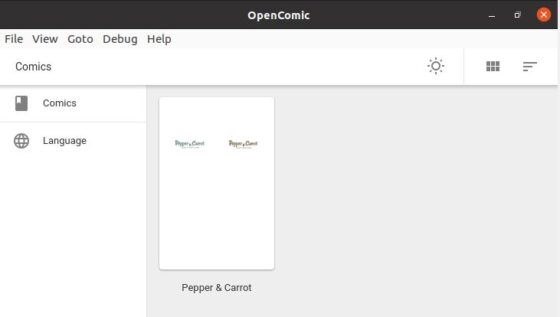
Step 6: Uninstall OpenComic
Once you are done with manga reading, you can also choose to uninstall OpenComic from the system by using snap remove opencomic command as shown below.
root@cyberithub:~# snap remove opencomic opencomic removed
