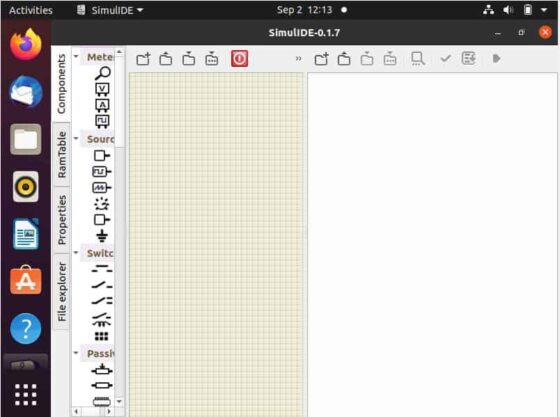Table of Contents
In this article, we will see the steps to install SimulIDE on Ubuntu 20.04 LTS (Focal Fossa). If you are looking for a simple real time electronic circuit simulator for Ubuntu based Linux systems then SimulIDE is the one you should choose. It is widely known for its two main features i.e simplicity and easy of use. You can create, simulate and interact with your circuits within minutes, just drag components from the list, drop into the circuit, connect them and push power button to see how it works as simple as that. More on official website.
Features
Some of the important features included in this simulator are:-
- Analog and Digital components.
- Microcontrollers.
- Code Editor.
- Debugger.
- Subcircuits.
- DIP/Logic Symbols.
- Circuit Animation.
- Basic Shapes.
- Oscilloscope.
- Signal Plotter
- Serial Port Connection.
- Serial Monitor.

How to Install SimulIDE on Ubuntu 20.04 LTS (Focal Fossa)
Also Read: How to Install libssl-dev package on Ubuntu 20.04 LTS (Focal Fossa)
Step 1: Prerequisites
a) You should have a running Ubuntu 20.04 LTS Server.
b) You should have sudo or root access to run privileged commands.
c) You should have apt or apt-get utility available in your System.
Step 2: Update Your Server
First you need to update the system cache with all the latest available updates from Ubuntu repo by using sudo apt update command as shown below.
cyberithub@ubuntu:~$ sudo apt update
Hit:1 https://download.docker.com/linux/ubuntu focal InRelease
Hit:2 http://in.archive.ubuntu.com/ubuntu focal InRelease
Get:3 http://security.ubuntu.com/ubuntu focal-security InRelease [114 kB]
Get:4 http://in.archive.ubuntu.com/ubuntu focal-updates InRelease [114 kB]
Get:5 https://dl.google.com/linux/chrome/deb stable InRelease [1,811 B]
Get:6 https://dl.google.com/linux/chrome/deb stable/main amd64 Packages [1,075 B]
Get:7 http://in.archive.ubuntu.com/ubuntu focal-backports InRelease [108 kB]
Get:8 http://in.archive.ubuntu.com/ubuntu focal-updates/main amd64 Packages [2,072 kB]
Get:9 http://security.ubuntu.com/ubuntu focal-security/main i386 Packages [485 kB]
Get:10 http://in.archive.ubuntu.com/ubuntu focal-updates/main i386 Packages [712 kB]
Get:11 http://security.ubuntu.com/ubuntu focal-security/main amd64 Packages [1,705 kB]
Get:12 http://in.archive.ubuntu.com/ubuntu focal-updates/main amd64 DEP-11 Metadata [277 kB]
Get:13 http://in.archive.ubuntu.com/ubuntu focal-updates/main amd64 c-n-f Metadata [15.8 kB]
Get:14 http://in.archive.ubuntu.com/ubuntu focal-updates/universe amd64 DEP-11 Metadata [391 kB]
.............................................
Step 3: Install SimulIDE
In the next step, you need to install SimulIDE package from default Ubuntu repo by using sudo apt install simulide command as shown below. This will install the package along with all its dependencies.
cyberithub@ubuntu:~$ sudo apt install simulide Reading package lists... Done Building dependency tree Reading state information... Done The following additional packages will be installed: arduino-core avr-libc avra avrdude binutils-avr gcc-avr gpsim gputils gputils-common gputils-doc libdouble-conversion3 libftdi1 libhidapi-libusb0 libqt5core5a libqt5dbus5 libqt5gui5 libqt5multimedia5 libqt5multimedia5-plugins libqt5multimediagsttools5 libqt5multimediawidgets5 libqt5network5 libqt5opengl5 libqt5serialport5 libqt5svg5 libqt5widgets5 libqt5xml5 libusb-0.1-4 libxcb-xinerama0 libxcb-xinput0 qt5-gtk-platformtheme qttranslations5-l10n Suggested packages: arduino-mk avrprog avrp dfu-programmer avrdude-doc gcc-doc gpsim-led gpsim-logic gpsim-lcd gpsim-doc qt5-image-formats-plugins qtwayland5 simutron simavr arduino The following NEW packages will be installed: arduino-core avr-libc avra avrdude binutils-avr gcc-avr gpsim gputils gputils-common gputils-doc libdouble-conversion3 libftdi1 libhidapi-libusb0 libqt5core5a libqt5dbus5 libqt5gui5 libqt5multimedia5 libqt5multimedia5-plugins libqt5multimediagsttools5 libqt5multimediawidgets5 libqt5network5 libqt5opengl5 libqt5serialport5 libqt5svg5 libqt5widgets5 libqt5xml5 libusb-0.1-4 libxcb-xinerama0 libxcb-xinput0 qt5-gtk-platformtheme qttranslations5-l10n simulide 0 upgraded, 32 newly installed, 0 to remove and 46 not upgraded. Need to get 37.0 MB of archives. After this operation, 242 MB of additional disk space will be used. Do you want to continue? [Y/n] Y
Step 4: Verify the Package
Once the package is successfully installed, you can verify the installed files by using dpkg -L simulide command as shown below.
cyberithub@ubuntu:~$ dpkg -L simulide
/.
/usr
/usr/bin
/usr/bin/simulide
/usr/share
/usr/share/applications
/usr/share/applications/simulide.desktop
/usr/share/doc
/usr/share/doc/simulide
/usr/share/doc/simulide/README.Debian
/usr/share/doc/simulide/changelog.Debian.gz
/usr/share/doc/simulide/copyright
/usr/share/man
/usr/share/man/man1
/usr/share/man/man1/simulide.1.gz
/usr/share/pixmaps
/usr/share/pixmaps/simulide.png
/usr/share/simulide
/usr/share/simulide/data
/usr/share/simulide/data/arduino
/usr/share/simulide/data/arduino/arduino_nano.package
/usr/share/simulide/data/arduino/arduino_uno.package
/usr/share/simulide/data/arduino/leonardo.package
/usr/share/simulide/data/arduinos.xml
/usr/share/simulide/data/avr
....................................
Step 5: Launch SimulIDE
To start application, you need to Click on Activities and search simulide in the Search box as shown below. Once it appears, you need to click on it to open.
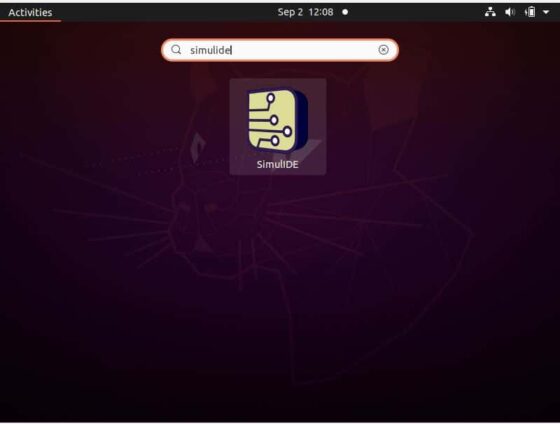
Once clicked, it should open like below. This confirms SimulIDE is installed successfully and it is now fully ready to use.