Table of Contents
In this article, I will take you through the steps to install telegram desktop app on Ubuntu 20.04 LTS (Focal Fossa). Telegram Desktop is a fast and secure Desktop based messaging app available on almost all the Linux distributions. It is so simple to use that anyone with a compatible electronic device can use it quite easily. Telegram is slowly gaining momentum as one of the most secured messaging application we have available today. It is also popular due to its wide range of features that users usually look for in a messaging application. More on official website.
Features
- It is very simple to use.
- Messages are heavily encrypted and can self-destruct.
- It lets you access your chats from multiple devices.
- It delivers messages faster than any other application.
- It has no limits on the size of your media and chats.
- Telegram has an open API and source code free for everyone.
- It keeps your messages secure from any external attacks.
- Telegram groups can hold up to 200,000 members.
- It lets you completely customize your messenger.

How to Install Telegram Desktop on Ubuntu 20.04 LTS (Focal Fossa)
Also Read: How to Install Raspberry Pi Imager on Ubuntu 20.04 LTS (Focal Fossa)
Step 1: Prerequisites
a) You should have a running Ubuntu 20.04 LTS Server.
b) You should have sudo or root access to run privileged commands.
c) You should have apt utility available in your System.
Step 2: Update Your Server
In the first step, you need to sync your local System cache with all the available package information from all the enabled repositories using apt update command as shown below. In case any of the packages needs to be upgraded then you need to use apt upgrade command as well.
root@cyberithub:~# apt update
Hit:1 http://in.archive.ubuntu.com/ubuntu focal InRelease
Get:2 http://in.archive.ubuntu.com/ubuntu focal-updates InRelease [114 kB]
Get:3 https://dl.google.com/linux/chrome/deb stable InRelease [1,811 B]
Get:4 http://security.ubuntu.com/ubuntu focal-security InRelease [114 kB]
Get:5 http://in.archive.ubuntu.com/ubuntu focal-backports InRelease [108 kB]
Get:6 http://in.archive.ubuntu.com/ubuntu focal-updates/main i386 Packages [637 kB]
Get:7 https://dl.google.com/linux/chrome/deb stable/main amd64 Packages [1,077 B]
Get:8 http://in.archive.ubuntu.com/ubuntu focal-updates/main amd64 Packages [1,749 kB]
Get:9 http://in.archive.ubuntu.com/ubuntu focal-updates/main Translation-en [325 kB]
Get:10 http://in.archive.ubuntu.com/ubuntu focal-updates/main amd64 DEP-11 Metadata [277 kB]
Get:11 http://in.archive.ubuntu.com/ubuntu focal-updates/main amd64 c-n-f Metadata [15.0 kB]
Get:12 http://in.archive.ubuntu.com/ubuntu focal-updates/universe i386 Packages [678 kB]
Get:13 http://in.archive.ubuntu.com/ubuntu focal-updates/universe amd64 Packages [920 kB]
...............................................
Step 3: Install Snapd
Telegram Desktop is available as snap package from Snap store. So if you want to install the application from Snap store then you need to first install the snap utility in your System by using apt install snapd command as shown below.
root@cyberithub:~# apt install snapd
Reading package lists... Done
Building dependency tree
Reading state information... Done
snapd is already the newest version (2.54.3+20.04.1ubuntu0.2).
snapd set to manually installed.
The following packages were automatically installed and are no longer required:
libfwupdplugin1 libllvm11
Use 'apt autoremove' to remove them.
0 upgraded, 0 newly installed, 0 to remove and 6 not upgraded.
Step 4: Install Flatpak
Telegram Desktop is also available from Flathub repository. So to install the application from given repository, you need to have flatpak utility installed in your system by using apt install flatpak command as shown below.
root@cyberithub:~# apt install flatpak Reading package lists... Done Building dependency tree Reading state information... Done The following packages were automatically installed and are no longer required: fonts-open-sans i965-va-driver intel-media-va-driver libaacs0 libaom0 libavcodec58 libavformat58 libavutil56 libbdplus0 libbluray2 libchromaprint1 libcodec2-0.9 libdbusmenu-qt5-2 libdouble-conversion3 libfwupdplugin1 libgme0 libgsm1 libigdgmm11 libllvm11 libminizip1 libmng2 libopenal-data libopenal1 libopenmpt0 libpcre2-16-0 libqrcodegencpp1 libqt5core5a libqt5dbus5 libqt5gui5 libqt5network5 libqt5svg5 libqt5widgets5 librlottie0-1 libshine3 libsnappy1v5 libsndio7.0 libssh-gcrypt-4 libswresample3 libswscale5 libva-drm2 libva-x11-2 libva2 libvdpau1 libx264-155 libx265-179 libxcb-record0 libxcb-screensaver0 libxcb-xinerama0 libxcb-xinput0 libxvidcore4 libxxhash0 libzvbi-common libzvbi0 mesa-va-drivers mesa-vdpau-drivers qt5-gtk-platformtheme qt5-image-formats-plugins qttranslations5-l10n va-driver-all vdpau-driver-all Use 'apt autoremove' to remove them. The following additional packages will be installed: libappstream-glib8 libostree-1-1 The following NEW packages will be installed: flatpak libappstream-glib8 libostree-1-1 0 upgraded, 3 newly installed, 0 to remove and 6 not upgraded. Need to get 1,484 kB of archives. After this operation, 6,989 kB of additional disk space will be used. Do you want to continue? [Y/n] Y .......................................
After installing flatpak utility you need to add the flathub repo using below command.
root@cyberithub:~# flatpak remote-add --if-not-exists flathub https://flathub.org/repo/flathub.flatpakrepo
Step 5: Install Telegram Desktop
There are multiple ways to install Telegram Desktop application in a Ubuntu based system. We will look into all the ways one by one.
a) Using Snapd
You can choose to install the Telegram Desktop application as a snap package by using snap install telegram-desktop command as shown below.
root@cyberithub:~# snap install telegram-desktop
telegram-desktop 3.7.3 from Telegram FZ-LLC (telegram.desktop) installed
b) Using APT
You also have the option to install the package from default Ubuntu repo using apt install telegram-desktop command as shown below.
root@cyberithub:~# apt install telegram-desktop
Reading package lists... Done
Building dependency tree
Reading state information... Done
The following packages were automatically installed and are no longer required:
libfwupdplugin1 libllvm11
Use 'apt autoremove' to remove them.
The following additional packages will be installed:
fonts-open-sans i965-va-driver intel-media-va-driver libaacs0 libaom0 libavcodec58 libavformat58 libavutil56 libbdplus0 libbluray2 libchromaprint1
libcodec2-0.9 libdbusmenu-qt5-2 libdouble-conversion3 libgme0 libgsm1 libigdgmm11 libminizip1 libmng2 libopenal-data libopenal1 libopenmpt0 libpcre2-16-0
libqrcodegencpp1 libqt5core5a libqt5dbus5 libqt5gui5 libqt5network5 libqt5svg5 libqt5widgets5 librlottie0-1 libshine3 libsnappy1v5 libsndio7.0
libssh-gcrypt-4 libswresample3 libswscale5 libva-drm2 libva-x11-2 libva2 libvdpau1 libx264-155 libx265-179 libxcb-record0 libxcb-screensaver0
libxcb-xinerama0 libxcb-xinput0 libxvidcore4 libxxhash0 libzvbi-common libzvbi0 mesa-va-drivers mesa-vdpau-drivers ocl-icd-libopencl1
qt5-gtk-platformtheme qt5-image-formats-plugins qttranslations5-l10n va-driver-all vdpau-driver-all
..........................................
c) Using flatpak
In case you are thinking to install the application from flathub repository then you need to use flatpak install flathub org.telegram.desktop command as shown below.
root@cyberithub:~# flatpak install flathub org.telegram.desktop
Looking for matches…
Required runtime for org.telegram.desktop/x86_64/stable (runtime/org.freedesktop.Platform/x86_64/21.08) found in remote flathub
Do you want to install it? [Y/n]: Y
org.telegram.desktop permissions:
ipc network pulseaudio wayland x11 devices file access [1]
dbus access [2] bus ownership [3]
[1] host:ro, xdg-download, xdg-run/pipewire-0
[2] com.canonical.AppMenu.Registrar, com.canonical.Unity, com.canonical.indicator.application, org.ayatana.indicator.application,
org.freedesktop.Notifications, org.freedesktop.ScreenSaver, org.gnome.Mutter.IdleMonitor, org.kde.StatusNotifierWatcher
[3] org.mpris.MediaPlayer2.tdesktop
ID Branch Op Remote Download
1. [✓] org.freedesktop.Platform.GL.default 21.08 i flathub 131.0 MB / 131.3 MB
2. [✓] org.freedesktop.Platform.Locale 21.08 i flathub 16.8 kB / 325.8 MB
3. [✓] org.freedesktop.Platform.ffmpeg-full 21.08 i flathub 4.1 MB / 4.2 MB
4. [✓] org.freedesktop.Platform.openh264 2.0 i flathub 1.5 MB / 1.5 MB
5. [✓] org.freedesktop.Platform 21.08 i flathub 154.2 MB / 199.7 MB
6. [✓] org.telegram.desktop.webview stable i flathub 35.8 MB / 35.9 MB
7. [✓] org.telegram.desktop stable i flathub 51.7 MB / 54.4 MB
Warning: Not exporting file org.telegram.desktop.appdata.xml of unsupported type.
Installation complete.
d) Using Binaries
You need to go to Telegram official website and download the binaries using a file transfer utility like wget as shown below.
root@cyberithub:~# wget -O tsetup.tar.xz https://telegram.org/dl/desktop/linux
--2022-04-28 19:29:24-- https://telegram.org/dl/desktop/linux
Resolving telegram.org (telegram.org)... 2001:67c:4e8:1033:4:100:0:a, 2001:67c:4e8:1033:2:100:0:a, 2001:67c:4e8:1033:1:100:0:a, ...
Connecting to telegram.org (telegram.org)|149.154.167.99|:443... connected.
HTTP request sent, awaiting response... 302 Found
Location: https://updates.tdesktop.com/tlinux/tsetup.3.7.3.tar.xz [following]
--2022-04-28 19:38:08-- https://updates.tdesktop.com/tlinux/tsetup.3.7.3.tar.xz
Resolving updates.tdesktop.com (updates.tdesktop.com)... 149.154.167.80
Connecting to updates.tdesktop.com (updates.tdesktop.com)|149.154.167.80|:443... connected.
HTTP request sent, awaiting response... 200 OK
Length: 41978536 (40M) [application/octet-stream]
Saving to: ‘tsetup.tar.xz’
tsetup.tar.xz 100%[============================================================================>] 40.03M 3.11MB/s in 9.0s
2022-04-28 19:38:18 (4.46 MB/s) - ‘tsetup.tar.xz’ saved [41978536/41978536]
Once it is downloaded successfully, you can extract the package by using below tar -xf tsetup.tar.xz command as shown below.
root@cyberithub:~# tar -xf tsetup.tar.xz
Copy the file to /usr/bin directory using below cp command. This will make the Telegram utility available across the system.
root@cyberithub:~# cp Telegram/Telegram /usr/bin/
Step 6: Launch Telegram Desktop
Once installed successfully, you can launch Telegram Desktop by using any of the two methods - Using GUI or by Using CLI method.
a) Using GUI
In the GUI method, you need to go to Activities and search telegram in the search box as shown below. Once it shows up, click on it to open.
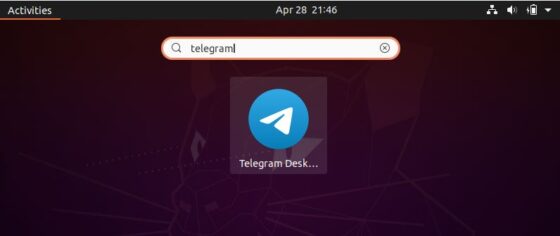
Once opened, it should look like below. You can now Click on Start Messaging to start using the application.
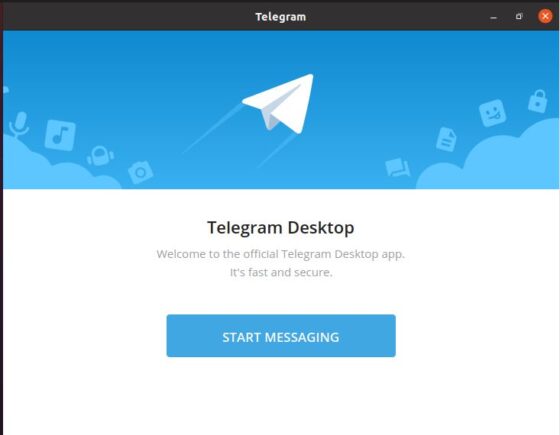
b) Using CLI
Second method is through CLI. In this method, you need to open your terminal and type Telegram to open the application. Once opened you can now click on Start Messaging to start using the application.
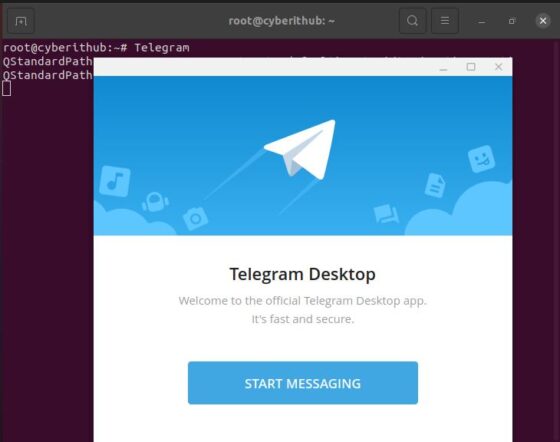
Step 7: Uninstall Telegram Desktop
Once you are done with Telegram Desktop, you can choose uninstall it from your System by using any of the below methods, depending on how you have installed in your System.
a) Using Snapd
If you have installed the application as a snap package from Snap store then you can remove it by using snap remove telegram-desktop command as shown below.
root@cyberithub:~# snap remove telegram-desktop
telegram-desktop removed
b) Using APT
If you have installed the application as a package from default Ubuntu repo, then you can uninstall telegram desktop application by using apt remove telegram-desktop command as shown below.
root@cyberithub:~# apt remove telegram-desktop Reading package lists... Done Building dependency tree Reading state information... Done The following packages were automatically installed and are no longer required: fonts-open-sans i965-va-driver intel-media-va-driver libaacs0 libaom0 libavcodec58 libavformat58 libavutil56 libbdplus0 libbluray2 libchromaprint1 install telegram desktop libcodec2-0.9 libdbusmenu-qt5-2 libdouble-conversion3 libfwupdplugin1 libgme0 libgsm1 libigdgmm11 libllvm11 libminizip1 libmng2 libopenal-data libopenal1 install telegram desktop libopenmpt0 libpcre2-16-0 libqrcodegencpp1 libqt5core5a libqt5dbus5 libqt5gui5 libqt5network5 libqt5svg5 libqt5widgets5 librlottie0-1 libshine3 install telegram desktop libsnappy1v5 libsndio7.0 libssh-gcrypt-4 libswresample3 libswscale5 libva-drm2 libva-x11-2 libva2 libvdpau1 libx264-155 libx265-179 libxcb-record0 install telegram desktop libxcb-screensaver0 libxcb-xinerama0 libxcb-xinput0 libxvidcore4 libxxhash0 libzvbi-common libzvbi0 mesa-va-drivers mesa-vdpau-drivers qt5-gtk-platformtheme qt5-image-formats-plugins qttranslations5-l10n va-driver-all vdpau-driver-all Use 'apt autoremove' to remove them. The following packages will be REMOVED: telegram-desktop 0 upgraded, 0 newly installed, 1 to remove and 6 not upgraded. After this operation, 72.6 MB disk space will be freed. Do you want to continue? [Y/n] Y ......................................
c) Using flatpak
If you have installed the application from flathub repository then you can uninstall it by using flatpak remove org.telegram.desktop command as shown below.
root@cyberithub:~# flatpak remove org.telegram.desktop
ID Branch Op
1. [-] org.telegram.desktop stable r
2. [-] org.telegram.desktop.webview stable r
Uninstall complete.
