Table of Contents
In this article, we will see how to install turbowarp on Ubuntu 20.04 LTS (Focal Fossa). TurboWarp is free and open source scratch mod with a compiler that compiles project to Javascript to make them run faster. However it is important to note that TurboWarp is not associated with Scratch, the Scratch Team, or the Scratch Foundation by any way as mentioned in the official website. You can also use the dark mode of TurboWarp. It has lot of features that improves the working and functionality of this editor. It is also very easy to install in almost all the distributions of Linux. But here we will only see the steps to install TurboWarp on Ubuntu 20.04 LTS based systems.
Features
- It can also be directly used through the browser.
- It uses far less memory and energy than scratch in idle mode.
- It has excellent set of developer tools and searchable dropdowns.
- It provides native filesystem integration.
- It can run projects up to 100x faster than Scratch.
- It has many more addons and customizability options.
- It has less lag during editing of large projects.
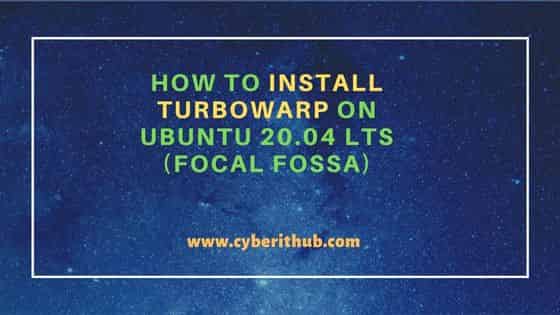
How to Install TurboWarp on Ubuntu 20.04 LTS (Focal Fossa)
Also Read: How to Install libomp-dev on Ubuntu 20.04 LTS (Focal Fossa)
Step 1: Prerequisites
a) You should have a running Ubuntu 20.04 LTS Server.
b) You should have sudo or root access to run privileged commands.
c) You should have apt and snap utility available in your Server.
Step 2: Update Your Server
In the first step, it is highly recommended to update your System packages to the latest version by using sudo apt update && sudo apt upgrade command as shown below.
cyberithub@ubuntu:~$ sudo apt update && sudo apt upgrade
Hit:1 https://downloads.plex.tv/repo/deb public InRelease
Hit:2 http://ppa.launchpad.net/ansible/ansible/ubuntu focal InRelease
Hit:3 https://dl.google.com/linux/chrome/deb stable InRelease
Hit:4 http://in.archive.ubuntu.com/ubuntu focal InRelease
Get:5 http://security.ubuntu.com/ubuntu focal-security InRelease [114 kB]
Get:6 http://in.archive.ubuntu.com/ubuntu focal-updates InRelease [114 kB]
Get:7 http://security.ubuntu.com/ubuntu focal-security/main amd64 DEP-11 Metadata [60.0 kB]
Get:8 http://in.archive.ubuntu.com/ubuntu focal-backports InRelease [108 kB]
Get:9 http://security.ubuntu.com/ubuntu focal-security/universe amd64 DEP-11 Metadata [93.9 kB]
Get:10 http://in.archive.ubuntu.com/ubuntu focal-updates/main amd64 Packages [2,325 kB]
Get:11 http://security.ubuntu.com/ubuntu focal-security/multiverse amd64 DEP-11 Metadata [940 B]
Get:12 http://in.archive.ubuntu.com/ubuntu focal-updates/main amd64 DEP-11 Metadata [275 kB]
Get:13 http://in.archive.ubuntu.com/ubuntu focal-updates/universe amd64 Packages [1,014 kB]
..........................................................
Step 3: Check Snap Info
Before installing, you can also look at the snap details using snap info turbowarp-desktop command as shown below. It gives some of the important information like publisher name, store-url, contact details, license and description.
cyberithub@ubuntu:~$ snap info turbowarp-desktop name: turbowarp-desktop summary: Scratch mod with a compiler to run projects faster, dark mode, a bunch of addons, and more. publisher: Thomas Weber (garbomuffin) store-url: https://snapcraft.io/turbowarp-desktop contact: contact@turbowarp.org license: GPL-3.0 description: | TurboWarp is a Scratch mod with a compiler to run projects faster, dark mode for your eyes, a bunch of addons to improve the editor, and more. - Runs projects up to 100x faster than Scratch - Uses significantly less memory and energy than Scratch when idle - Dark mode - Developer tools, searchable dropdowns, onion skinning - Many more addons and customizability options - Native filesystem integration - Less lag when editing large projects - Optional support for interpolation, 60 FPS, high quality pen, infinite clones - Backpack - and more ......................................................
Step 4: Install TurboWarp
In the next step, you can install TurboWarp from Snap Store by using sudo snap install turbowarp-desktop command as shown below.
cyberithub@ubuntu:~$ sudo snap install turbowarp-desktop turbowarp-desktop 1.6.1 from Thomas Weber (garbomuffin) installed
Step 5: Launch TurboWarp
After successful installation, you need to go to Desktop and click on Activities. Then search turbowarp in the search box as shown below. Once the application shows up, click on it to open.
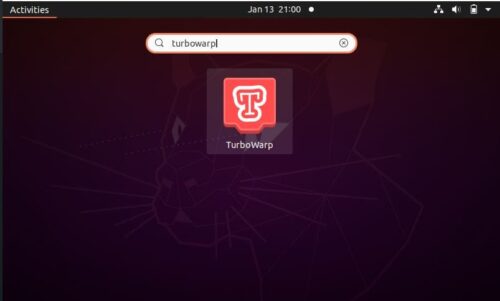
Once it opens, it should show like below. It is now ready for your use.
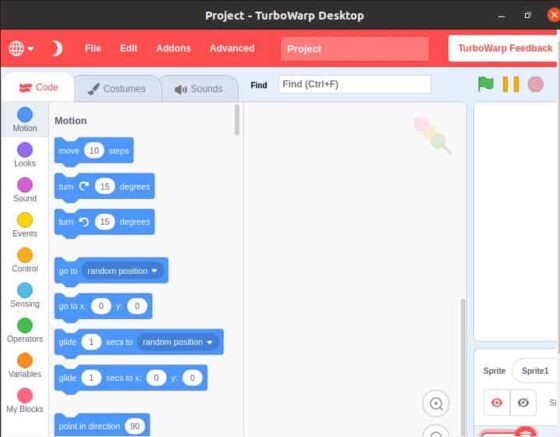
Step 6: Uninstall TurboWarp
If you are done using TurboWarp then you can also choose to uninstall it from the system by using sudo snap remove turbowarp-desktop command as shown below.
cyberithub@ubuntu:~$ sudo snap remove turbowarp-desktop turbowarp-desktop removed
