Table of Contents
In this article, we will see how to integrate alertmanager with opsgenie in few simple steps. When it comes to managing and routing alerts generated by prometheus, alertmanager is the most suitable choice. Similarly, when it comes to notifying teams about the generated alerts through email, sms and call then Opsgenie would be the ideal choice. But now the question is how to integrate alertmanager with opsgenie to make sure to notify all the relevant team members about an alert generated. This can be easily done in few simple steps. Here we will look all the steps in great detail.
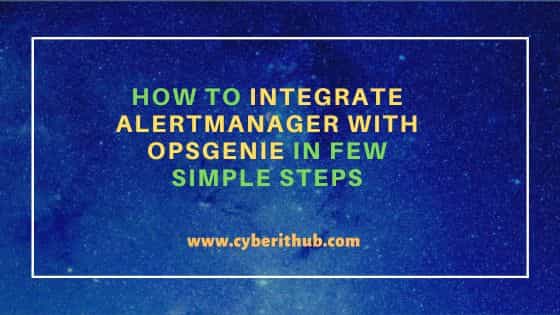
How to Integrate Alertmanager with Opsgenie in Few Simple Steps
Also Read: How to take action or close multiple Opsgenie alerts in bulk?
Step 1: Prerequisites
a) You should have a valid Opsgenie account.
b) You should have Standard or Enterprise plan to avail Prometheus Alertmanager Integration with Opsgenie. It is not available in Free or Basic Plan.
c) You should have all the required teams added to receive alerts. To know more about team addition in Opsgenie, check How to Add a Team in Opsgenie Alerting and On-call Management Tool.
d) You should have required permissions to integrate Alertmanager with Opsgenie tool.
Step 2: Login to Opsgenie
In the first step, you have to open Opsgenie login page and provide your valid email address and password to login to your account.
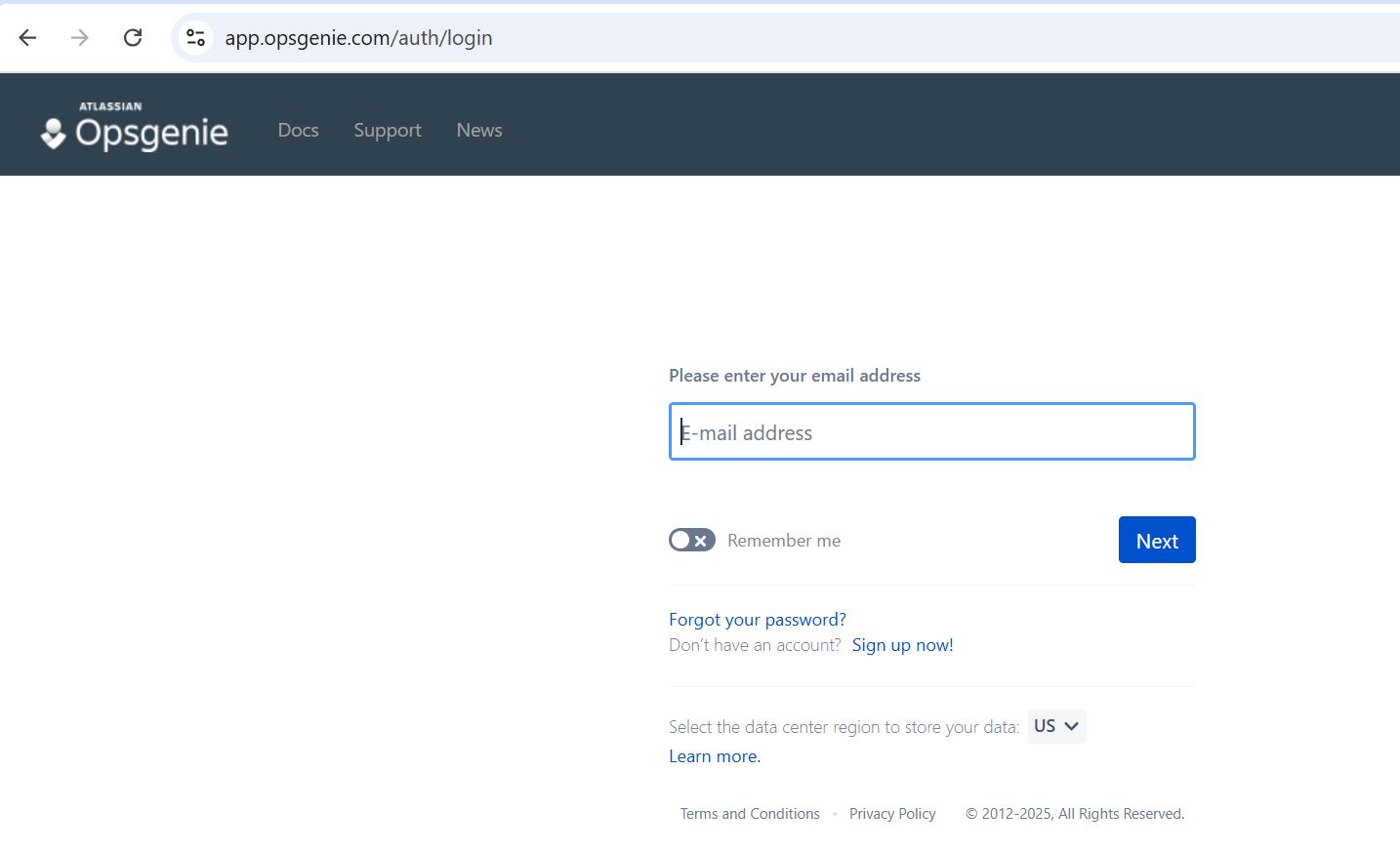
Step 3: Create an API Integration
Once successfully logged in, you have to navigate to Settings as shown below.

Then go to Integrations showing on the left side pane.
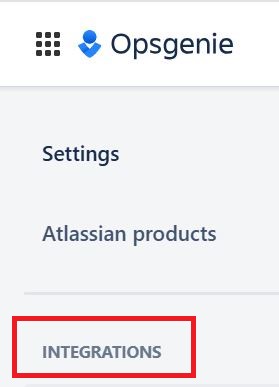
Here you have to click on Add Integration. Then in the search bar, look for Prometheus Alertmanager and then click on Add.
Step 4: Configure the Integration
You have to provide the name of integration, say Alertmanager Integration and then select the team that should receive the alerts. You also have to make note of the api key generated by the Opsgenie so that you can use this key in alertmanager configuration to route the alerts to opsgenie. Once it is done, click Save Integration to finally integrate alertmanager with Opsgenie. That's all !! You can now start using this alert flow.
