Table of Contents
In this article, we will go through 6 Easy Steps to Install Helm Kubernetes Package Manager on Linux. Helm is an excellent open source package manager for Kubernetes. It is basically equivalent to yum or apt package manager that we usually use in CentOS and Ubuntu based Systems. So using helm you can install something called charts in your Kubernetes Cluster which is nothing but a Kubernetes Package. Similarly, you can define, update and delete those packages using this utility. Usually, there are multiple ways to install Helm on Linux but here we will look into the most easiest way that is by using the binary package.
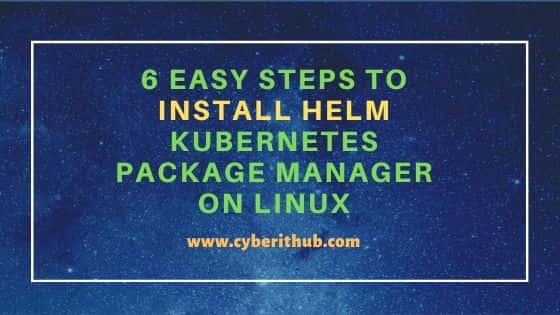
Steps to Install Helm Kubernetes Package Manager on Linux
Also Read: 70+ Important Kubernetes Related Tools You Should Know About
Step 1: Prerequisites
a) You should have a running Linux Server.
b) You should have wget and tar utility installed in your Server
c) You should have sudo or root access to run privileged commands.
Step 2: Download Helm
In the first step you need to download the latest Helm binary package from GitHub Download Page using wget utility as shown below. At the time of writing this article, Helm 3.6.3 is the latest version.
[root@localhost ~]# wget https://get.helm.sh/helm-v3.6.3-linux-amd64.tar.gz
--2021-08-06 08:56:32-- https://get.helm.sh/helm-v3.6.3-linux-amd64.tar.gz
Resolving get.helm.sh (get.helm.sh)... 2606:2800:247:1cb7:261b:1f9c:2074:3c, 152.199.39.108
Connecting to get.helm.sh (get.helm.sh)|2606:2800:247:1cb7:261b:1f9c:2074:3c|:443... failed: Connection timed out.
Connecting to get.helm.sh (get.helm.sh)|152.199.39.108|:443... connected.
HTTP request sent, awaiting response... 200 OK
Length: 13702117 (13M) [application/x-tar]
Saving to: ‘helm-v3.6.3-linux-amd64.tar.gz’
100%[===================================================================================================================>] 13,702,117 1.64MB/s in 6.8s
2021-08-06 08:58:48 (1.93 MB/s) - ‘helm-v3.6.3-linux-amd64.tar.gz’ saved [13702117/13702117]
Step 3: Extract Helm
Then extract the file from current location using tar -xvf helm-v3.6.3-linux-amd64.tar.gz command as shown below.
[root@localhost ~]# tar -xvf helm-v3.6.3-linux-amd64.tar.gz
linux-amd64/
linux-amd64/helm
linux-amd64/LICENSE
linux-amd64/README.md
Step 4: Move Binary
Next step is to move the helm binary to /usr/local/bin directory using mv linux-amd64/helm /usr/local/bin/helm command as shown below.
[root@localhost ~]# mv linux-amd64/helm /usr/local/bin/helm
Step 5: Check Helm Version
After successful installation you can check the utility version by using helm version command as shown below.
[root@localhost ~]# helm version
version.BuildInfo{Version:"v3.6.3", GitCommit:"d506314abfb5d21419df8c7e7e68012379db2354", GitTreeState:"clean", GoVersion:"go1.16.5"}
Step 6: Add Repo
You can try to add repo using helm repo add command to quickly test the helm installation. Here we are adding Helm Chart repo using helm repo add stable https://charts.helm.sh/stable command as shown below.
[root@localhost ~]# helm repo add stable https://charts.helm.sh/stable
"stable" has been added to your repositories
