Table of Contents
In this article, I will take you through what is wget and how to use wget command in Linux(20 Popular wget examples). wget is an interactive command line tool used for downloading files in Linux. This utility can be used in almost all of the Linux Based Environments and find many uses in accomplishing day to day Linux admin tasks.
What is wget
wget is a command line utility tool to retrieve files using http, https and ftp protocol from web server. It was developed as part of GNU Project.
wget syntax
wget [option]... [ URL ]...
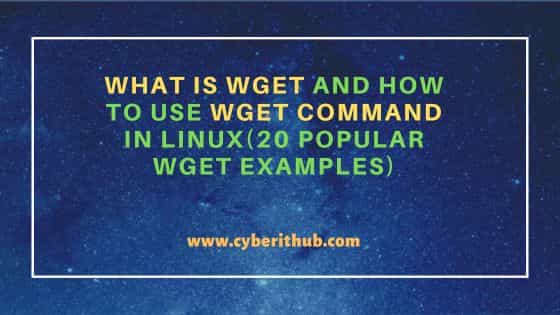
What is wget and How to use wget command in Linux(20 Popular wget examples)
Also Read: Popular firewalld examples to open a port on RedHat/CentOS 7
Example 1: Check wget command version
If you want to check currently installed wget version then you have to run wget -V command. As you can see from output, current installed version is 1.14.
[root@localhost ~]# wget -V GNU Wget 1.14 built on linux-gnu. +digest +https +ipv6 +iri +large-file +nls +ntlm +opie +ssl/openssl Wgetrc: /etc/wgetrc (system) Locale: /usr/share/locale Compile: gcc -DHAVE_CONFIG_H -DSYSTEM_WGETRC="/etc/wgetrc" -DLOCALEDIR="/usr/share/locale" -I. -I../lib -I../lib -O2 -g -pipe -Wall -Wp,-D_FORTIFY_SOURCE=2 -fexceptions -fstack-protector-strong --param=ssp-buffer-size=4 -grecord-gcc-switches -m64 -mtune=generic Link: gcc -O2 -g -pipe -Wall -Wp,-D_FORTIFY_SOURCE=2 -fexceptions -fstack-protector-strong --param=ssp-buffer-size=4 -grecord-gcc-switches -m64 -mtune=generic -lssl -lcrypto /usr/lib64/libssl.so /usr/lib64/libcrypto.so /usr/lib64/libz.so -ldl -lz -lz -lidn -luuid -lpcre ftp-opie.o openssl.o http-ntlm.o ../lib/libgnu.a Copyright (C) 2011 Free Software Foundation, Inc. License GPLv3+: GNU GPL version 3 or later <http://www.gnu.org/licenses/gpl.html>. This is free software: you are free to change and redistribute it. There is NO WARRANTY, to the extent permitted by law. Originally written by Hrvoje Niksic <hniksic@xemacs.org>. Please send bug reports and questions to <bug-wget@gnu.org>.
Example 2: How to use wget to download a file
In this example, we will see how to use wget command to simply download a file from webserver. Here we are trying to download Kafka-2.4.1-src.tgz file in current directory from official download URL using below wget command.
[root@localhost ~]# wget https://downloads.apache.org/kafka/2.4.1/kafka-2.4.1-src.tgz --2020-04-04 05:22:08-- https://downloads.apache.org/kafka/2.4.1/kafka-2.4.1-src.tgz Resolving downloads.apache.org (downloads.apache.org)... 88.99.95.219, 2a01:4f8:10a:201a::2 Connecting to downloads.apache.org (downloads.apache.org)|88.99.95.219|:443... connected. HTTP request sent, awaiting response... 200 OK Length: 7690352 (7.3M) [application/x-gzip] Saving to: ‘kafka-2.4.1-src.tgz’ 100%[==============================================================================================================================>] 7,690,352 2.27MB/s in 3.2s 2020-04-04 05:22:12 (2.27 MB/s) - ‘kafka-2.4.1-src.tgz’ saved [7690352/7690352]
Example 3: Using wget command to Redirect all the output to a file
In this example, you will see how to use wget option -o to log all the download event messages in a file instead of showing them in console output. Here we are redirecting all the output from wget command to kafka.log file in current directory.
[root@localhost ~]# wget https://downloads.apache.org/kafka/2.4.1/kafka-2.4.1-src.tgz -o kafka.log
If you open Kafka.log file, you will see below output.
[root@localhost ~]# cat kafka.log --2020-04-04 05:24:24-- https://downloads.apache.org/kafka/2.4.1/kafka-2.4.1-src.tgz Resolving downloads.apache.org (downloads.apache.org)... 88.99.95.219, 2a01:4f8:10a:201a::2 Connecting to downloads.apache.org (downloads.apache.org)|88.99.95.219|:443... connected. HTTP request sent, awaiting response... 200 OK Length: 7690352 (7.3M) [application/x-gzip] Saving to: ‘kafka-2.4.1-src.tgz’ 0K .......... .......... .......... .......... .......... 0% 168K 44s 50K .......... .......... .......... .......... .......... 1% 296K 35s 100K .......... .......... .......... .......... .......... 1% 6.56M 23s 150K .......... .......... .......... .......... .......... 2% 4.33M 18s 200K .......... .......... .......... .......... .......... 3% 355K 18s 250K .......... .......... .......... .......... .......... 3% 9.33M 15s 300K .......... .......... .......... .......... .......... 4% 1.96M 13s 350K .......... .......... .......... .......... .......... 5% 5.19M 12s
Example 4: Using wget command option -q to download file quietly
In this example, you will know how to use wget option -q to download a file quietly without showing any messages on the console output. We are trying to download Kafka-2.4.1-src.tgz but due to -q option nothing will be visible in the output.
[root@localhost ~]# wget -q https://downloads.apache.org/kafka/2.4.1/kafka-2.4.1-src.tgz
Example 5: Using wget command option -d to debug download file
In this wget example, you will know how to use wget option -d to enable debug mode during file retrieval from remote web server. This option will be particularly useful to debug any issue in case you are facing during file retrieval from webserver.
[root@localhost ~]# wget -d https://downloads.apache.org/kafka/2.4.1/kafka-2.4.1-src.tgz DEBUG output created by Wget 1.14 on linux-gnu. URI encoding = ‘UTF-8’ Converted file name 'kafka-2.4.1-src.tgz' (UTF-8) -> 'kafka-2.4.1-src.tgz' (UTF-8) Converted file name 'kafka-2.4.1-src.tgz' (UTF-8) -> 'kafka-2.4.1-src.tgz' (UTF-8) --2020-04-04 05:33:03-- https://downloads.apache.org/kafka/2.4.1/kafka-2.4.1-src.tgz Resolving downloads.apache.org (downloads.apache.org)... 88.99.95.219, 2a01:4f8:10a:201a::2 Caching downloads.apache.org => 88.99.95.219 2a01:4f8:10a:201a::2 Connecting to downloads.apache.org (downloads.apache.org)|88.99.95.219|:443... connected. Created socket 3. Releasing 0x0000000001b347b0 (new refcount 1). Initiating SSL handshake. Handshake successful; connected socket 3 to SSL handle 0x0000000001b47340 certificate: subject: /OU=Domain Control Validated/OU=PositiveSSL Wildcard/CN=*.apache.org issuer: /C=GB/ST=Greater Manchester/L=Salford/O=Sectigo Limited/CN=Sectigo RSA Domain Validation Secure Server CA X509 certificate successfully verified and matches host downloads.apache.org ---request begin--- GET /kafka/2.4.1/kafka-2.4.1-src.tgz HTTP/1.1 User-Agent: Wget/1.14 (linux-gnu) Accept: */* Host: downloads.apache.org Connection: Keep-Alive ---request end--- HTTP request sent, awaiting response... ---response begin--- HTTP/1.1 200 OK Date: Sat, 04 Apr 2020 14:38:01 GMT Server: Apache Last-Modified: Wed, 11 Mar 2020 18:49:30 GMT ETag: "755870-5a098b25140d8" Accept-Ranges: bytes Content-Length: 7690352 Access-Control-Allow-Origin: * Keep-Alive: timeout=15, max=100 Connection: Keep-Alive Content-Type: application/x-gzip ---response end--- 200 OK Registered socket 3 for persistent reuse. Length: 7690352 (7.3M) [application/x-gzip] Saving to: ‘kafka-2.4.1-src.tgz’ 100%[==============================================================================================================================>] 7,690,352 3.42MB/s in 2.1s 2020-04-04 05:33:06 (3.42 MB/s) - ‘kafka-2.4.1-src.tgz’ saved [7690352/7690352]
Example 6: Using wget command option -c to resume partially downloaded File
In this example, you will know how to use wget option -c to resume partially downloaded file in Linux. You might have seen many use cases where due to some unknown issue file download might get interrupted sometimes. In those cases you can use this option to resume and complete your download from same place.
[root@localhost ~]# wget https://downloads.apache.org/kafka/2.4.1/kafka-2.4.1-src.tgz --2020-04-04 05:41:39-- https://downloads.apache.org/kafka/2.4.1/kafka-2.4.1-src.tgz Resolving downloads.apache.org (downloads.apache.org)... 88.99.95.219, 2a01:4f8:10a:201a::2 Connecting to downloads.apache.org (downloads.apache.org)|88.99.95.219|:443... connected. HTTP request sent, awaiting response... 200 OK Length: 7690352 (7.3M) [application/x-gzip] Saving to: ‘kafka-2.4.1-src.tgz’ 9% [===========> ] 761,856 732KB/s ^C
Now resume the above partially downloaded file which was interrupted at 9% using -c option as shown below.
[root@localhost ~]# wget -c https://downloads.apache.org/kafka/2.4.1/kafka-2.4.1-src.tgz --2020-04-04 05:41:48-- https://downloads.apache.org/kafka/2.4.1/kafka-2.4.1-src.tgz Resolving downloads.apache.org (downloads.apache.org)... 88.99.95.219, 2a01:4f8:10a:201a::2 Connecting to downloads.apache.org (downloads.apache.org)|88.99.95.219|:443... connected. HTTP request sent, awaiting response... 206 Partial Content Length: 7690352 (7.3M), 6264944 (6.0M) remaining [application/x-gzip] Saving to: ‘kafka-2.4.1-src.tgz’ 100%[+++++++++++++++++++++++=======================================================================================================>] 7,690,352 2.34MB/s in 2.6s 2020-04-04 05:41:51 (2.34 MB/s) - ‘kafka-2.4.1-src.tgz’ saved [7690352/7690352]
Example 7: Using wget command to track the progress of download using dot indicator
In this example, you will know how to use wget option --progress to change the progress indicator from default bar indicator to dot indicator as you can see below.
[root@localhost ~]# wget --progress=dot https://downloads.apache.org/kafka/2.4.1/kafka-2.4.1-src.tgz --2020-04-04 05:49:59-- https://downloads.apache.org/kafka/2.4.1/kafka-2.4.1-src.tgz Resolving downloads.apache.org (downloads.apache.org)... 88.99.95.219, 2a01:4f8:10a:201a::2 Connecting to downloads.apache.org (downloads.apache.org)|88.99.95.219|:443... connected. HTTP request sent, awaiting response... 200 OK Length: 7690352 (7.3M) [application/x-gzip] Saving to: ‘kafka-2.4.1-src.tgz’ 0K .......... .......... .......... .......... .......... 0% 167K 45s 50K .......... .......... .......... .......... .......... 1% 345K 33s 100K .......... .......... .......... .......... .......... 1% 3.36M 23s 150K .......... .......... .......... .......... .......... 2% 1.50M 18s 200K .......... .......... .......... .......... .......... 3% 477K 17s 250K .......... .......... .......... .......... .......... 3% 4.64M 15s 300K .......... .......... .......... .......... .......... 4% 6.78M 13s 350K .......... .......... .......... .......... .......... 5% 1.97M 11s 400K .......... .......... .......... .......... .......... 5% 462K 12s 450K .......... .......... .......... .......... .......... 6% 10.9M 11s 500K .......... .......... .......... .......... .......... 7% 3.92M 10s
Example 8: Check if the File Exists using --spider option
In this example, you will see how to use wget option --spider to check if the file exists in remote server or not. If it exists it will show Remote File exists and if it does not exist, it will show Remote file does not exist.
[root@localhost ~]# wget --spider https://downloads.apache.org/kafka/2.4.1/kafka-2.4.1-src.tgz Spider mode enabled. Check if remote file exists. --2020-04-04 05:53:44-- https://downloads.apache.org/kafka/2.4.1/kafka-2.4.1-src.tgz Resolving downloads.apache.org (downloads.apache.org)... 88.99.95.219, 2a01:4f8:10a:201a::2 Connecting to downloads.apache.org (downloads.apache.org)|88.99.95.219|:443... connected. HTTP request sent, awaiting response... 200 OK Length: 7690352 (7.3M) [application/x-gzip] Remote file exists.
Example 9: Using wget command to limit your bandwidth
Sometimes you might want to limit your download bandwidth to reduce the network stress. In this wget command examples, you will see how to use wget option --limit-rate wget to achieve that.
[root@localhost ~]# wget --limit-rate=20 https://downloads.apache.org/kafka/2.4.1/kafka-2.4.1-src.tgz --2020-04-04 06:49:43-- https://downloads.apache.org/kafka/2.4.1/kafka-2.4.1-src.tgz Resolving downloads.apache.org (downloads.apache.org)... 88.99.95.219, 2a01:4f8:10a:201a::2 Connecting to downloads.apache.org (downloads.apache.org)|88.99.95.219|:443... connected. HTTP request sent, awaiting response... 200 OK Length: 7690352 (7.3M) [application/x-gzip] Saving to: ‘kafka-2.4.1-src.tgz’ 0% [ ] 240 18.3B/s eta 4d 21h
Example 10: Check Server Response using wget command
In this wget example, you will see how to use wget option -S to check server response while downloading file from remote server.
[root@localhost ~]# wget -S https://downloads.apache.org/kafka/2.4.1/kafka-2.4.1-src.tgz --2020-04-04 07:17:53-- https://downloads.apache.org/kafka/2.4.1/kafka-2.4.1-src.tgz Resolving downloads.apache.org (downloads.apache.org)... 88.99.95.219, 2a01:4f8:10a:201a::2 Connecting to downloads.apache.org (downloads.apache.org)|88.99.95.219|:443... connected. HTTP request sent, awaiting response... HTTP/1.1 200 OK Date: Sat, 04 Apr 2020 16:14:47 GMT Server: Apache Last-Modified: Wed, 11 Mar 2020 18:49:30 GMT ETag: "755870-5a098b25140d8" Accept-Ranges: bytes Content-Length: 7690352 Access-Control-Allow-Origin: * Keep-Alive: timeout=15, max=100 Connection: Keep-Alive Content-Type: application/x-gzip Length: 7690352 (7.3M) [application/x-gzip] Saving to: ‘kafka-2.4.1-src.tgz’ 100%[==============================================================================================================================>] 7,690,352 3.36MB/s in 2.2s 2020-04-04 07:17:56 (3.36 MB/s) - ‘kafka-2.4.1-src.tgz’ saved [7690352/7690352]
Example 11: Do not Use Proxy while using wget command
In this wget command examples, you will see how to use wget option --no-proxy to avoid going through the proxy while trying to download files from the remote server.
[root@localhost ~]# wget --no-proxy https://downloads.apache.org/kafka/2.4.1/kafka-2.4.1-src.tgz --2020-04-07 17:57:45-- https://downloads.apache.org/kafka/2.4.1/kafka-2.4.1-src.tgz Resolving downloads.apache.org (downloads.apache.org)... 88.99.95.219, 2a01:4f8:10a:201a::2 Connecting to downloads.apache.org (downloads.apache.org)|88.99.95.219|:443... connected. HTTP request sent, awaiting response... 200 OK Length: 7690352 (7.3M) [application/x-gzip] Saving to: ‘kafka-2.4.1-src.tgz’ 100%[==============================================================================================================================>] 7,690,352 2.69MB/s in 2.7s 2020-04-07 17:57:49 (2.69 MB/s) - ‘kafka-2.4.1-src.tgz’ saved [7690352/7690352]
Example 12: Do not use dns cache while using wget command
In this wget command examples, you will see how to use wget option --no-dns-cache to skip using dns cache while downloading files from web server.
[root@localhost ~]# wget --no-dns-cache https://downloads.apache.org/kafka/2.4.1/kafka-2.4.1-src.tgz --2020-04-07 18:00:13-- https://downloads.apache.org/kafka/2.4.1/kafka-2.4.1-src.tgz Resolving downloads.apache.org (downloads.apache.org)... 88.99.95.219, 2a01:4f8:10a:201a::2 Connecting to downloads.apache.org (downloads.apache.org)|88.99.95.219|:443... connected. HTTP request sent, awaiting response... 200 OK Length: 7690352 (7.3M) [application/x-gzip] Saving to: ‘kafka-2.4.1-src.tgz’ 100%[==============================================================================================================================>] 7,690,352 2.19MB/s in 3.3s 2020-04-07 18:00:18 (2.19 MB/s) - ‘kafka-2.4.1-src.tgz’ saved [7690352/7690352]
Example 13: Skip Cookies(wget command examples)
In this wget command examples, you will see how to see wget option --no-cookies to skip cookies while trying to download file from remote server.
[root@localhost ~]# wget --no-cookies https://downloads.apache.org/kafka/2.4.1/kafka-2.4.1-src.tgz --2020-04-07 18:02:01-- https://downloads.apache.org/kafka/2.4.1/kafka-2.4.1-src.tgz Resolving downloads.apache.org (downloads.apache.org)... 88.99.95.219, 2a01:4f8:10a:201a::2 Connecting to downloads.apache.org (downloads.apache.org)|88.99.95.219|:443... connected. HTTP request sent, awaiting response... 200 OK Length: 7690352 (7.3M) [application/x-gzip] Saving to: ‘kafka-2.4.1-src.tgz’ 100%[==============================================================================================================================>] 7,690,352 1.54MB/s in 6.2s 2020-04-07 18:02:08 (1.18 MB/s) - ‘kafka-2.4.1-src.tgz’ saved [7690352/7690352]
Example 14: Skip Server Cache
In this wget example, you will see how to use wget option --no-cache to skip server cache while trying to download file from remote server.
[root@localhost ~]# wget --no-cache https://downloads.apache.org/kafka/2.4.1/kafka-2.4.1-src.tgz --2020-04-07 23:04:46-- https://downloads.apache.org/kafka/2.4.1/kafka-2.4.1-src.tgz Resolving downloads.apache.org (downloads.apache.org)... 88.99.95.219, 2a01:4f8:10a:201a::2 Connecting to downloads.apache.org (downloads.apache.org)|88.99.95.219|:443... connected. HTTP request sent, awaiting response... 200 OK Length: 7690352 (7.3M) [application/x-gzip] Saving to: ‘kafka-2.4.1-src.tgz’ 100%[==============================================================================================================================>] 7,690,352 2.71MB/s in 2.7s 2020-04-07 23:04:50 (2.71 MB/s) - ‘kafka-2.4.1-src.tgz’ saved [7690352/7690352]
Example 15: Retrieve Files in background using wget command
In this wget example, you will see how to use wget option -b to download the files in background.
[root@localhost ~]# wget -b https://downloads.apache.org/kafka/2.4.1/kafka-2.4.1-src.tgz Continuing in background, pid 32303. Output will be written to ‘wget-log’.
You can check the logs by tailing wget-log.
[root@localhost ~]# tail -f wget-log 7200K .......... .......... .......... .......... .......... 96% 2.12M 0s 7250K .......... .......... .......... .......... .......... 97% 5.84M 0s 7300K .......... .......... .......... .......... .......... 97% 12.1M 0s 7350K .......... .......... .......... .......... .......... 98% 8.81M 0s 7400K .......... .......... .......... .......... .......... 99% 1.38M 0s 7450K .......... .......... .......... .......... .......... 99% 8.37M 0s 7500K .......... 100% 219M=2.8s 2020-04-08 03:01:50 (2.61 MB/s) - ‘kafka-2.4.1-src.tgz’ saved [7690352/7690352]
Example 16. Using URL from file
In this wget command examples, you will see how to use wget -i option to take the input URL from a file and then retrieve the files from that URL. This option generally used when you want to download files from multiple URL. You can mention all of those URLs in a file and then download using a single command.
[root@localhost ~]# wget -i download.txt --2020-04-08 03:11:50-- https://downloads.apache.org/kafka/2.4.1/kafka-2.4.1-src.tgz Resolving downloads.apache.org (downloads.apache.org)... 88.99.95.219, 2a01:4f8:10a:201a::2 Connecting to downloads.apache.org (downloads.apache.org)|88.99.95.219|:443... connected. HTTP request sent, awaiting response... 200 OK Length: 7690352 (7.3M) [application/x-gzip] Saving to: ‘kafka-2.4.1-src.tgz’ 100%[====================================================================================================>] 7,690,352 3.23MB/s in 2.3s 2020-04-08 03:11:53 (3.23 MB/s) - ‘kafka-2.4.1-src.tgz’ saved [7690352/7690352] FINISHED --2020-04-08 03:11:53-- Total wall clock time: 2.9s Downloaded: 1 files, 7.3M in 2.3s (3.23 MB/s)
You can check the URL list in download.txt file.
[root@localhost ~]# cat download.txt https://downloads.apache.org/kafka/2.4.1/kafka-2.4.1-src.tgz
Example 17. Skip Certificate Check
In this wget command examples, you will see how to use wget option --no-check-certificate to skip certificate checking while trying to retrieve file from remote web server.
[root@localhost ~]# wget --no-check-certificate https://downloads.apache.org/kafka/2.4.1/kafka-2.4.1-src.tgz --2020-04-08 03:18:19-- https://downloads.apache.org/kafka/2.4.1/kafka-2.4.1-src.tgz Resolving downloads.apache.org (downloads.apache.org)... 88.99.95.219, 2a01:4f8:10a:201a::2 Connecting to downloads.apache.org (downloads.apache.org)|88.99.95.219|:443... connected. HTTP request sent, awaiting response... 200 OK Length: 7690352 (7.3M) [application/x-gzip] Saving to: ‘kafka-2.4.1-src.tgz’ 100%[====================================================================================================>] 7,690,352 3.09MB/s in 2.4s 2020-04-08 03:18:22 (3.09 MB/s) - ‘kafka-2.4.1-src.tgz’ saved [7690352/7690352]
Example 18: Retrieve File in different directory using -P option
In this wget example, you will see how to use wget option -P to retrieve files from remote web server. Here we are trying to download Kafka-2.4.1-src.tgz file in a different /home/centos directory instead of downloading in local directory.
[root@localhost ~]# wget -P /home/centos https://downloads.apache.org/kafka/2.4.1/kafka-2.4.1-src.tgz --2020-04-08 03:25:31-- https://downloads.apache.org/kafka/2.4.1/kafka-2.4.1-src.tgz Resolving downloads.apache.org (downloads.apache.org)... 88.99.95.219, 2a01:4f8:10a:201a::2 Connecting to downloads.apache.org (downloads.apache.org)|88.99.95.219|:443... connected. HTTP request sent, awaiting response... 200 OK Length: 7690352 (7.3M) [application/x-gzip] Saving to: ‘/home/centos/kafka-2.4.1-src.tgz’ 100%[====================================================================================================>] 7,690,352 2.22MB/s in 3.3s 2020-04-08 03:25:35 (2.22 MB/s) - ‘/home/centos/kafka-2.4.1-src.tgz’ saved [7690352/7690352]
Example 19: Save File with different name using -O option
In this wget command examples, you will see how to use wget option -O to save file with different name locally. Here we are trying to download Kafka-2.4.1-src.tgz file with a different name example.tgz as shown below.
[root@localhost ~]# wget -O example.tgz https://downloads.apache.org/kafka/2.4.1/kafka-2.4.1-src.tgz --2020-04-08 03:33:57-- https://downloads.apache.org/kafka/2.4.1/kafka-2.4.1-src.tgz Resolving downloads.apache.org (downloads.apache.org)... 88.99.95.219, 2a01:4f8:10a:201a::2 Connecting to downloads.apache.org (wget command examples)|88.99.95.219|:443... connected. HTTP request sent, awaiting response... 200 OK Length: 7690352 (7.3M) [application/x-gzip] Saving to: ‘example.tgz’ 100%[==============================================================================================================================>] 7,690,352 2.59MB/s in 2.8s 2020-04-08 03:34:01 (2.59 MB/s) - ‘example.tgz’ saved [7690352/7690352]
Example 20: Mirroring a Website using -m option
In this wget example, you will see how to use wget option -m to mirror entire https://downloads.apache.org/ website. Here we are trying to mirror entire contents of downloads.apache.org.
[root@localhost ~]# wget -m https://downloads.apache.org/ --2020-04-08 04:11:38-- https://downloads.apache.org/ Resolving downloads.apache.org (downloads.apache.org)... 88.99.95.219, 2a01:4f8:10a:201a::2 Connecting to downloads.apache.org (downloads.apache.org)|88.99.95.219|:443... connected. HTTP request sent, awaiting response... 200 OK Length: unspecified [text/html] Saving to: ‘downloads.apache.org/index.html’ [ <=> ] 24,529 --.-K/s in 0.1s Last-modified header missing -- time-stamps turned off. 2020-04-08 04:11:39 (162 KB/s) - ‘downloads.apache.org/index.html’ saved [24529] Loading robots.txt; please ignore errors. --2020-04-08 04:11:39-- https://downloads.apache.org/robots.txt Reusing existing connection to downloads.apache.org:443. HTTP request sent, awaiting response... 404 Not Found 2020-04-08 04:11:39 ERROR 404: Not Found. --2020-04-08 04:11:39-- https://downloads.apache.org/_img/header.svg Reusing existing connection to downloads.apache.org:443. HTTP request sent, awaiting response... 200 OK Length: 23332 (23K) [image/svg+xml/wget command examples] Saving to: ‘downloads.apache.org/_img/header.svg’ 100%[==============================================================================================================================>] 23,332 --.-K/s in 0.003s 2020-04-08 04:11:40 (7.90 MB/s) - ‘downloads.apache.org/_img/header.svg’ saved [23332/23332]
